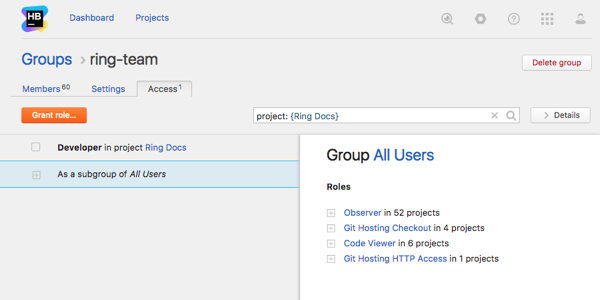Manage Group Access
View Access Permissions of a Group
The access permissions for a group are displayed on the Access tab of the group profile. Here, you can view which roles are assigned to the group.
To view the access rights for a group:
Grant a Role to a Group
You can grant a role to a group directly. Members of the group are granted all access permissions assigned to this role.
To assign an individual role to a group:
- In the Access Management section of the Administration menu, select .
- In the list of user groups, locate a group that you want to assign a role to and click its name to open the group profile.
- Select the Access tab.
- Click the Grant role... button.
- In the Grant Role dialog, choose a role that you want to assign to the group.
- Select a project where you want to apply the role. If you want to apply the role to all projects in the system, select the Global project.
- Click the Grant role button.
The selected role is granted to the user group and all its permissions are granted to the users who are members of the group.
Last modified: 19 July 2017