Manage Group Access
The Access tab lets you view and manage the permissions that are available to the members of a group. Group members inherit permissions based on the roles that are assigned to the group in one or more projects.
You can also use groups to grant group members access to a project by adding the group directly to the project team. For more information, see Manage the Project Team.
View Access Permissions of a Group
The access permissions for a group are displayed on the Access tab of the group profile. Here, you can view which roles are assigned to the group.
To view the access rights for a group:
- Open the Access tab of the group profile.
- Use the search box to filter the list by a role, project, or even a particular permission to find out if the group has the required access to a resource or operation.
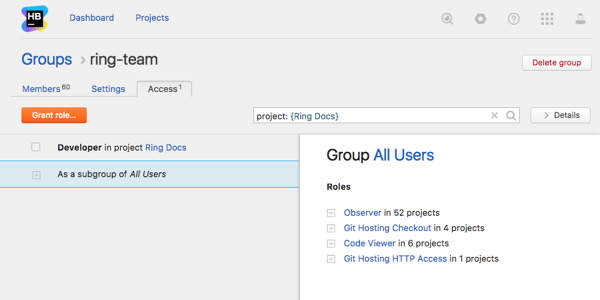
Grant a Role to a Group
You can grant a role to a group directly. Members of the group are granted all access permissions assigned to this role.
To assign an individual role to a group:
- In the Access Management section of the Administration menu, select .
- In the list of user groups, locate a group that you want to assign a role to and click its name to open the group profile.
- Select the Access tab.
- Click the Grant role... button.
- In the Grant Role dialog, choose a role that you want to assign to the group.
- Select a project where you want to apply the role. If you want to apply the role to all projects in the system, select the Global project.
- Click the Grant role button.
The selected role is granted to the user group and all its permissions are granted to the users who are members of the group.