Hub Project Settings
The project settings page displays actions and settings that you can use to manage your project. The following actions are accessible from the header:
| Action | Description |
|---|---|
| Archive/Restore | For active projects, this action archives the project. For archived projects, this action restores the project to an active state. |
| Merge project | Merges the current project into a target project. For details, see Merge Projects. |
| Delete project | Removes the project from Hub. |
The full range of settings for a project in Hub are displayed on a set of tabs. The available settings are described below.
Settings Tab
The Settings tab lets you to configure the generic properties of a project that are listed in the following table.
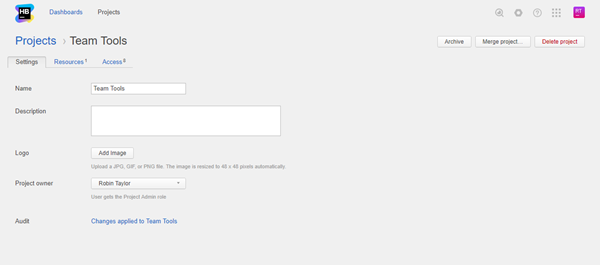
| Setting | Description |
|---|---|
| Name | Sets the name of the project. |
| Description | Optional description of the project. |
| Logo | Sets the image that is displayed in for the project in Hub. |
| Project owner | Assigns ownership of the project to the selected user. When you set the project owner, the selected user is assigned the Project Admin role directly in the project. The project owner also inherits any role that is assigned to the project team. Note that you can remove the project owner from the team and revoke the Project Admin role from this user without affecting the Project owner setting. |
| Audit | Links to the Audit Events page in Hub. There, you can view a list of changes that were applied to this project. |
Resources Tab
The Resources tab lists all resources that are assigned to the project.
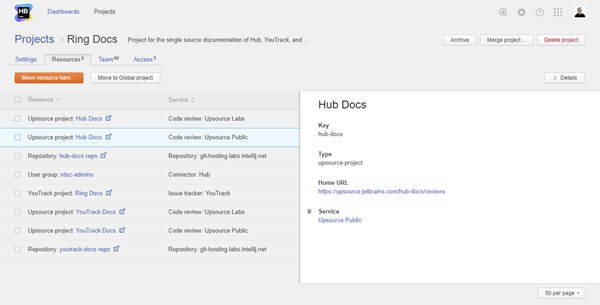
Here, you can either move a resource to the current project or move a selected resource to the Global project.
Team Tab
The Team tab lists all of the users and groups who are members of the project team.
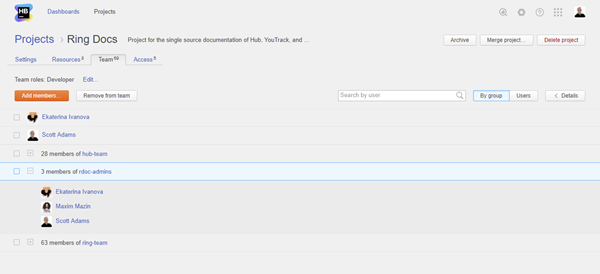
Here, you can perform the following actions:
Access Tab
On the Access tab, you can view the list of roles that are granted to users and groups in the project.
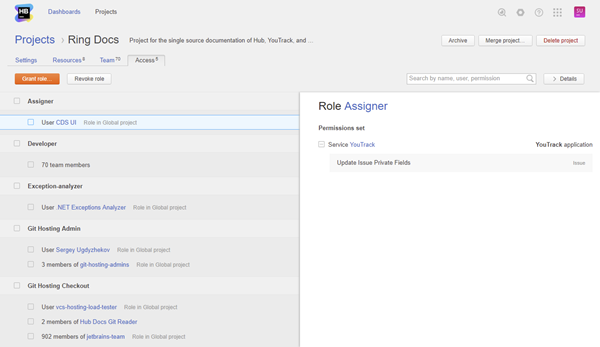
- Use the search box to filter the list. You can use a range of filter criteria including user, group, role, and permission. Enter your search criteria in the format
field: value. - Click the Details button to show or hide the sidebar. The sidebar displays the set of permissions that are assigned to the role. The permissions are grouped by service.
To grant users access to the current project:
- Click the Grant role button.
- The Grant Role dialog opens in the sidebar.
- From the Role drop-down list, select the role that you want to grant in the project.
- In the To user or group input field, select one or more users or groups.
- Click the Grant role button.
- The selected users and groups are granted access as defined by the selected role in the project.
To revoke access from users in the current project:
- Select one or more users and/or groups from the list.
- Click the Revoke role button.
- Confirm the action in the confirmation dialog.
- The role is revoked from the selected users and groups. If the role was granted in the Global project, the access that is defined by the role is revoked from the selected users and groups in all projects.