Hub Authentication Module
The Hub authentication module is the default authorization scheme for managing user account credentials. This module is built into your Hub installation and enabled by default.
The settings of this authentication module let you control how user manage their Hub credentials.
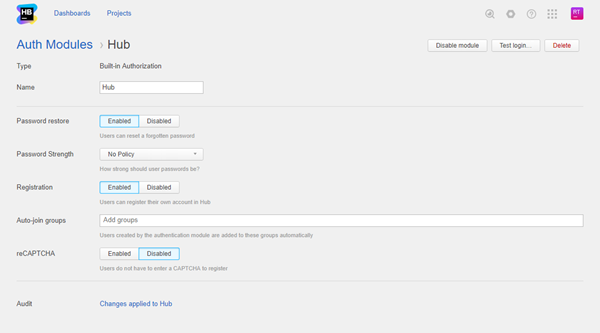
General Settings
The settings are configured automatically when you install Hub.
| Setting | Description |
|---|---|
| Type | Displays the type of service that is enabled for authentication in Hub. Built-in Authorization means that this module is a part of Hub and is not installed separately. |
| Name | Stores the name of the authentication module. Use this setting to distinguish this module from other authentication modules in the Auth Modules list. |
| Password Restore | Enables the option for users to reset a forgotten password. When enabled, Hub sends an email message with a link to restore their password to users who request a password reset. |
| Password Strength | Stores the password policy setting applied to Hub accounts. For more information about password strength and security, see Set a Password Policy. |
| Registration | Enables the creation of accounts for users who register themselves in Hub. If you disable this option, only users with existing Hub accounts are able to log in. When enabled, additional settings that you can use to manage users who register their own accounts in Hub are shown. For a detailed description of these settings, see Registration Settings. |
| Audit | Links to the Audit Events page in Hub. There, you can view a list of changes that were applied to this authentication module. |
Registration Settings
When the Registration option is enabled, there are additional settings that you can use to manage users who register their own accounts in Hub.
| Setting | Description |
|---|---|
| Registration | Enables the creation of accounts for users who register themselves in Hub. If you disable this option, only users with existing Hub accounts are able to log in. |
| Auto-join Groups | Automatically adds new users to groups when they register their own accounts in to Hub. You can select one or more groups. New users that auto-join a group inherit all of the permissions that are assigned to this group. We recommend that you add users to at least one group. Otherwise, new users are only granted the permissions that are currently assigned to the All Users group. Do not use this option to add users to groups that grant unnecessary access to sensitive data. |
| reCAPTCHA | Enables the use of reCAPTCHA on the registration page. This feature protects your installation from registration bots. When you enable this option, you need to register Hub in the Google reCAPTCHA key management console. Follow the instructions below to activate this feature. |
To enable reCAPTCHA on the registration page:
- Set the reCAPTCHA option to Enabled.
- Additional settings for the reCAPTCHA setup are shown.
- Click the link to access the reCAPTCHA key management console.
- The Create reCAPTCHA key page opens.
- Register your Hub domain with the reCAPTCHA service. reCAPTCHA is a part of Google services, so you can use your Google account to log in. Read the tips provided on the page before you register and generate your keys.
- Copy the Site key in Google and paste it into the corresponding input field in the Hub authentication module.
- Copy the Secret key in Google and paste it into the corresponding input field in the Hub authentication module.
- Click the Save button.
- The reCAPTCHA validation input is enabled for users who register their own accounts in Hub.
Last modified: 22 May 2018