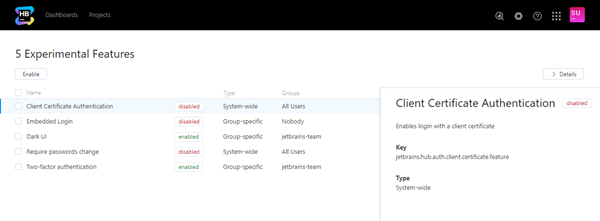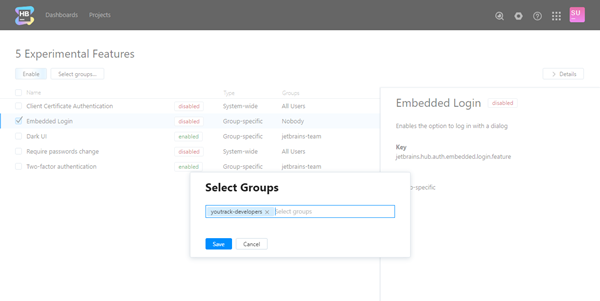Experimental Features
In 2017, we moved to shorter release cycles. Rather than releasing major versions over longer periods of time, we build, test, and release updates more frequently.
With continuous delivery, we no longer need to support an Early Access Program. Instead, we use the option to include experimental features in each release. These features are in early or intermediate stages of development. This strategy lets us get feedback for a feature as we work on it, learning more about what you want to see in the final product.
To use and test new functionality, you can enable experimental features for your Hub installation. If you are an administrator, simply enable the features you want to try on the Feature Configuration page. This page shows a list of features that you can enable system-wide and other features that you can enable for specific groups.
To access this page, select System Settings from the Server Settings section of the Administration menu, then click the Open Feature Configuration Page link at the bottom of the page.
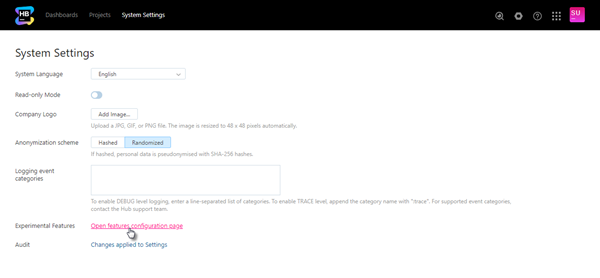
When working with experimental features, keep the following precautions in mind:
Experimental features can include known and undiscovered errors.
The API that supports the feature is also under development and subject to change.
The documentation can be incomplete, and may also contain errors.
Should you encounter any errors, feel free to report an issue in the Hub project.
Enable Experimental Features
Before users can access and use an experimental feature, you need to enable the feature in your Hub service.
To enable an experimental feature
In the Server Settings section of the Administration menu, select System Settings.
- Scroll to the bottom of the page and click the Open feature configuration page link.
- Locate the feature that you want to enable on the page.
For features that are enabled system-wide, select the feature and then click the Enable button in the toolbar.
- For features that are enabled for specific groups:
— The feature is activated in Hub and available for use.
Current Features
All of the features that were previously made available on an experimental basis have been made available by default. There are no experimental features in the 2018.3 release.