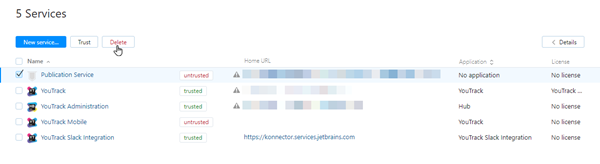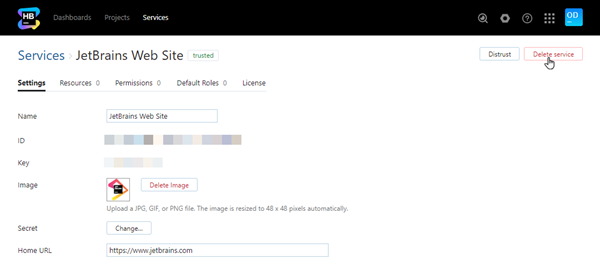Delete a Service
If you have connected external web services to Hub, it is generally safe to delete them, for example, when you have migrated to another web service and the connected service is no longer used. This simply means that access to the service is no longer available from the Services menu (if configured) and authorization through Hub is no longer supported.
For applications like Upsource and YouTrack, their corresponding services can rarely be deleted without taking additional precautions. These services provide their own collection of permissions to Hub. When a service is deleted, the permissions that were provided by the service are removed from any roles where they had been added. Custom roles that only contained permissions from the deleted service become empty.
You should only consider deleting a service that corresponds with a JetBrains application when your organization has stopped its subscription and has completely discontinued working with the application. For example, when you want to uninstall and remove Upsource but will continue working with YouTrack.
To delete a service in Hub:
From the Server Settings section of the Administration menu, select Services.
Click the Delete button in the header.
In the Delete dialog, enter the name and home URL for the new service.
Confirm the action in the confirmation dialog.
The service is deleted from Hub.
All of the permissions that were provided by the service are no longer available to any roles in Hub.
Access to the service is no longer managed by logging in to the Hub service.
You can also perform this action from the service settings page.