Add and Remove Members
A group all by itself isn't all that special. It's the users who belong to the group and the access they are granted as a result of their membership.
You manage which users belong to a group on the Members tab of the group profile page.
Add a User to a Group
You can add single user accounts to a group. The user account is granted access permissions that are assigned to the group.
To add a user to a group:
In the Access Management section of the Administration menu, select .
Locate the target user group and click its name to open its profile.
On the Members tab, click the Add User button.
Select a user account to add to the group. To filter the list, start typing a user name.
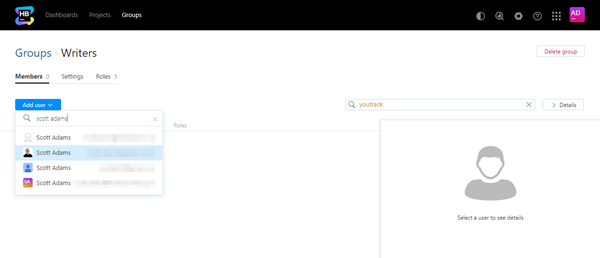
The selected user account is added to the group.
The user inherits the access permissions from the roles that are granted to the group.
Add Several Users to a Group
You can select multiple user accounts and add them all to a group at once.
To add several users to a group:
In the Access Management section of the Administration menu, select .
In the Users list, select the users you want to add to the group.
Click the Add to Group button and select the group to which you want to add the selected users. To narrow down the list, start typing the name of the group.

The selected users are added to the group.
Each user inherits the access permissions from the roles that are granted to the group.
Remove Users from a Group
You can remove user accounts from a group. Any access permissions that are granted to this group are revoked from the user accounts.
You can remove users from a group on the group page or the list of users.
To remove a user from a group on the group profile:
In the Access Management section of the Administration menu, select .
Locate the target user group and click its name to open its profile.
On the Members tab, select one or more user accounts in the list and click the Remove button in the toolbar.
The selected members are removed from the group.
To remove a user from a group from the list of users:
In the Access Management section of the Administration menu, select .
In the Users list, select the users you want to remove from the group.
Click the Remove from group button and select the group from which you want to remove the users. To narrow down the list, start typing the name of the group.
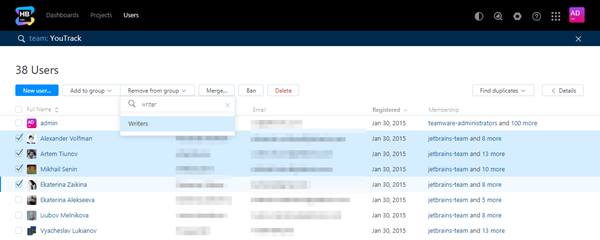
The selected users are removed from the group.