Manage Your Passwords
Hub stores more that just the username and password that you use as a Hub login. You can also view the logins that are stored in enabled authentication modules.
To update a password in a third-party authenticator, you change the password directly in the third-party service. For example, to update the password stored in a Google authentication module, you sign in to your Google account and change your password there.
For some connected services, you can update the password directly in your Hub profile.
Change Your Password
To improve the overall security of your YouTrack system, you should update your password on a regular basis. You can change your password at any time.
To change your password in Hub:
Open your User Profile in Hub.
In the Logins section of the General tab, locate credentials that you wish to update.
Click the Change password... button.
In the displayed dialog, provide your current password, the new password, and confirm the new password.
Click the Change Password button.
The new password for the selected login name (account) is set.
Reset Forgotten Password
If you accidentally forgot your password, Hub lets you reset it. You can request resetting your password on the login page. In this case, Hub sends you an email with an auto-generated URL to set up a new password.
To reset your password:
Open the login page of Hub.
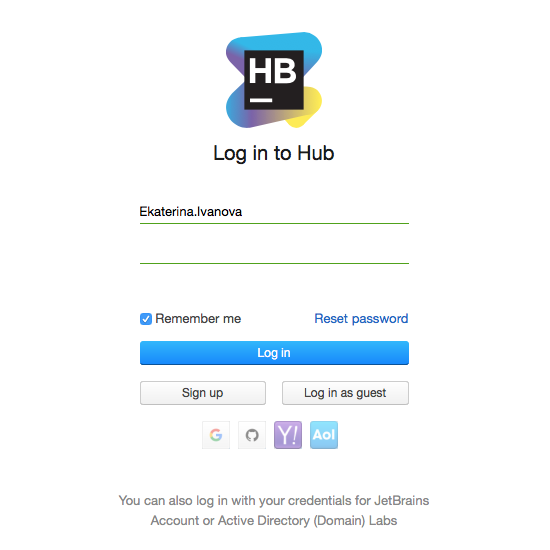
Click the Reset password link.
In the dialog, enter the email address associated with the account for which you wish to reset the password.
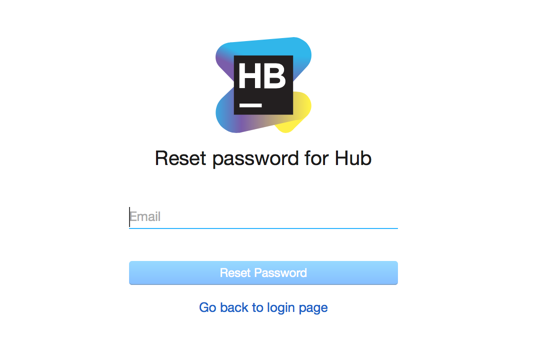
Click the Reset Password button.
When you receive the email with the link to reset the password, click the link and set up the new password.