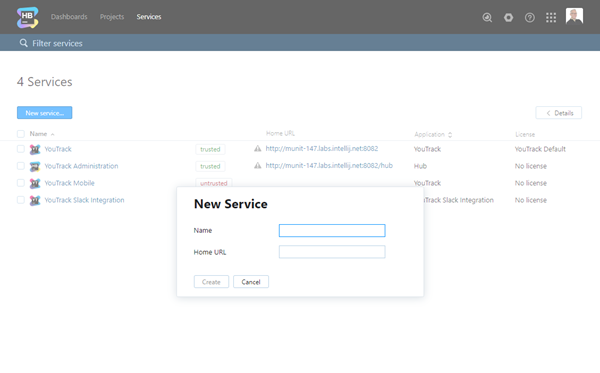Add a Service to Hub
Most of the services that are connected to your Hub installation are registered during installation. For example, when you install a copy of Upsource, the Configuration Wizard asks you to choose whether to use a built-in or external Hub service. When you select an external Hub service and verify the connection to it, the installer automatically adds the new Upsource installation to Hub as a service.
You can connect external web applications by adding them to the list of services that are available in Hub.
To add a service to Hub:
From the Server Settings section of the Administration menu, select Services.
In the New Service dialog, enter the name and home URL for the new service.
Click the Create button.
The service is added to Hub.
Hub opens to the service settings page. For a description of each setting, see Service Settings.
Once you have added the service to Hub, you can add it to the collection of applications that are accessible from the Services menu. For instructions, see Add a Service to the Services Menu.