Logging in to Hub
Your Hub user account grants you access to your Hub installation. Hub enables single sign on for all of the services that are connected to it. This means that you can log in once and stay authenticated in all of the JetBrains team tools that are used in your organization.
The method that you use for signing into Hub is based on the options that are configured by your system administrator.
If registration is enabled, you can access the web address of your Hub installation and click the Sign up button. This lets you specify your personal login, email address, and password. These credentials are added to your Hub account and can be used for subsequent logins.
If an administrator invites you to register for an account, you receive an email invitation. This invitation contains a link to your Hub installation. When you follow this link, you are asked to set the password for your Hub account. The local part of the email address that was used to generate the invitation is used as your full name and login, which you can change on your profile page.
An administrator can also create and configure an account on your behalf. In this case, the administrator sets the full name, email address, and password for your Hub account. When the Force changing password option is enabled, you are asked to change the password when you log in with these credentials.
In many cases, logging in with your Hub account is not the only option. Your administrators can configure additional authentication modules that let you log in to Hub with credentials from a directory service or a third-party authentication provider.
Log in With Your Hub Account
If your Hub installation does not support any alternative forms of authentication, log in to Hub with the credentials for your Hub account.
To log in with your Hub account:
Enter the address for your Hub installation in a web browser.
Enter your username or email address and password.
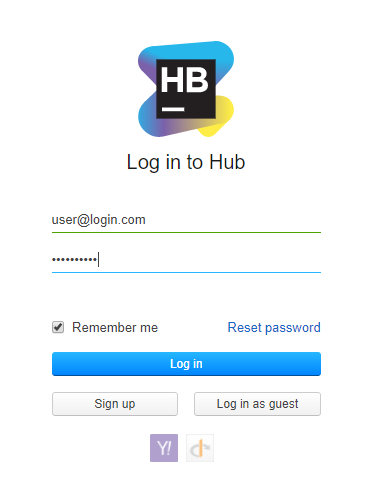
Click the Log in button.
If your administrator has enabled an authentication module for a directory service, you can follow the same procedure
Log in With Credentials from a Directory Service
Your administrators can configure authentication with credentials that are stored in a directory service, like LDAP or Active Directory. In this case, you can log in to Hub using the credentials that are already stored in the connected service.
The names of the directory services that are connected to your Hub installation are shown at the bottom of the login form.
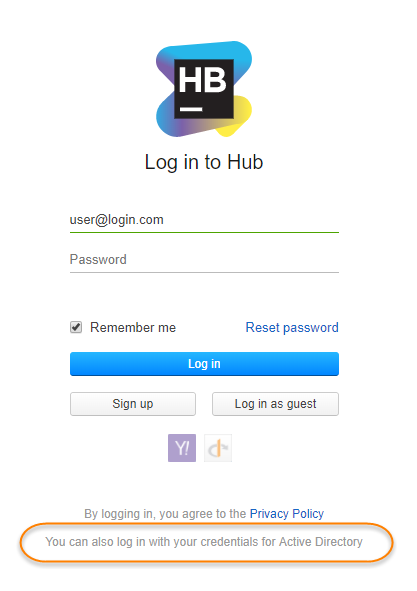
To log in, follow the same procedure for logging in with your Hub account using the credentials that are already stored in the connected service.
Log in With Credentials from a Third-party Service
If your administrator has set up an authentication module for a third-party service, you can log in to Hub with the credentials that you already use to access the third-party service. Possible options include Google, GitHub, GiitLab, Bitbucket Cloud, Amazon, Yahoo!, Microsoft Live, and Facebook. Supported third-party authentication providers are shown as icons on the login form.
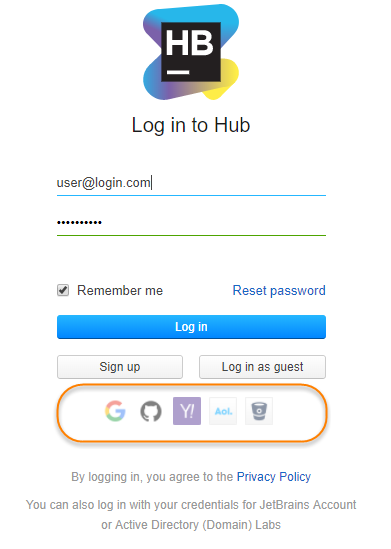
To log in with credentials from a third-party service:
Enter the address for your Hub installation in a web browser.
Click the icon for the third-party service.
If you are already logged in to the third-party service, you are automatically authenticated in Hub.
Otherwise, you are redirected to the login form for the third-party authentication provider. To continue, enter your credentials for logging in to the third-party service.
Log out of Hub
To log out of your current Hub session in the web browser, click your avatar and select Log out.
Log out of a Remote Session
If, for example, you logged in to Hub from a public terminal and forgot to log out, you can terminate a remote session from your user profile.
Remote sessions are terminated by revoking the refresh token that keeps you logged in to Hub. By revoking the refresh token, your session is allowed to expire.
The session timeout for Hub is set at the global level by your administrator. The default is one hour, but the timeout can be as short as ten minutes and no longer than 12 hours.
To revoke the refresh token for a remote session:
Log in to Hub on your local machine.
Click your avatar and select Profile.
In the Logins section of the page, locate the credentials that you used to log in to the remote session. Use the Last access information to identify the session.
Click the Revoke refresh token button.
The refresh token is revoked.
Any current session is terminated when its access token expires.
Smart Login States
There are several features that have been implemented in Hub to preserve your desired login state.
When you log out of Hub, you are logged out of the application in all browser tabs.
If you are logged out of your active session, Hub remembers your session data when you log back in on each tab. The page that was displayed before the session was interrupted is restored.
If you access Hub as a guest (meaning that you are not logged in with your own account) and open pages in multiple tabs, logging in on one of these tabs logs you into your account on all tabs.
When you wake your computer from sleep or hibernation, you are not connected to the internet. Instead of being logged out, you are given the option to try again after the connection is reestablished. Your session is restored to the page that was previously shown.