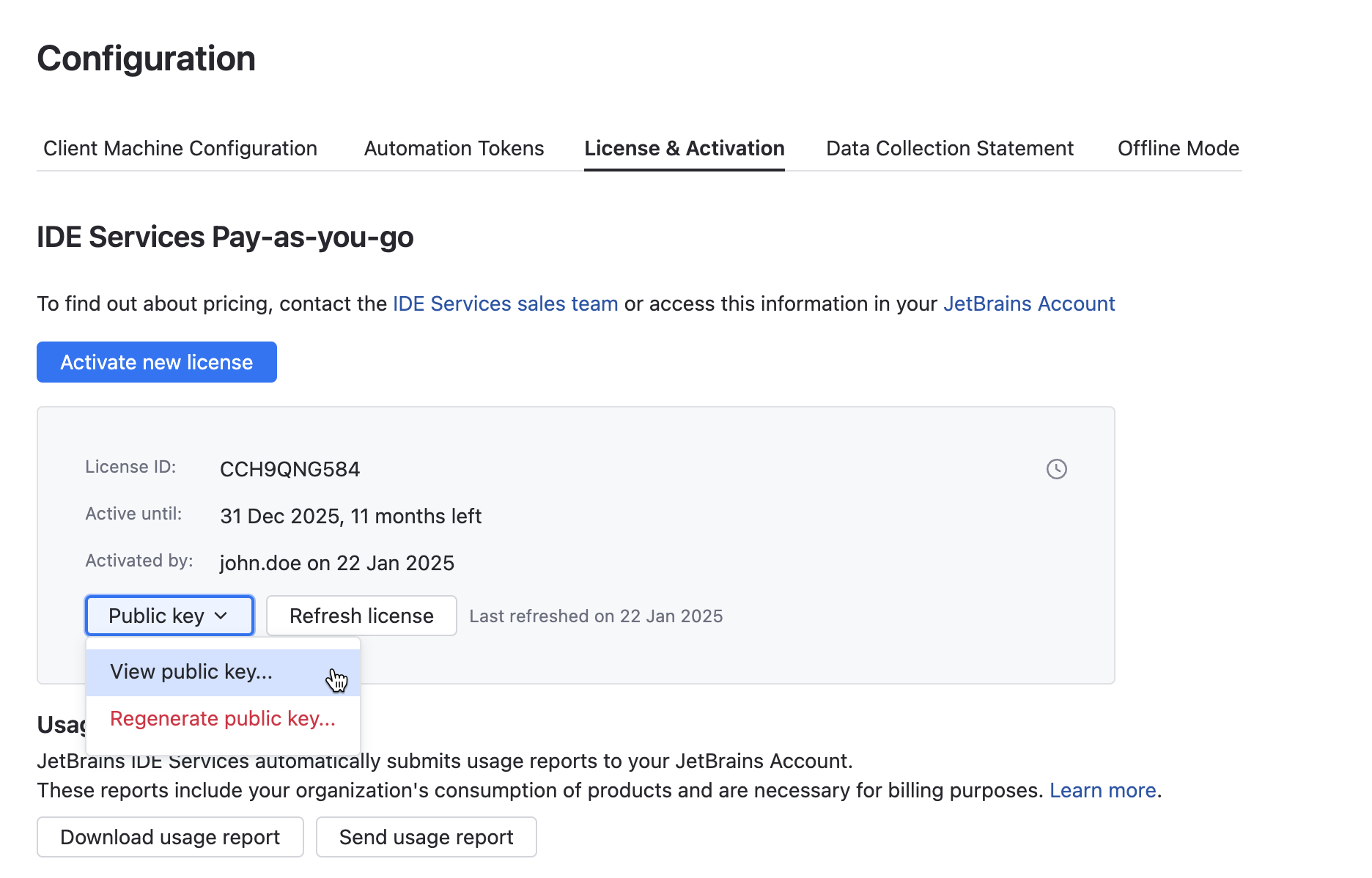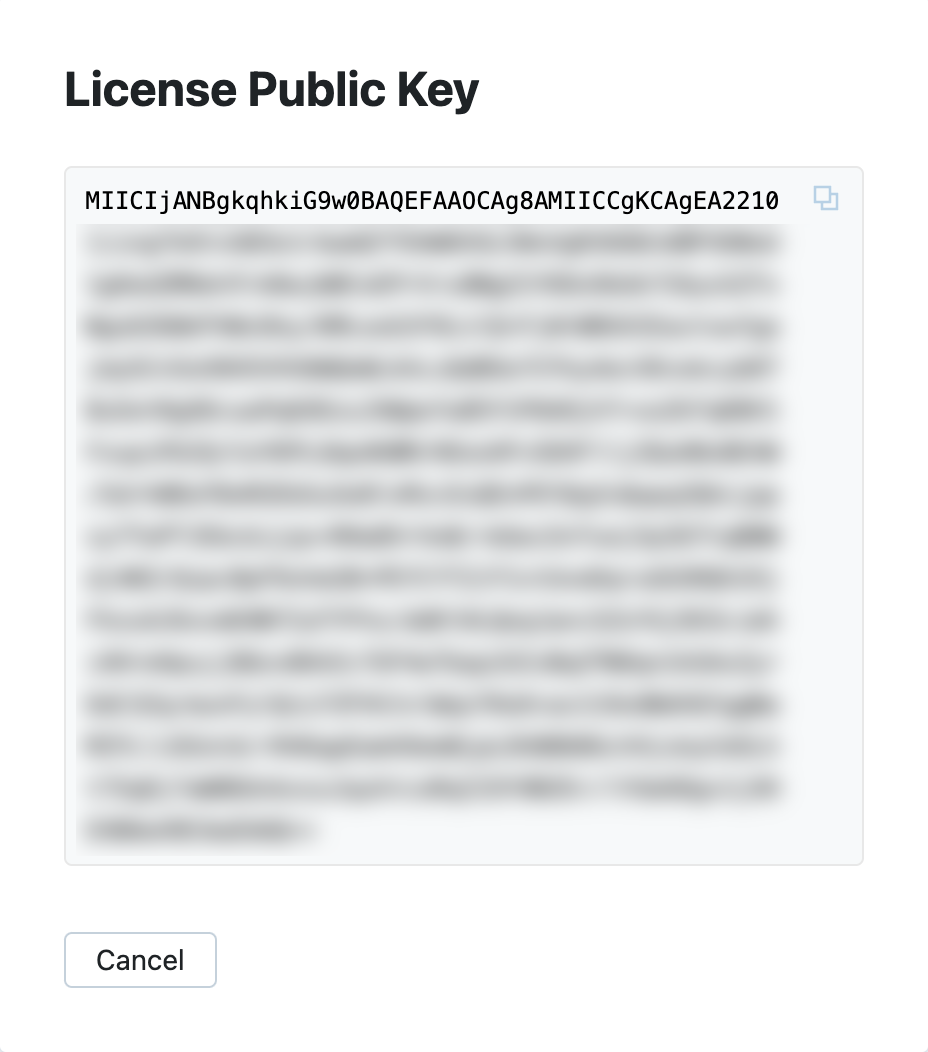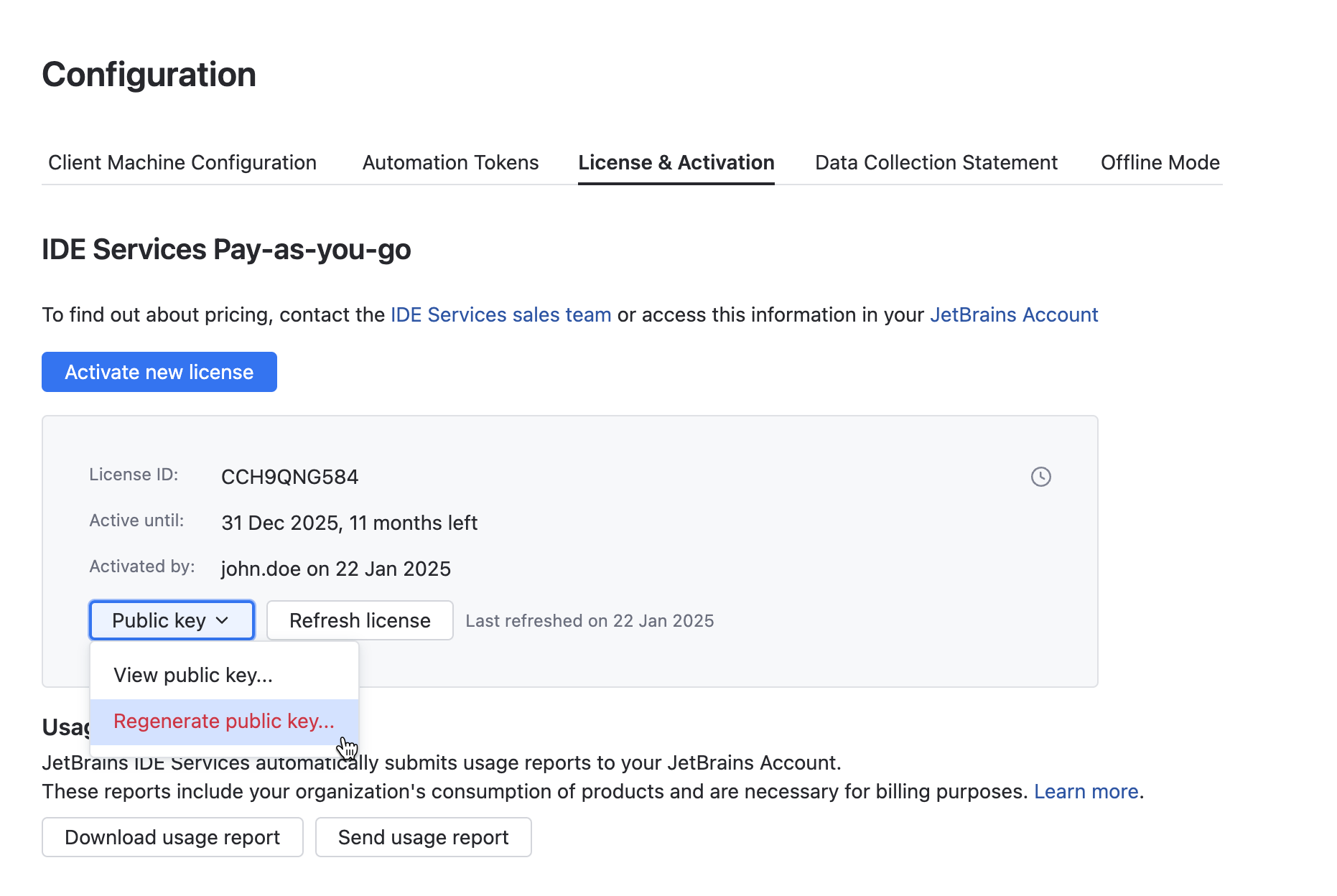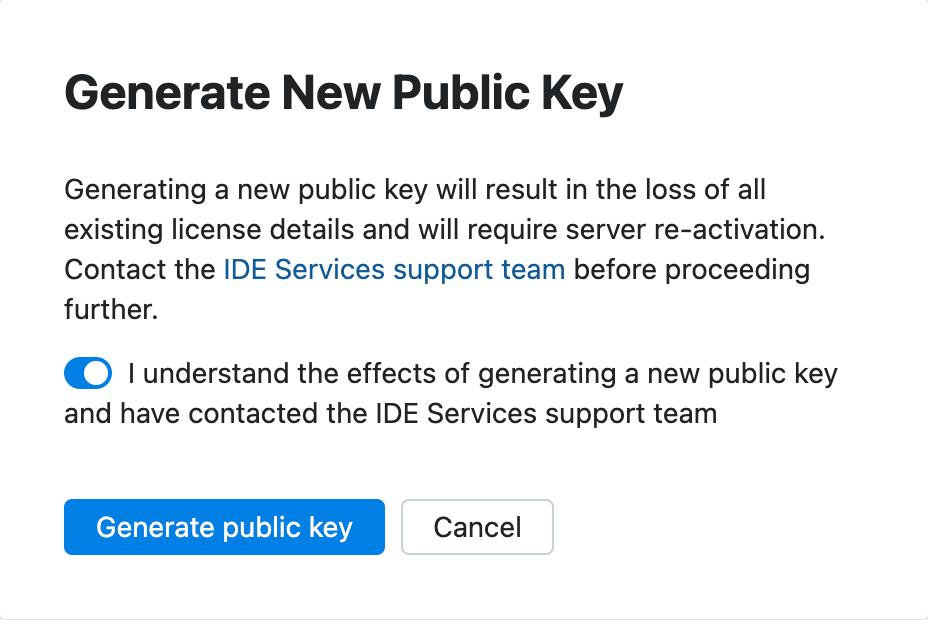Troubleshooting
If you stumble upon a problem while working with IDE Services, make sure to contact the IDE Services support team. If possible, we recommend including the following information in your report:
Screenshots or a screencast demonstrating the problem in the user interface
Reproduction steps
Logs from your IDE and Toolbox App
Large files can be uploaded here: https://uploads.jetbrains.com
Logs and diagnostic data
Collect IDE and Toolbox App logs
The log files are called idea.log and toolbox.log respectively and can be collected from the IDE.
Navigate to the product log files from the IDE
From the main menu, select and choose Show in Finder (for macOS) or Show in Explorer (for Windows and Linux).
Your IDE will generate a ZIP archive with all the log files, including build logs and automatic thread dumps.
As an alternative, you can find IDE logs in your file system:
macOS:
~/Library/Logs/JetBrains/<IDE_NAME_AND_VERSION>Windows:
%LOCALAPPDATA%\JetBrains\<IDE_NAME_AND_VERSION>\logLinux:
~/.cache/JetBrains/<IDE_NAME_AND_VERSION>/log
Server public key
View the server public key
In case of activation or licensing problems, the IDE Services support team may ask you to provide the public key of your IDE Services Server.
Regenerate a server public key
Audit logs
Audit logs provide a detailed record of events in your organization’s IDE Services environment. With a time-stamped, immutable record of activities, audit logs give you full visibility into actions taken by users and the system.
IDE Services writes audit logs to a secured external storage system configured for auditing purposes with append-only permissions. It collects information from the server about who made changes, when the changes occurred, and which entities were affected in the system.
To request audit logs for your organization, contact IDE Services support team.