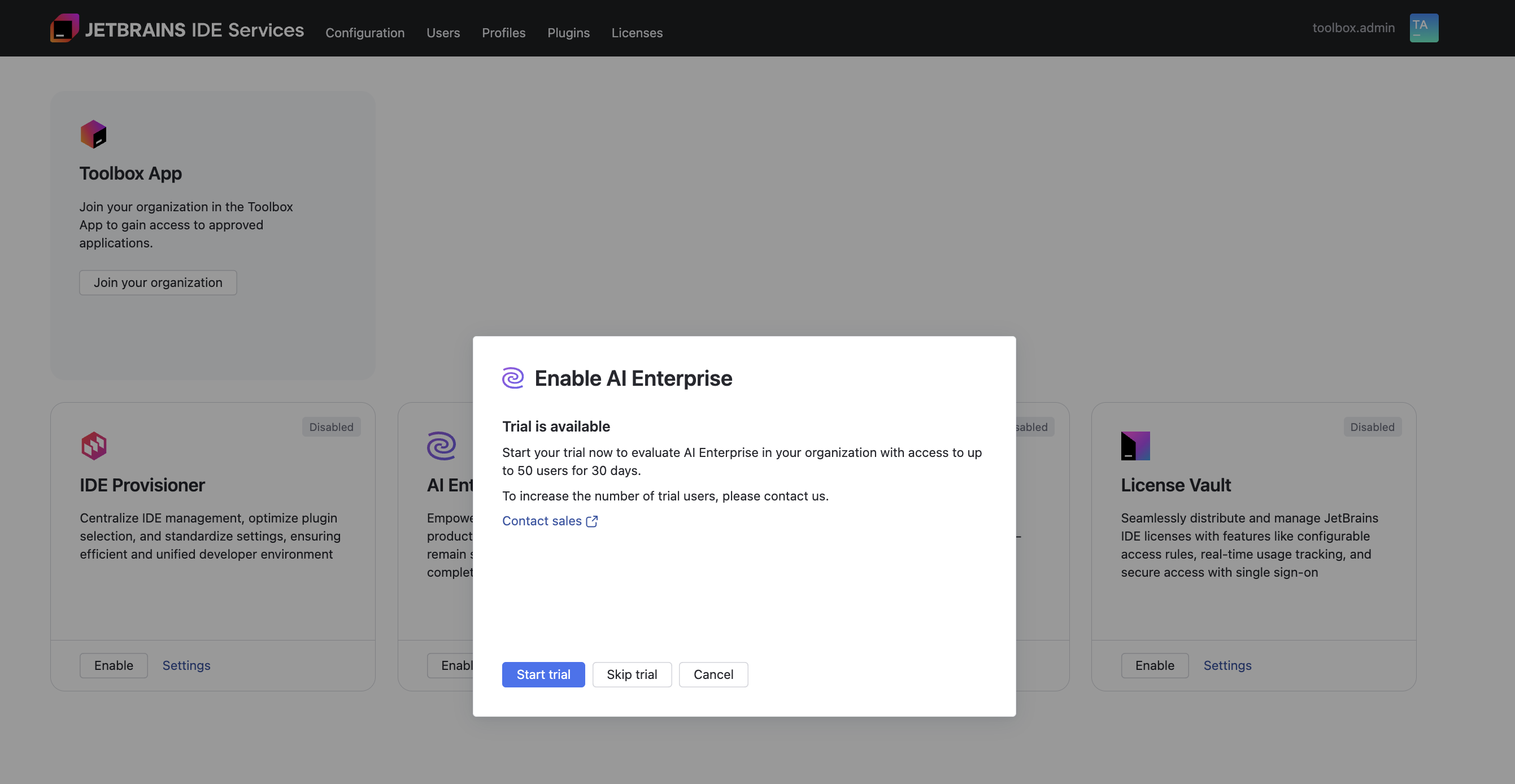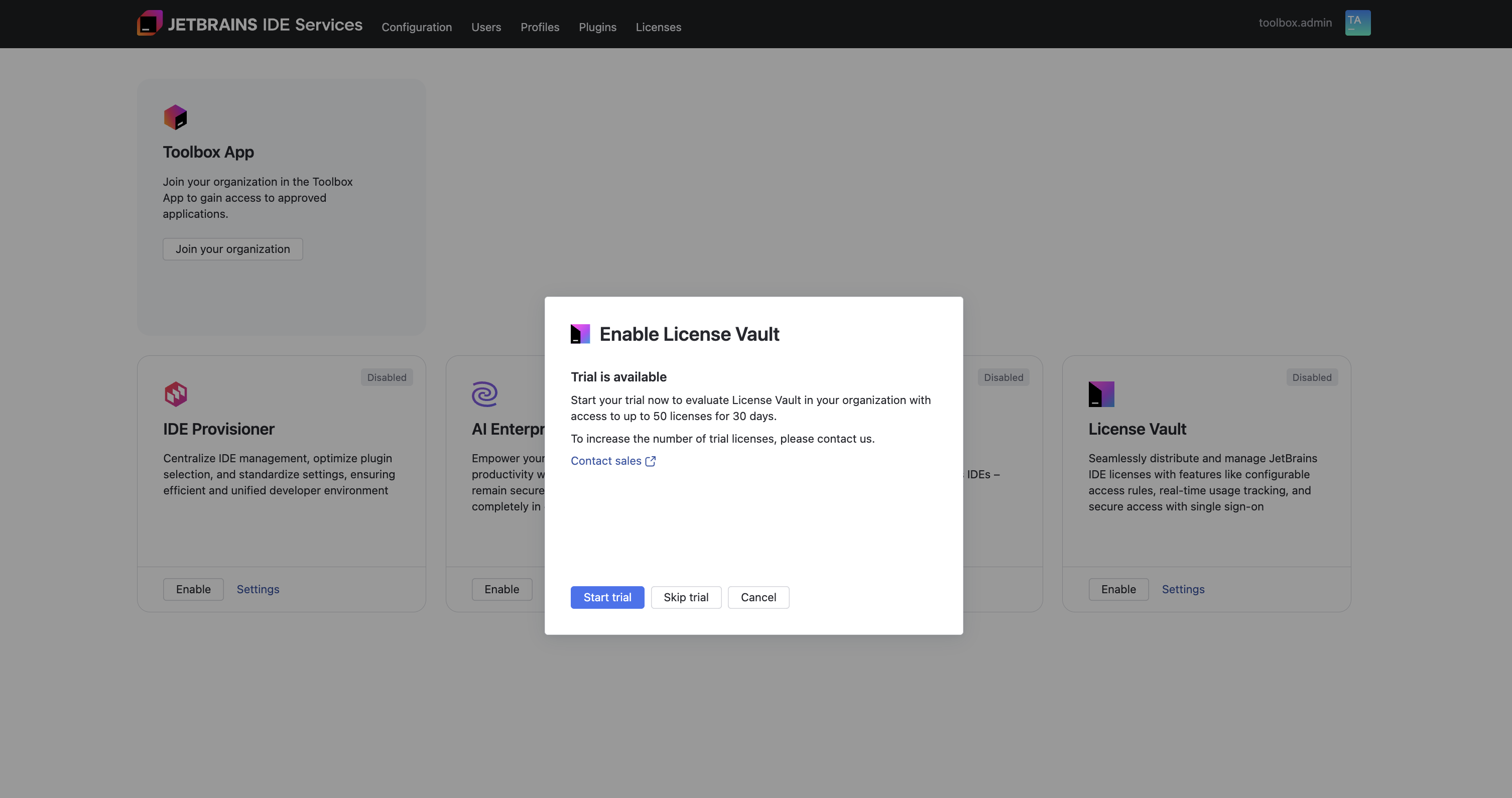Try IDE Services products
If your IDE Services license doesn't cover certain products, you can still enable them in trial mode for evaluation purposes.
The following 30-day trials are available:
IDE Services product trial
Lets you try IDE Provisioner, AI Enterprise, Code With Me Enterprise in your organization. Read more.
License Vault/All-Product-Pack trial
Lets your activate All-Product-Pack trial licences for end users and manage them via License Vault. Read more.
IDE Services product trial
You can start a trial individually for IDE Provisioner, AI Enterprise, and Code With Me Enterprise right from your IDE Services web UI.
The trial for each product lasts for 30 days and is limited to a maximum of 50 users. If you want to increase the limit for a particular product or extend the trial, contact the IDE Services sales team.
Start the product trial:
Once the trial has started, you can always see how many days are left before it expires:

Next steps
Continue with the following steps to complete your trial setup:
End of product trial
When the trial ends, the product will be deactivated, and all users will lose access. There is no automatic upgrade to a paid subscription. If you do not wish to continue with a paid plan, no action is required. To continue using the product, you must enable it, which will activate the paid subscription. When you enable the product at the end of the trial:
Pay-as-you-go billing model
The product will start in the pay-as-you-go mode, and you may begin accruing fees.
Prepaid billing model
The product will start spending prepaid limits, if you have any. If non are left, you won't be able to enable the product.
License Vault/All-Product-Pack trial
When you start the License Vault trial, your organization will receive 50 All Products Pack licenses, valid for 30 days. These licenses can be distributed and managed through License Vault.
End users will be able to try JetBrains IDEs and other products included in the All Products Pack, with the exception of Code With Me and AI Assistant. To provide access to Code With Me and AI Assistant, you need to start trials for Code With Me Enterprise and AI Enterprise, as described above.
If you want to increase the number of trial licenses, contact the IDE Services sales team.
Start the License Vault trial:
Once the trial has started, you can always see how many days are left before it expires:

End of License Vault trial
After the trial ends:
The trial All Products Pack license will expire, preventing end users from accessing the included tools. To continue using the tools, you can set new postpaid license limits (pay-as-you-go billing model only), or buy prepaid licenses in your JetBrains Account and add them to the License Vault.
If you were using License Vault before the trial and had set postpaid license limits, those settings will be preserved. However, any unlimited postpaid licenses will be reset to 0, and users will lose access to them. To continue using postpaid licenses after the trial, make sure to update their limits in your IDE Services web UI.
Any prepaid licenses you might have on the server are not affected by the trial. They will remain active and continue to be distributed as usual after the trial ends.