Line separators
With IntelliJ IDEA, you can set up line separators (line endings) for newly created files and change the line separator style for existing files.
Configure line separators for new files
Press Ctrl+Alt+S to open settings and then select .
Select the code style Scheme that you want to modify: the Project scheme or one of the IDE-level schemes.
From the Line separator list, select the line separator style you want to apply.
System-Dependent: select this option to use the separator default for your OS.
Unix and macOS ( ): select this option to use the Unix and macOS line separator.
Windows ( ): select this option to use the Windows line separator.
Classic Mac OS ( ): select this option to use the
\rline separator, which was used in Classic Mac OS (up to Mac OS 9).
Apply the changes and close the dialog.
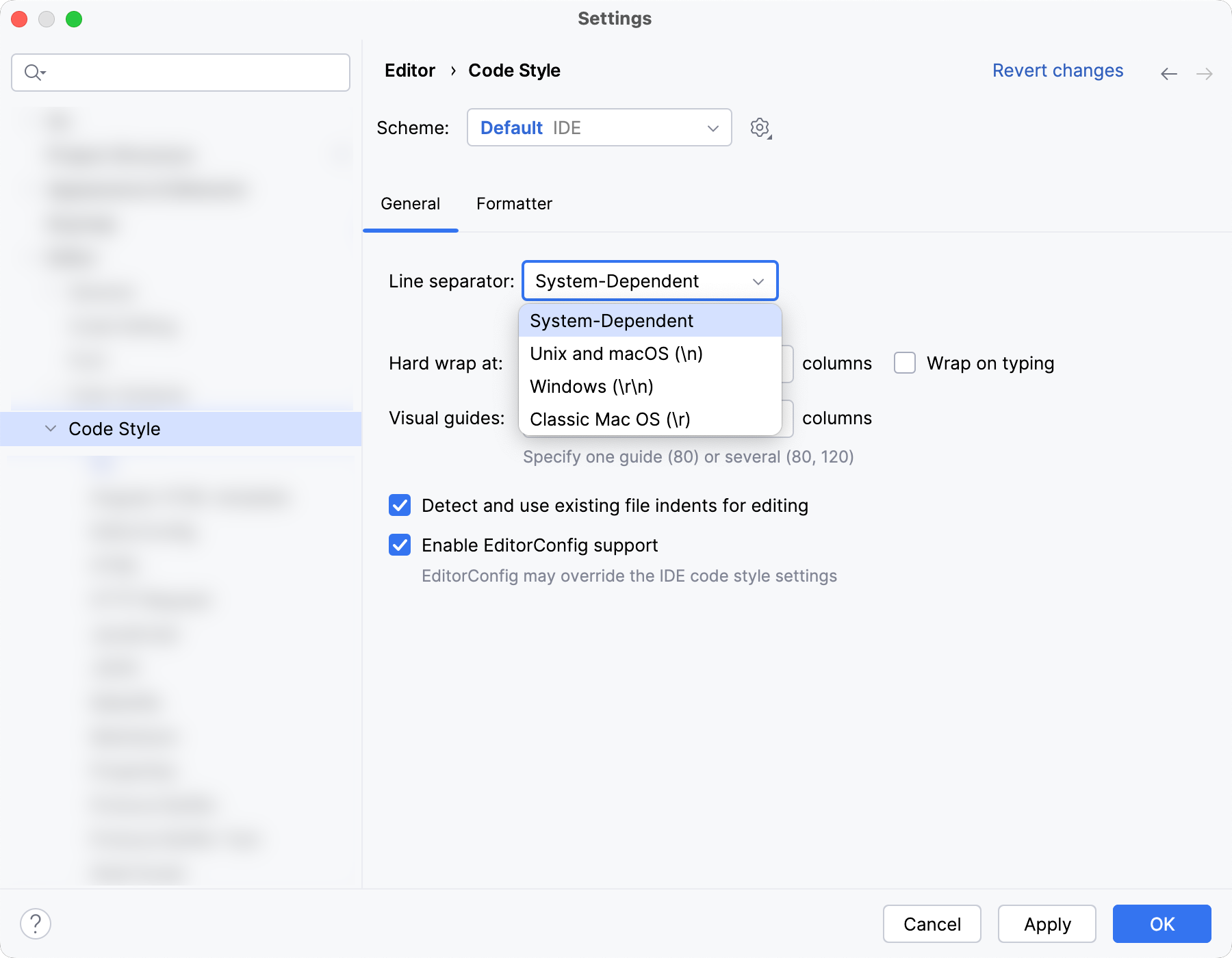
Change line separators for the current file
The line separator widget appears in the status bar of the IDE window when a file is open in the editor.
Click the widget and select another line separator style.
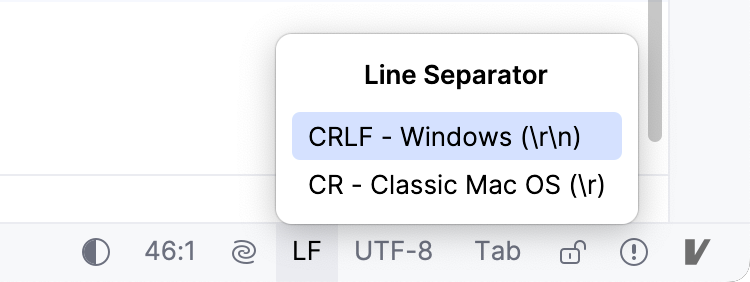
Alternatively, select another ending style in .
Changing the line separator style is reflected in the Local history of a file.
Change line separators for a file or directory
In the Project tool window (Alt+1 or , select a file or a directory.
If you select a directory, the new line-ending style will be applied to all nested files recursively.
In the main menu, go to , and then select a line-ending style from the list.