Working with Groups of Breakpoints
On this page:
- Introduction
- Creating groups of breakpoints
- Moving breakpoints to another group, or out of a group
- Toggling a group of breakpoints
Introduction
IntelliJ IDEA makes it possible to organize breakpoints in groups, for example, to mark out breakpoints for a specific problem. This is done in the Breakpoints dialog.
Creating groups of breakpoints
To create a group of breakpoints
- In the Breakpoints dialog, right-click one or more breakpoints you are interested in.
- On the context menu, point to the command Move to group, and then on the submenu, choose Create new...:
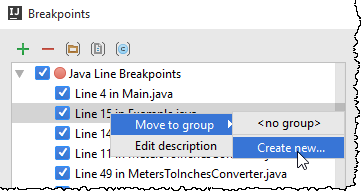
- In the New Group dialog box, type the name of the new group. The selected breakpoint moves to the newly created group.
- Optionally, you can right-click a group of breakpoints and select Set as default from the popup menu. All newly created breakpoints will be automatically added to this group.
Moving breakpoints to another group, or out of a group
To move breakpoints to another group
- In the Breakpoints dialog, right-click one or more breakpoints you are interested in.
- On the context menu, point to the command Move to group, and then on the submenu, choose the desired group name:
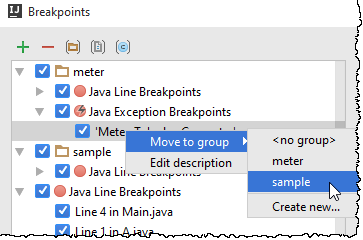
The breakpoints in question move to the selected group.
To move breakpoints out of a group
- In the Breakpoints dialog, right-click one or more breakpoints within a group.
- On the context menu, point to the command Move to group, and then on the submenu, choose <no group>.
- The selected breakpoints move to a node according to their type.
Toggling a group of breakpoints
Using groups of breakpoints, it is possible to toggle all breakpoints within a group in a single click.
To toggle all breakpoints belonging to a certain group
- Select or clear the check box to the left of a group name:
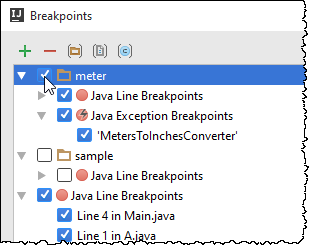
See Also
Reference:
Concepts:
Last modified: 18 July 2017