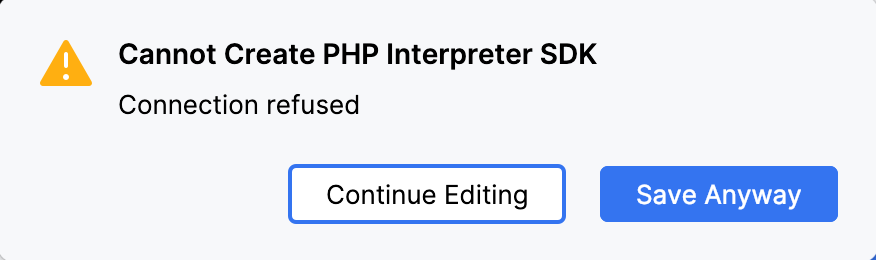Configure PHP Remote Interpreter Dialog
The dialog opens when you click Add in the left-hand pane of the CLI Interpreters dialog and choose From Docker, Vagrant, VM, WSL, Remote from the popup menu.
Use this dialog to configure access to PHP engines installed on remote hosts or in development environments set up in Vagrant or Docker instances.
Item | Description |
|---|---|
SSH | Choose this option to configure access to a PHP interpreter on a remote host through SSH credentials. From the SSH configuration list, choose one of the created SSH configurations from the list, or click To use an interpreter configuration, you need path mappings that set correspondence between the project folders, the folders on the server to copy project files to, and the URL addresses to access the copied data on the server. PhpStorm first attempts to retrieve path mappings itself by processing all the available application-level configurations. If PhpStorm finds the configurations with the same host as the one specified in the selected SSH configuration, the mappings from these configurations are merged automatically. If no configurations with this host are found, PhpStorm displays an error message informing you that path mappings are not configured. To fix the problem, open the Deployment page under the Build, Execution, Deployment node, select the server access configuration, switch to the Mappings tab, and map local folders to folders on the server as described in Create a remote server configuration, section Mapping Local Folders to Folders on the Server and the URL Addresses to Access Them. |
Docker | This option is available only when the PHP Docker and Docker plugins are enabled. The plugins are activated by default. If the plugins are disabled, enable them on the Installed tab of the Plugins page as described in Install plugins. Choose this option to configure access to a PHP interpreter running in a Docker container. In the fields of the dialog, specify the following:
|
Docker Compose | This option is available only when the PHP Docker and Docker plugins are enabled. The plugins are activated by default. If the plugins are disabled, enable them on the Installed tab of the Plugins page as described in Install plugins. Choose this option to configure access to a PHP interpreter running in a Docker container in a multi-container application. In the fields of the dialog, specify the following:
|
PHP Interpreter Path | In this field, specify the location of the PHP executable file in accordance with the configuration of the selected remote development environment.
To specify a different folder, click When you click OK, PhpStorm checks whether the PHP executable is actually stored in the specified folder.
|
Vagrant | This option is available only when the Vagrant repository plugin is installed and enabled. The Vagrant plugin is not bundled with PhpStorm, but it can be installed on the Settings | Plugins page, tab Marketplace, as described in Installing plugins from JetBrains Marketplace. Choose this option to configure access to a PHP interpreter installed in a Vagrant instance using your Vagrant credentials. Technically, it is the folder where the VagrantFile configuration file for the desired environment is located. Based on this setting, PhpStorm detects the Vagrant host and shows it as a link in the Vagrant Host URL read-only field. To use an interpreter configuration, you need path mappings that set correspondence between the project folders, the folders on the server to copy project files to, and the URL addresses to access the copied data on the server. PhpStorm evaluates path mappings from the VagrantFile configuration file. |