Configuring Annotation Processing
On this page:
Creating annotation profile
To create an annotation profile
- In the Annotation Processors page, click
 .
. - In the Create new profile dialog box, specify the profile name.
To delete a profile, select it in the list, and click ![]() . So doing, all modules, associated with this profile, are moved to the default profile.
. So doing, all modules, associated with this profile, are moved to the default profile.
The default profile cannot be deleted.
Associating a module with a profile
To associate a module with an annotation profile
By default, all the modules of a project are associated with the default profile.
- Select a module in the list of modules under a profile.
- Click
 , or press F6.
, or press F6. - From the drop-down list, select the target profile to move the selected module to.
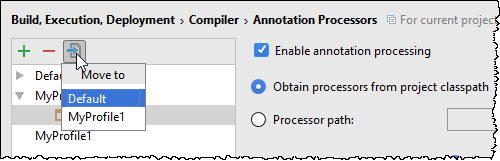
Configuring annotation profile
To configure annotation processing for a profile, follow these steps
- In the Annotation Processors page, select the desired annotation profile.
- Enable processing annotations by selecting the corresponding check box.
- Do the following:
- Choose location of the annotation processors. You can opt to use annotation processor from the classpath, or specify its location by choosing it from the Select Path dialog box.
- In the Directory name field, type the name of the directory where the annotation processor output will be stored. If the field is left blank, the files generated by the annotation processor will be stored under the project output directory. When the name is specified, the directory with this name will be created under the content root after automatic annotation processing during compilation.
- Specify the fully-qualified names of the processors to be launched. If nothing is specified, then IntelliJ IDEA will launch all the processors detected in the specified location.
- Specify additional parameters to be passed to the annotation processors.
Last modified: 29 November 2017