Regular expression syntax reference
This section is a brief summary of regexp syntax that can be used for creating search and replace as well as issue navigation patterns.
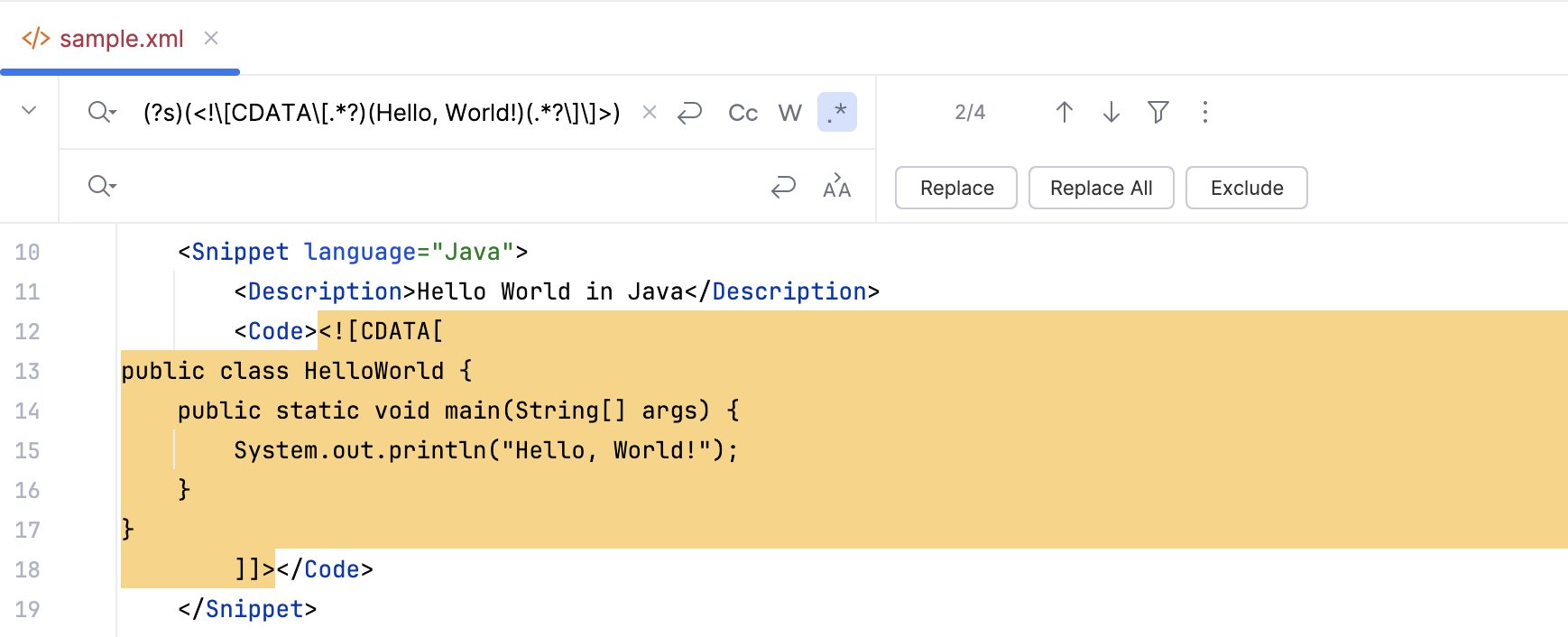
RegEx syntax reference
Character | Description |
|---|---|
| Marks the next character as either a special character or a literal. For example:
|
| Matches the beginning of input. |
| Matches the end of input. |
| Matches the preceding character zero or more times. For example, |
| Matches the preceding character one or more times. For example, |
| Matches the preceding character zero or one time. For example, |
| Matches any single character except a newline character. |
| Matches subexpression and remembers the match. If a part of a regular expression is enclosed in parentheses, that part of the regular expression is grouped together. Thus, a regex operator can be applied to the entire group.
|
| Matches either |
|
|
|
For example,
|
|
|
| A character set. Matches any one of the enclosed characters. For example, |
| A negative character set. Matches any character not enclosed. For example, |
| A range of characters. Matches any character in the specified range. For example, |
| A negative range of characters. Matches any character not in the specified range. For example, |
| Matches a word boundary, that is, the position between a word and a space. For example, |
| Matches a non-word boundary. |
| Matches a digit character. Equivalent to |
| Matches a non-digit character. Equivalent to |
| Matches a form-feed character. |
| Matches a newline character. |
| Matches a carriage return character. |
| Matches any whitespace including space, tab, form-feed, and so on. Equivalent to |
| Matches any nonwhite space character. Equivalent to |
| Matches a tab character. |
| Matches a vertical tab character. |
| Matches any word character including underscore. Equivalent to |
| Matches any non-word character. Equivalent to |
| Matches For example, |
| Matches For example,
Octal escape values should not exceed 256. If they do, only the first two digits comprise the expression. Allows ASCII codes to be used in regular expressions. |
| Matches For example, Allows ASCII codes to be used in regular expressions. |
| Finds a |
| This regex in the search field means that you are trying to find a |
| Changes the case of the next character to the lower case. Use this type of regex in the replace field. |
| Changes the case of the next character to the upper case. Use this type of regex in the replace field. |
| Changes the case of all the subsequent characters up to |
| Changes the case of all the subsequent characters up to |
| This is a pattern for a negative lookahead. For example, |
| This is a pattern for a positive lookahead. For example, |
| This is a pattern for a positive lookbehind. For example, |
| This is a pattern for a negative lookbehind. For example, |
Since IntelliJ IDEA supports all the standard regular expressions syntax, you can check https://www.regular-expressions.info for more information about the syntax.
Tips and Tricks
IntelliJ IDEA provides intention actions to check the validity of regular expressions, and edit regular expressions. Place the caret at a regular expression, and press Alt+Enter. The suggestion list of intention actions, available in this context, appears:
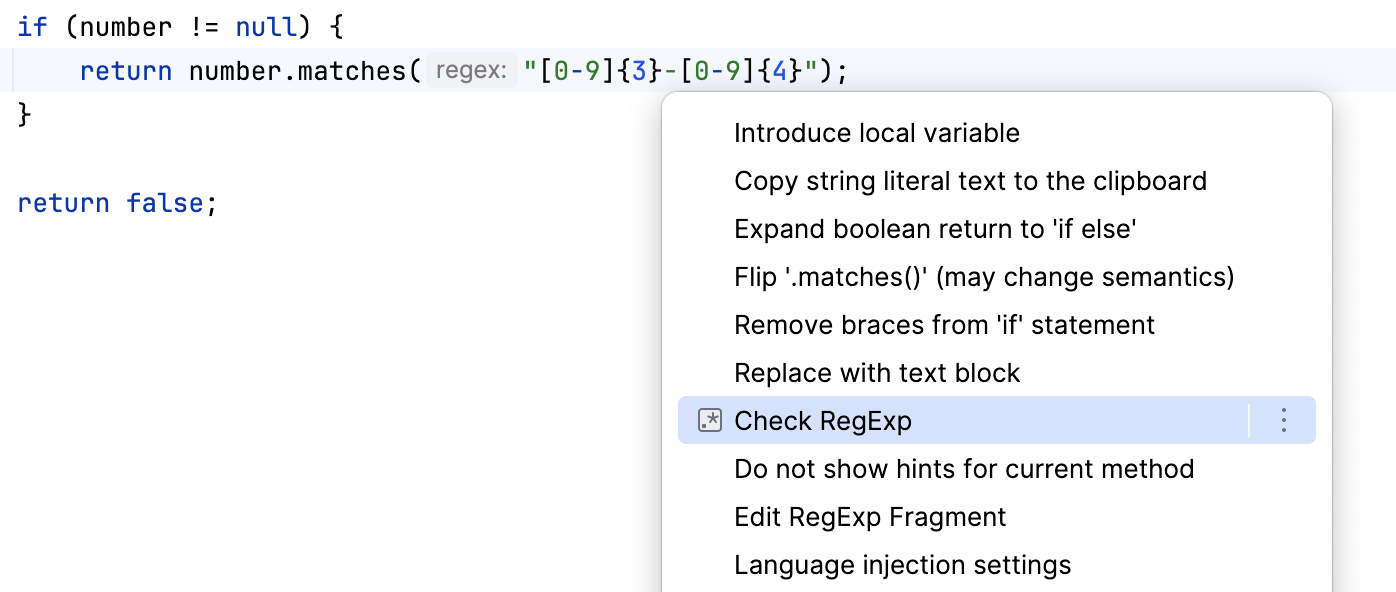
Select Check RegExp and press Enter. The dialog that pops up shows the current regular expression in the upper pane. In the lower pane, type the string to which this expression should match. If the regular expression matches the entered string, IntelliJ IDEA displays a green check mark against the regex. If the regular expression does not match, then
is displayed.
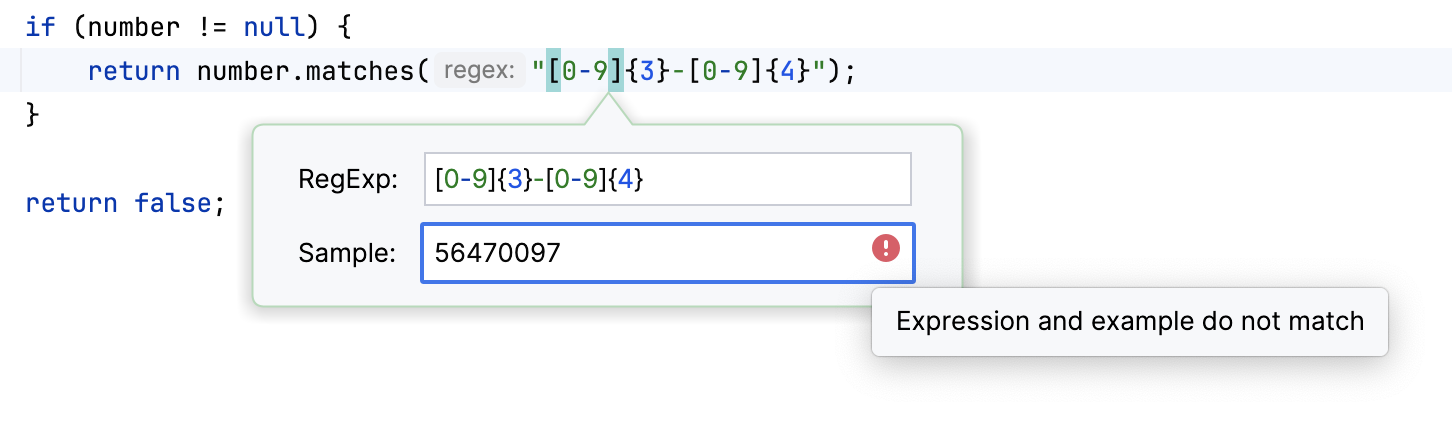
Select Edit RegExp Fragment and press Enter. The regular expression opens for editing in a separate split tab in the editor. Note that this is only a scratchpad and no file is physically created:
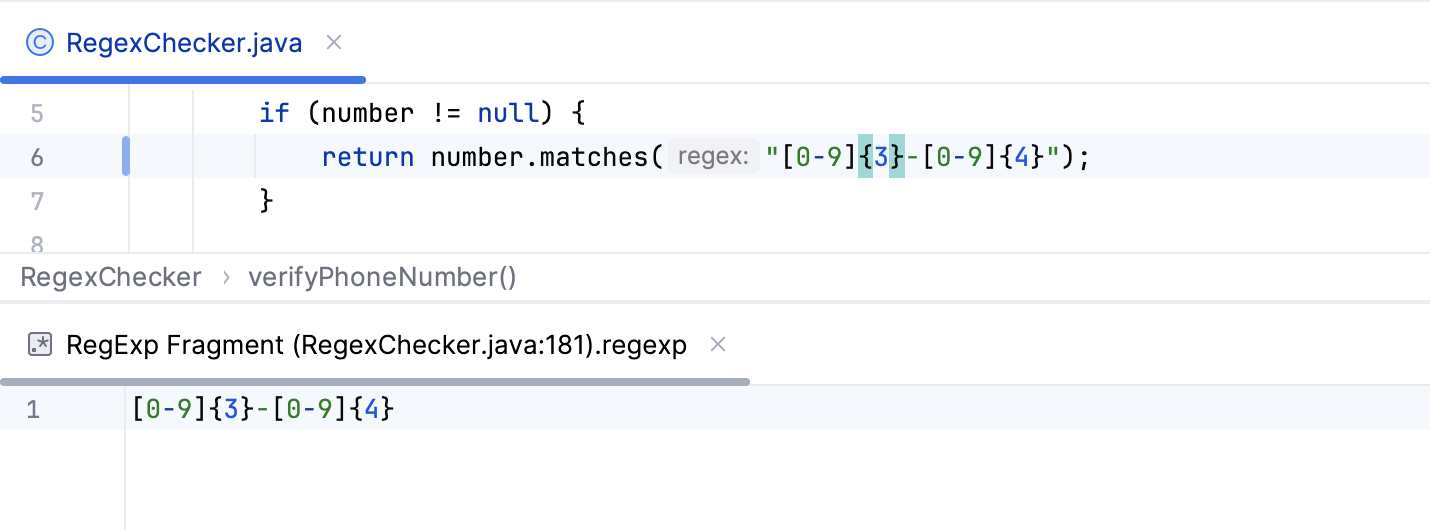
As you type in the scratchpad, all changes are synchronized with the original regular expression. To close the scratchpad, press Ctrl+F4.