Creating Field Watchpoints
Field watchpoints ![]() help you target your debugging search to specific instance variables.
help you target your debugging search to specific instance variables.
On this page:
- Creating field watchpoints using the Breakpoints dialog
- Creating field watchpoints using the editor
- Creating field watchpoints from the Debug tool window
- Deleting field watchpoints
Creating field watchpoints using the Breakpoints dialog
To create a field watchpoint using the Breakpoint dialog
- On the main menu, choose Run | View Breakpoints, or press Ctrl+Shift+F8.
- In the Breakpoints dialog box that opens, click
 .
. - Select Field Watchpoint from the drop-down list:
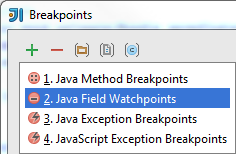
- In the Add Field Watchpoint dialog box that opens, specify the following:
- Fully qualified name of a class that contains the desired field. You can type it manually, or click
 , and find the desired class by name, or from the project.
, and find the desired class by name, or from the project. - Field name. You can type it manually, or click
 and select the desired field from the list of fields in the selected class.
and select the desired field from the list of fields in the selected class.
- Fully qualified name of a class that contains the desired field. You can type it manually, or click
Creating field watchpoints using the editor
To create a field watchpoint from the editor
- Open the desired class in the editor, and locate the field you want to create a watchpoint for.
- Alt+click on the left gutter at the field declaration line.
Creating field watchpoints from the Debug tool window
To create a field watchpoint from the Debug tool window
- During the debugging session, open the Variables tab.
- Select the desired field and choose Add Field Watchpoint on the context menu.
Deleting field watchpoints
To delete a field watchpoint
- In the Breakpoints dialog box, select the desired field watchpoint, and click
 .
. - In the editor, locate the line with the watchpoint to be deleted, and click its icon in the left gutter.
Last modified: 6 March 2018