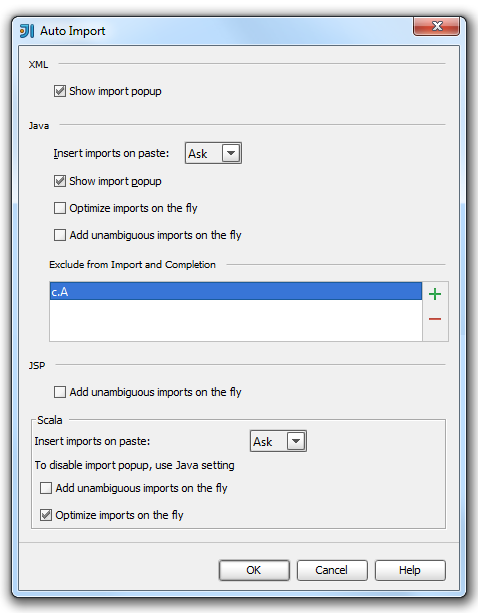Managing Imports in Scala
The following is only valid when Scala Plugin is installed and enabled!
IntelliJ IDEA lets you manage your imports in Scala the same way as it does in other languages. You can configure imports in the Project Settings and in the IDE Settings. You can also optimize your imports and exclude classes from auto-import in the editor.
- Managing Scala Imports through the Scala Settings
- Managing Scala Imports through Auto Import Settings
- Optimizing Imports
- Excluding Classes from Auto-Import
Managing Scala Imports through the Scala Settings
You can format your imports using Project Settings.
- Select .
- On the page, select tab.
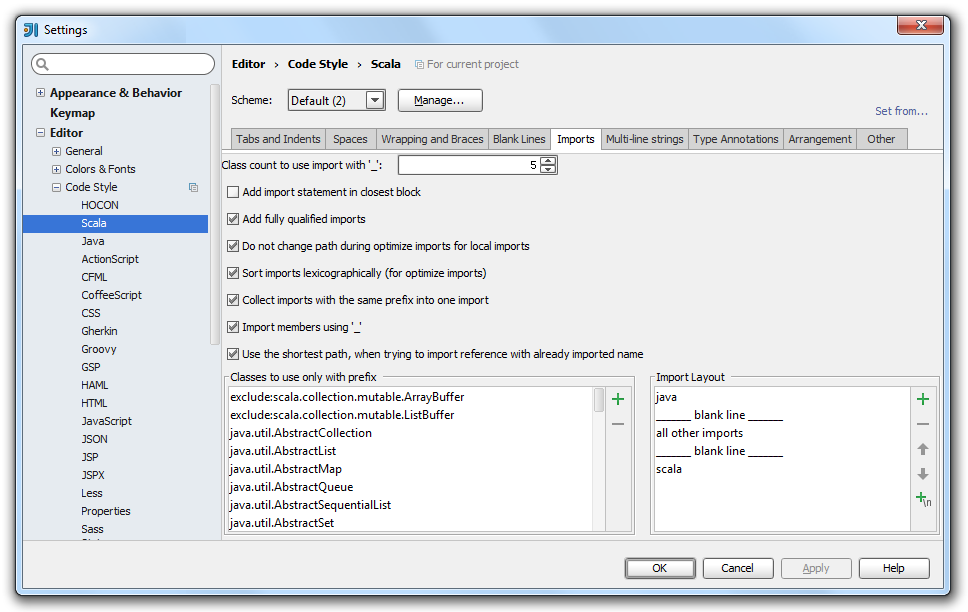
- In the Imports tab, configure the Importing settings and press OK.
Managing Scala Imports through Auto Import Settings
You can configure the behavior of the imports in your workspace through the Auto Import settings.
- Select .
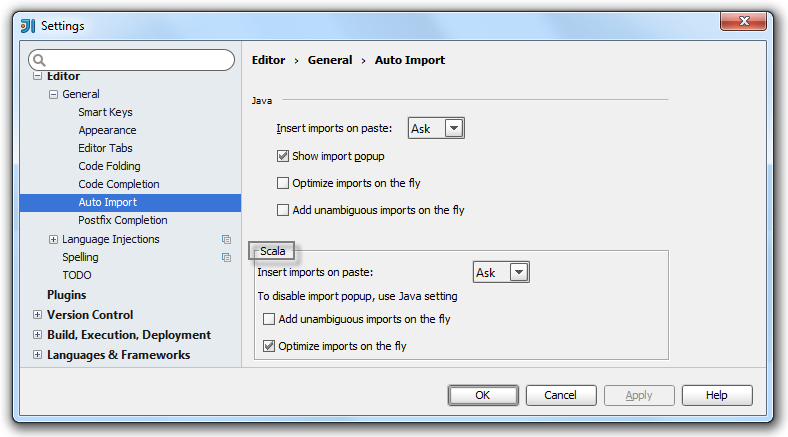
- On the page, in the Scala section, select from the following options:
- Insert imports on paste - use this drop-down list to define how IntelliJ IDEA will insert imports for pasted blocks of code if they contain references to classes that are not imported into the target class.
You can select from the following options:- All - select this option to have IntelliJ IDEA automatically add import statements for all classes that are found in the pasted block of code and are not imported in the current class yet.
- Ask - if this option is selected, when pasting code blocks, IntelliJ IDEA will open a dialog box, where you can choose the desired imports.
- None - select this option to suppress import.
If you skip an import suggested in the Ask mode or choose the None mode, the non-imported classes will be red-highlighted and an import pop-up window will appear to help you create import statements using the Alt+Enter keyboard shortcut.
- Optimize imports on the fly - select this checkbox to have the Optimize Imports operation automatically performed for your files.
If you clear this checkbox, you can manually optimize your imports selecting . - Add unambiguous imports on the fly - select this checkbox to have IntelliJ IDEA automatically add imports that can be added without user intervention.
- Insert imports on paste - use this drop-down list to define how IntelliJ IDEA will insert imports for pasted blocks of code if they contain references to classes that are not imported into the target class.
Optimizing Imports
You can optimize imports on the directory selecting command. In this dialog box, specify from where you want IntelliJ IDEA to remove unused import statements, in order to optimize the import procedure. 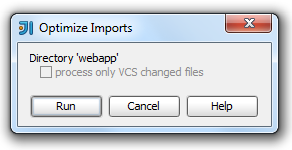
- Process only VCS changed files - if this checkbox is selected, then reformatting will apply only to the files that have been changed locally, but not yet checked in to the repository.
This checkbox is only available for the files under version control.
Excluding Classes from Auto-Import
If the list of suggested imports is too wide, you can exclude unnecessary classes on the fly using intention actions.
- Start typing a name in the editor.
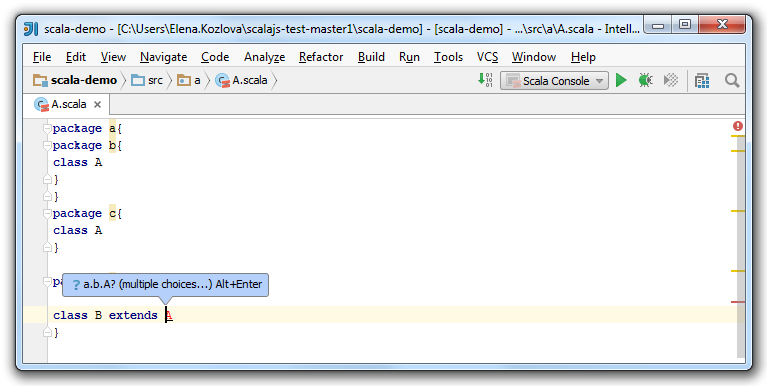
- In the Class to Import suggestion list, click Alt + Enter, and click the right arrow to reveal the nested list of intention actions.
IntelliJ IDEA suggests to exclude specific class or the whole containing package.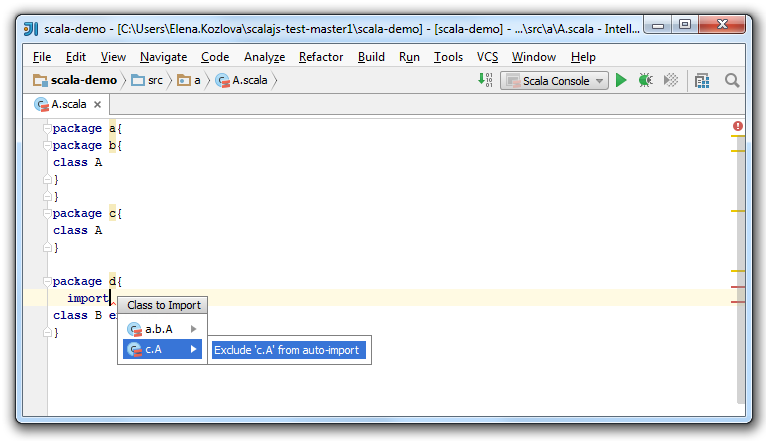
- In the dialog that opens perform necessary changes and click OK.