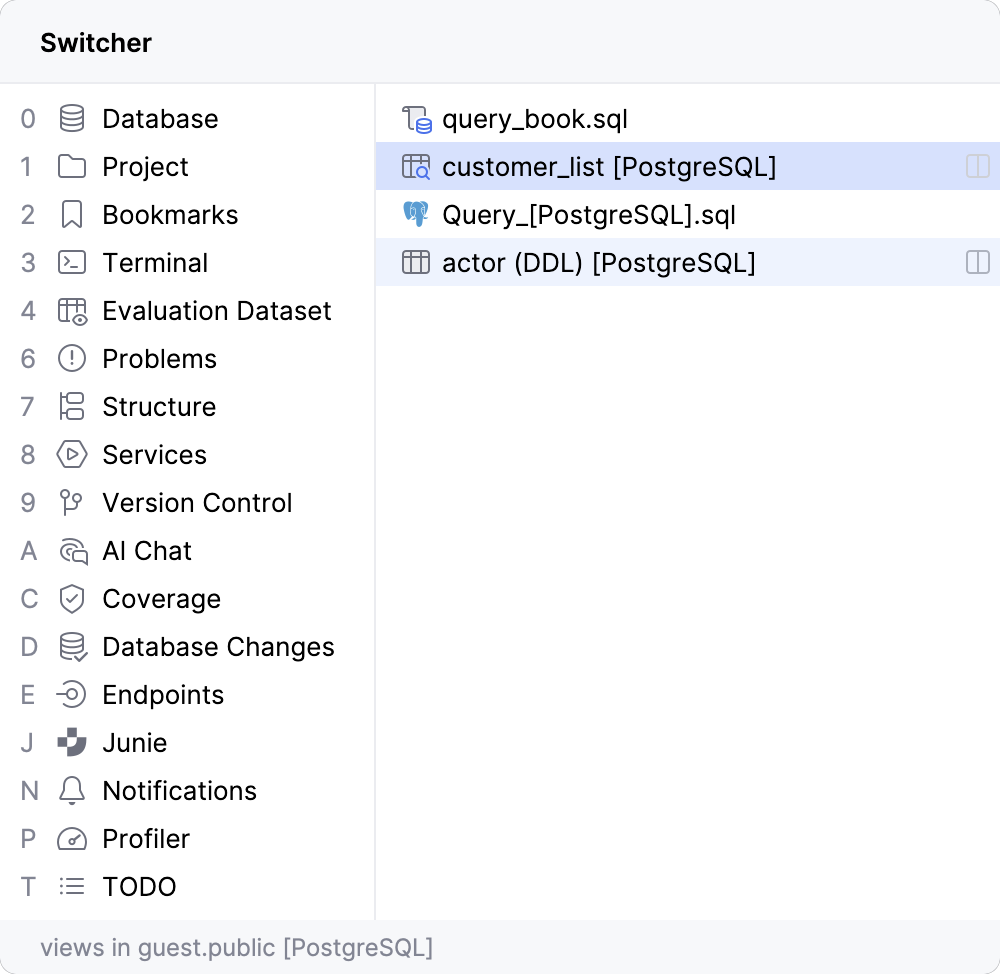Source code navigation
You can quickly navigate through your code in the editor using different actions and popups.
For the details on navigating between the editor and tool windows, as well as working with the editor tabs and breadcrumbs, refer to Editor basics.
For the details on navigating recent files, locations, and changes, refer to Recent files and changes.
For the details on how to locate a required file, refer to File navigation.
For the details on how to view and navigate the structure of a file, refer to File structure.
You can start with watching a video tutorial to check what navigation options are available in IntelliJ IDEA.
Navigate with the caret
To see the previous caret position, select from the main menu or press Ctrl+Alt+Left. To move forward, select or press Ctrl+Alt+Right.
To quickly move to the top of the editor, press Ctrl+Page Up. To move the caret to the bottom of your editor, press Ctrl+Page Down.
To navigate to the last edited location, press Ctrl+Shift+Backspace.
To find the current caret location in the editor, press Ctrl+M. This action might be helpful if you do not want to scroll through a large file.
Alternatively, you can press Up and Down arrow keys to achieve the same result.
To highlight a word at the caret you are trying to locate, select from the main menu. If you are using Windows, you can also press Ctrl+F3.
To see on what element the caret is currently positioned, press Alt+Q.
To move caret between matching code block braces, press Ctrl+Shift+M.
To navigate between code blocks, press Ctrl+[ or Ctrl+].
Move the caret
You can use different actions to move the caret through code. You can also configure where the caret should stop when moved by words and on line breaks.
To move the caret to the next word or the previous word, press Ctrl+Right or Ctrl+Left.
By default, IntelliJ IDEA moves the caret to the end of the current word. When you move the caret to the previous word, it is placed at the beginning of the current word.
You can customize the caret position for these actions. In the Settings dialog (Ctrl+Alt+S) , go to . In the Caret Movement section, use the When moving by words and Upon line break options to configure the caret's behavior.
To move the caret forward to the next paragraph or backward to the previous one, press Ctrl+Shift+A and search for the Move Caret Forward a Paragraph or Move Caret Backward a Paragraph action.
You can also select a text and then move the caret forward or backward to a paragraph. Press Ctrl+Shift+A and search for the Move Caret Forward a Paragraph with Selection or Move Caret Backward a Paragraph with Selection action.
Find a line or column
In the Go to Line/Column dialog, specify a line or column number, or both, separating them with : and click OK.
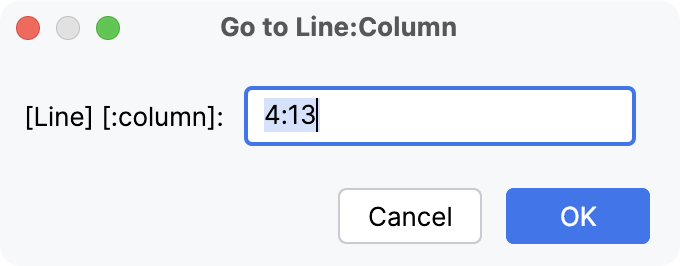
If you do not want to see the line numbers in the editor, in the Settings dialog (Ctrl+Alt+S) , go to and clear the Show line numbers checkbox.
Navigate between code elements
Go to declaration and its type
You can navigate to the initial declaration of a symbol and the symbol's type from its usage.
Place the caret at the necessary symbol and press Ctrl+B.
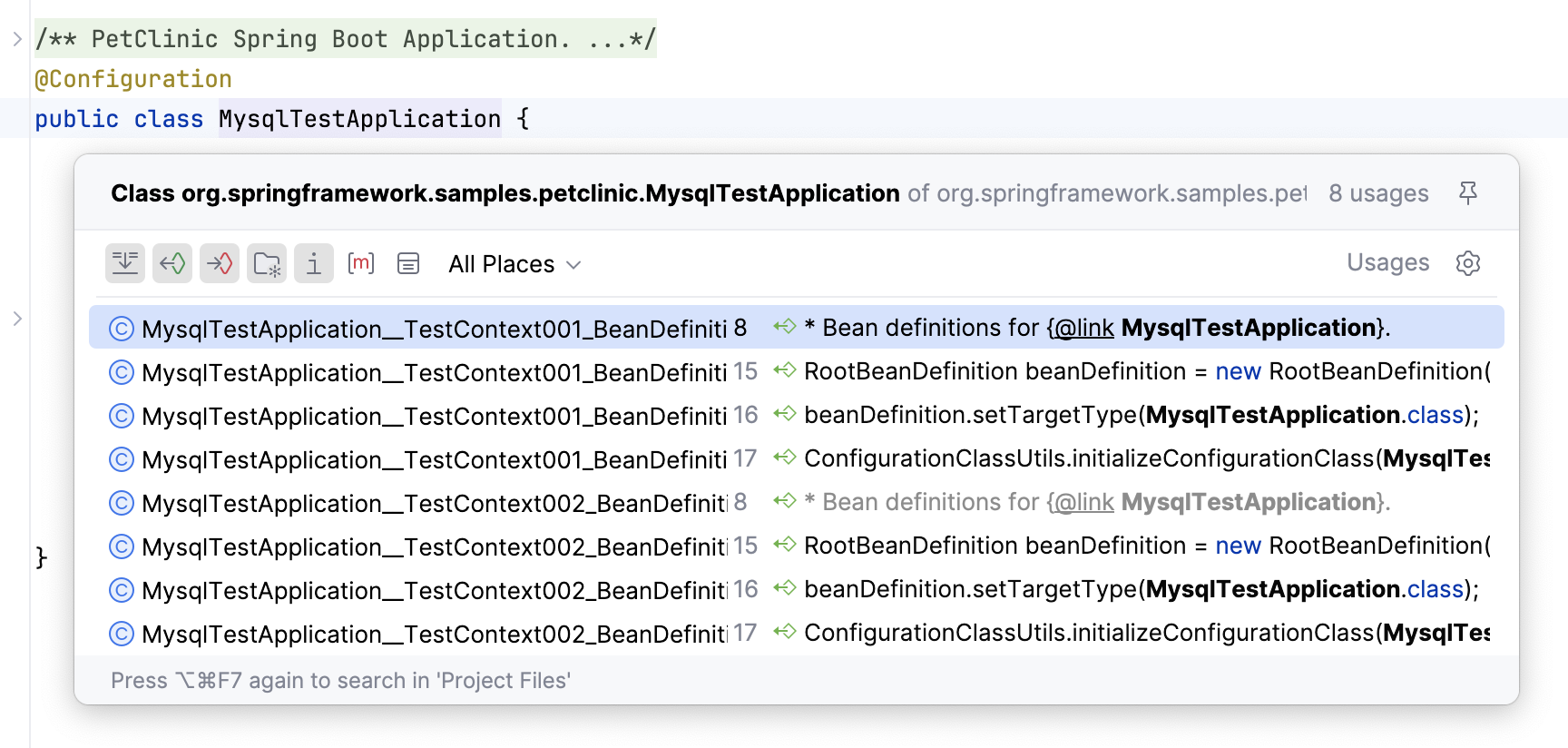
For a type declaration, press Ctrl+Shift+B.
Go to implementation
You can keep track of class implementations and overriding methods using the gutter icons in the editor, or by pressing the appropriate shortcuts, or by clicking Inheritors inlay hints.
Click one of the
/
,
/
gutter icons located in the editor and select an ascendant or descendant class from the list.
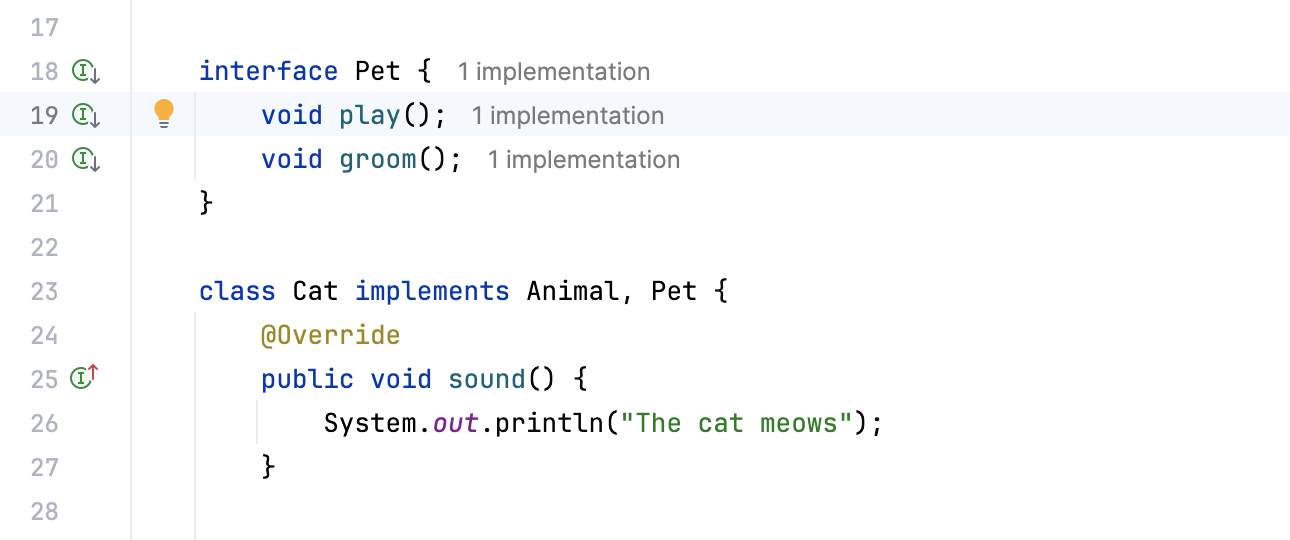
To navigate to the super method, press Ctrl+U.
To navigate to the implementation, press Ctrl+Alt+B.
Use Inheritors hints that are displayed next to a class or an interface and show the number of its descendants. Click the hint to jump to the descendant. If there are several implementations, select the relevant one from the list.
Inheritors inlay hints are enabled by default. To turn them off, hover over a hint and select Hide 'Code Vision: Inheritors' Inlay Hints or Hide All 'Code Vision' Inlay Hints from the context menu.
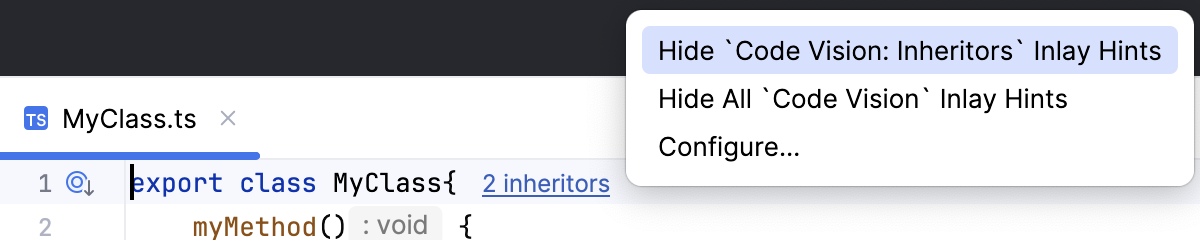
By default, Inheritorshints are shown above classes and interfaces. To change this position, click Configure from the context menu of a hint.
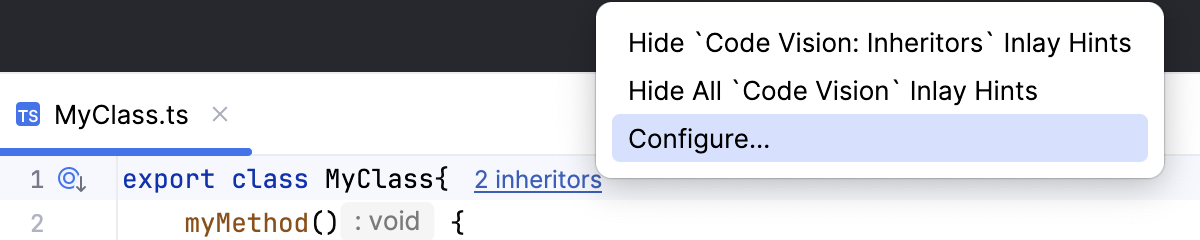
On the Inlay Hints page, that opens, select the appropriate setting from the Position list. Alternatively, select the Code vision node and change the Default position for metrics.
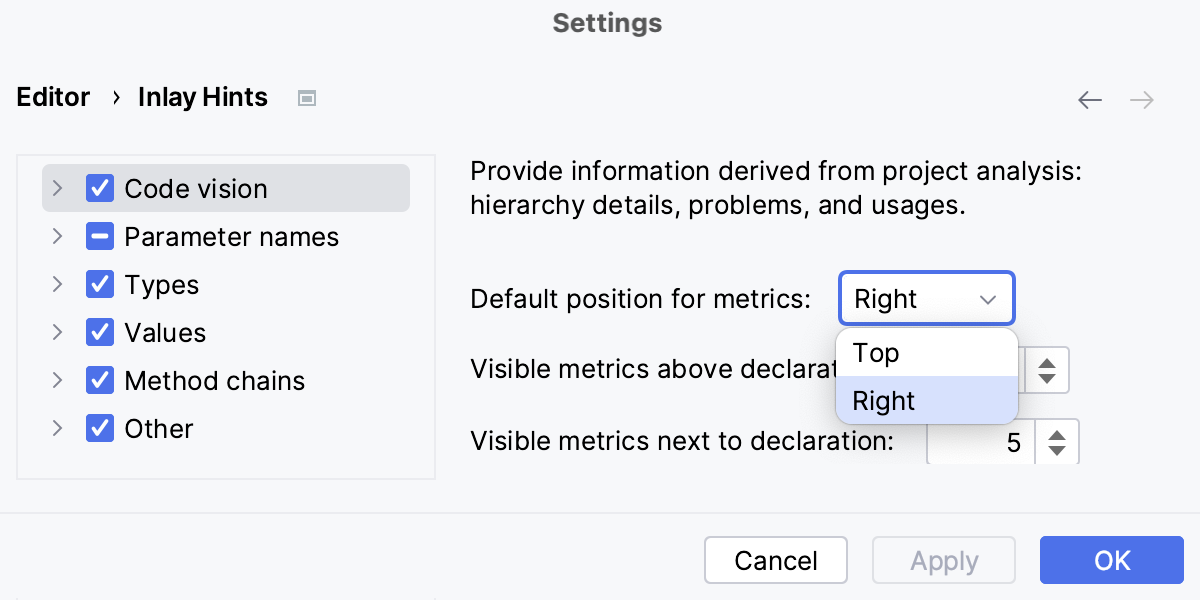
Navigate between errors or warnings
To jump to the next or previous found issue in your code, press F2 or Shift+F2 respectively. Alternatively, go to in the main menu.
IntelliJ IDEA places the caret immediately before the code issue.
Configure the way IntelliJ IDEA navigates between code issues: it can either jump between all code issues or skip minor issues and only navigate between detected errors. Right-click the code analysis marker in the scroll bar area and choose one of the available navigation modes from the context menu:
To have IntelliJ IDEA skip warnings, infos, and other minor issues, choose Problems with Highest Priority.
To have IntelliJ IDEA jump between all detected code issues, choose All Problems.
Show siblings
You can view the implementations of methods in the neighboring classes in a separate popup.
In the editor, place the caret at the method's name.
In the main menu, go to .
IntelliJ IDEA opens a popup where you can browse through the implementations, navigate to source, edit code, and open the list in the Find tool window.
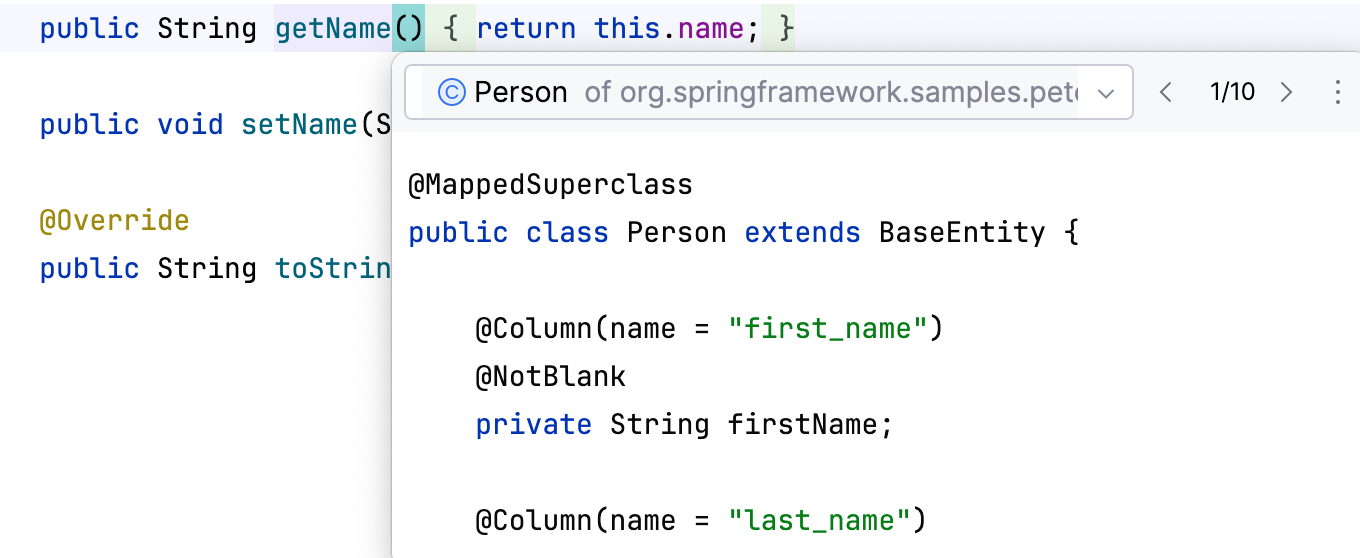
Browse through methods
To visually separate methods in code, in the Settings dialog (Ctrl+Alt+S) , go to and select the Show method separators option.
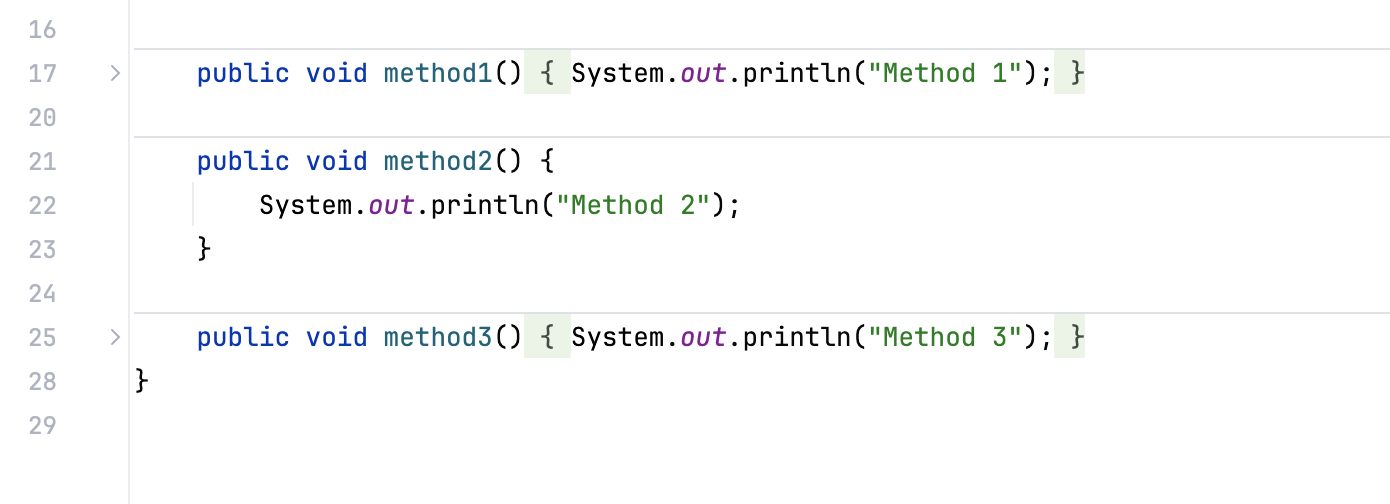
To open the Structure tool window, press Alt+7.
Navigation in SQL code and files
Go from a reference to an object in the Database tool window
To go to the definition of a column, table or any other object, select the object name in your code and press Alt+Shift+B.
Open a DDL definition of an object
In IntelliJ IDEA, you can open and edit the source code of a database object directly in the editor. The source code can be opened from the editor or Database tool window.
In the editor, click an object and select . Alternatively, press Ctrl+B.
In the Database tool window, do one of the following:
Click the DDL button on the toolbar.
Click an object and select .
Press Ctrl+B.
Switch between files using the switcher
With the switcher, you can switch between open files, query consoles, and tool windows.
To open the Switcher window, press Ctrl+Tab. Do not release the Ctrl key. Use arrow keys to move in the Switcher window. When you release the Ctrl key, the selected item becomes active, and the switcher closes.