Viewing Method Parameter Information
Parameter hints show the names of parameters in methods and functions: 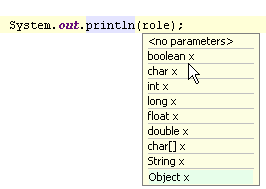
In the PHP context, parameter information for methods defined through the @method phpDocumentor tag is also available: 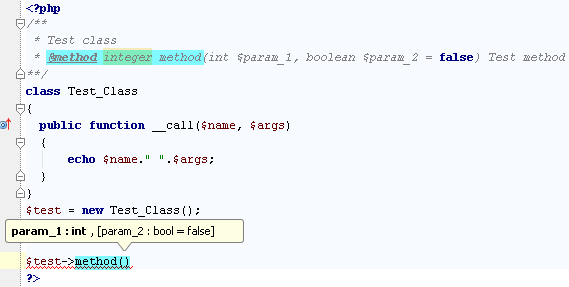
In the PHP context, IntelliJ IDEA also prompts you about the parameter type when a constructor is called. 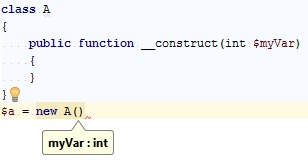
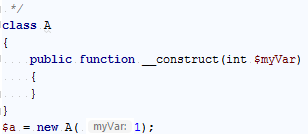
To view the parameter hints for a method
- Place the caret anywhere within the call of the method or function and press Ctrl+P or choose on the main menu.
To configure the appearance and behavior of parameter hints
- In the Settings/Preferences dialog (Ctrl+Alt+S), choose General under Editor, and then choose Code Completion. The Code Completion page opens.
- To have a complete method or function signature shown rather than a list of required types, select the Show full signatures checkbox in the Parameter info area. Make sure to include the required third-party libraries in the project source path. Otherwise, the names of parameters will not be displayed.
- To have the list of parameter types for the called method or function shown automatically after a certain delay, select the Auto pop-up (in ms) checkbox and specify the time period in milliseconds.
Last modified: 24 July 2018