Application Servers tool window
For this tool window to be available, there must be a server run/debug configuration in your project, or a cloud user account must be registered in IntelliJ IDEA.
The Application Servers tool window lets you manage your applications on application servers and cloud platforms. You can start and stop server run/debug configurations and connect to cloud platforms, deploy and undeploy your application artifacts as well as perform other, associated tasks.
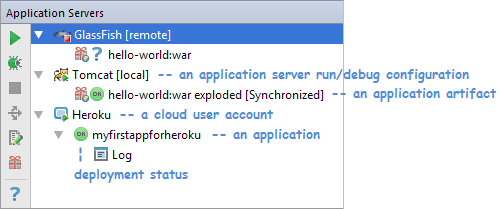
All the available functions are accessed by means of the toolbar icons and context menu commands.
- Icons and commands for server run configurations
- Icons and commands for server artifacts
- Icons and commands for cloud user accounts
- Icons and commands for cloud apps
- Deployment status icons
See also, Working with Server Run/Debug Configurations and Working with Cloud Platforms.
Icons and commands for server run configurations
Icon | Command | Description |
|---|---|---|
Run/Connect | Start the selected run/debug configuration in the run mode. For a local configuration, normally, the corresponding server will be started. For a remote configuration, IntelliJ IDEA will connect to the server. | |
Debug | Start the selected run/debug configuration in the debug mode. | |
Stop/Disconnect | Stop the selected run/debug configuration. For a local configuration, normally, the corresponding server will be stopped. For a remote configuration, IntelliJ IDEA will disconnect from the server. | |
Deploy All | Deploy all the artifacts associated with the selected run/debug configuration. | |
Edit Configuration | Edit the settings for the selected run/debug configuration. | |
Artifacts | Edit the deployment list for the selected run/debug configuration. (The Artifacts to Deploy dialog will open.) |
Icons and commands for server artifacts
Icon | Command | Description |
|---|---|---|
(Re)deploy | Deploy or redeploy the selected artifact. | |
Undeploy | Undeploy the selected artifact. | |
Remove | Remove the selected artifact from the corresponding deployment list and undeploy the artifact from the server. |
Icons and commands for cloud user accounts
Icon | Command | Description |
|---|---|---|
Connect | Connect (log on) to the corresponding cloud platform. | |
Disconnect | Disconnect (log off) from the corresponding cloud platform. | |
Edit Configuration | Edit your cloud user account settings. | |
Deploy | Deploy your app by means of a cloud deployment run/debug configuration. | |
Debug | Deploy your app and start debugging it by means of a cloud deployment run/debug configuration. |
Icons and commands for cloud apps
Icon | Command | Description |
|---|---|---|
(Re)deploy | Deploy or redeploy the selected app. | |
Undeploy | Undeploy the selected app. | |
Debug | Start debugging the selected application. | |
Edit Configuration | Edit the settings for an associated cloud deployment run/debug configuration. |
Deployment status icons
Icon | Status |
|---|---|
Unknown | |
Deployed | |
Undeployed |