Configuring Available Ruby Interpreters
In this section:
- Overview
- Viewing the list of available interpreters
- Configuring the list of available interpreters
- Removing interpreters from the list
Overview
The list of Ruby SDKs, available for the various projects, can include interpreters installed locally or remotely.
The available Ruby interpreters are defined as the global SDKs. The procedure described below supposes that the necessary Ruby interpreters are already installed on your computer.
Viewing the list of available interpreters
To view the list of available interpreters
- Do one of the following:
On the main menu, choose
On the main toolbar, click

Press Ctrl+Shift+Alt+S
Under Platform Settings, click the node SDKs:
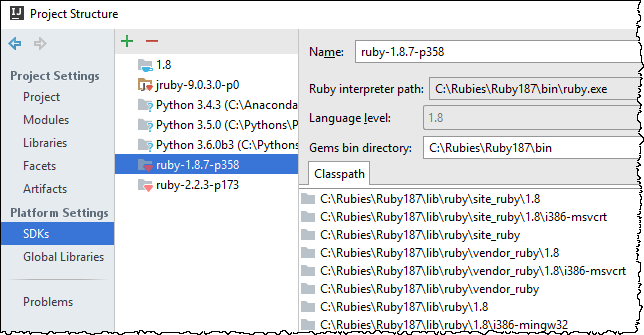
Configuring the list of available interpreters
To configure the available Ruby interpreters
Open the Project Structure dialog (e.g. Ctrl+Shift+Alt+S).
In the Project Structure dialog box, click SDKs node under the Platform Settings.
Click
 , and then choose Ruby SDK from the Add New SDK pop-up menu.
, and then choose Ruby SDK from the Add New SDK pop-up menu. 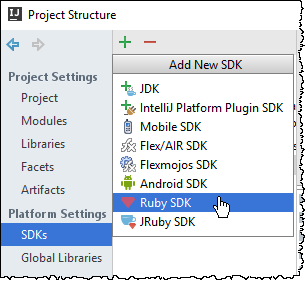
- From the Select Interpreter Path popup, select whether you want to add an interpreter from your local computer, or the one located remotely.
The next step depends on the selected interpreter location. When an interpreter is added, it is included in the list of available interpreters.
Repeat steps 1 - 4 to add more Ruby interpreters to the list.
Removing interpreters from the list
To remove an interpreter from the list of available interpreters
In the list of available interpreters, select the one to be deleted.
Click
 .
.