Viewing and Exploring Test Results
After you run a test, the Run tool window will display the test runner tab with the results of your testing session. On this tab, you can view statistics of the tests, navigate to stack trace, show or hide successful tests, and more.
View statistics
To view the execution time for tests, click
 on the toolbar, and click the Show Inline Statistics option.
on the toolbar, and click the Show Inline Statistics option. 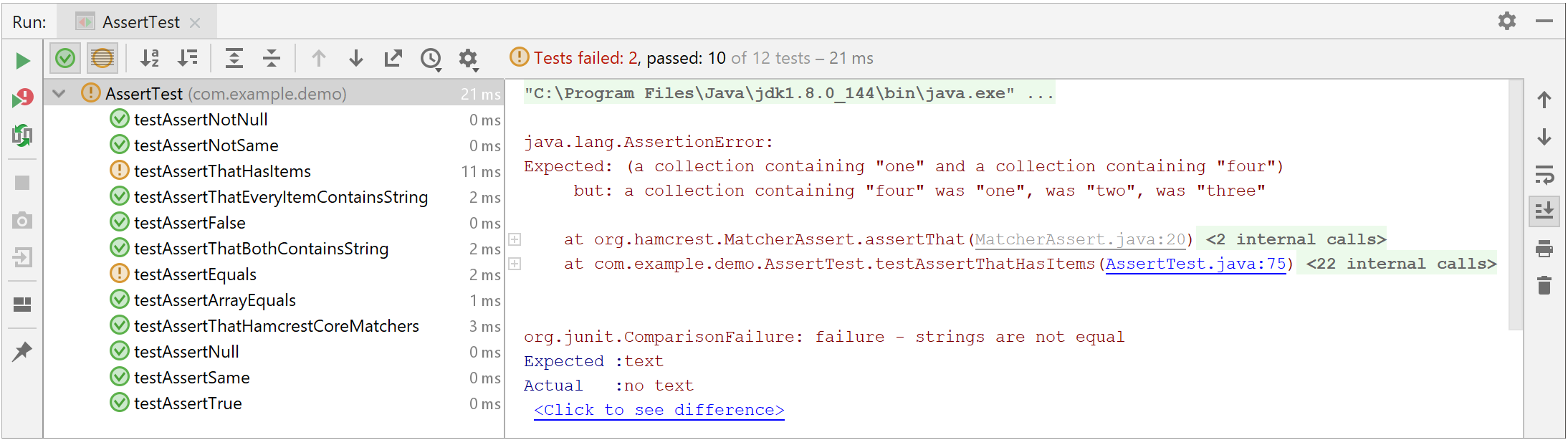
View assertEquals difference
If a unit test contains string assertEquals failures, the IDE provides enables you to view differences between the compared strings.
Right-click the necessary test and select form the context menu. You will be able to compare strings in the dedicated Differences viewer.
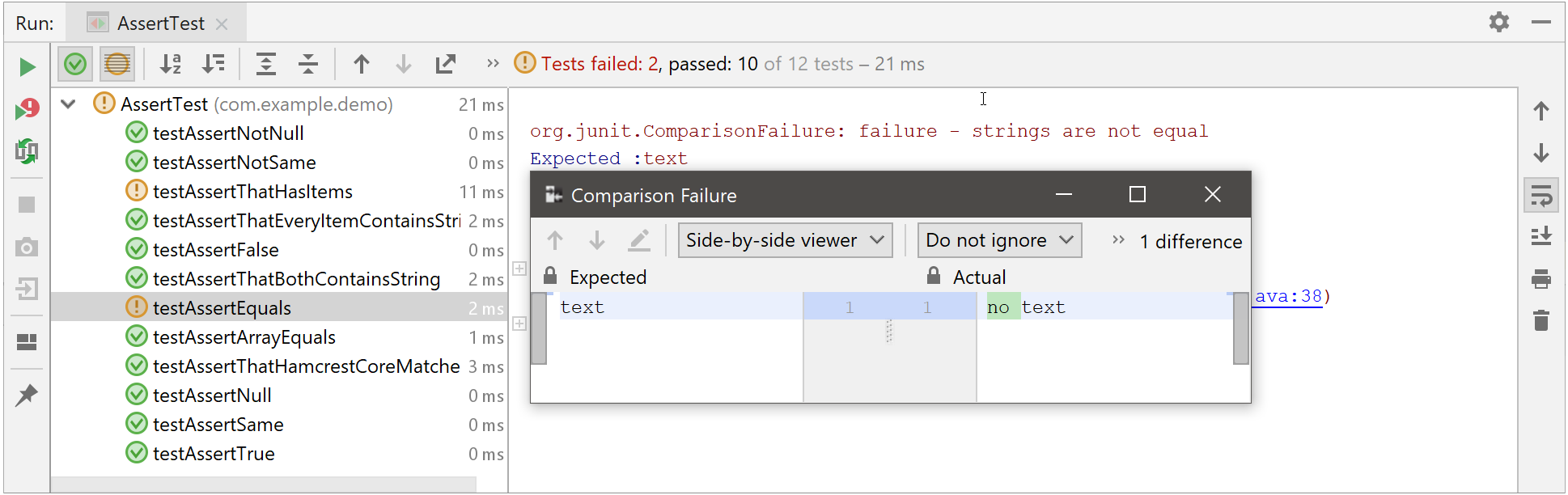
Jump to test declaration
Select the test from the suggestion list and press F4.
View results of previous tests
IntelliJ IDEA automatically saves results of 10 last tests.
- To view them, click the
 icon, and select the necessary test from the list. For each test, the list displays the run configuration name and a time stamp.
icon, and select the necessary test from the list. For each test, the list displays the run configuration name and a time stamp. 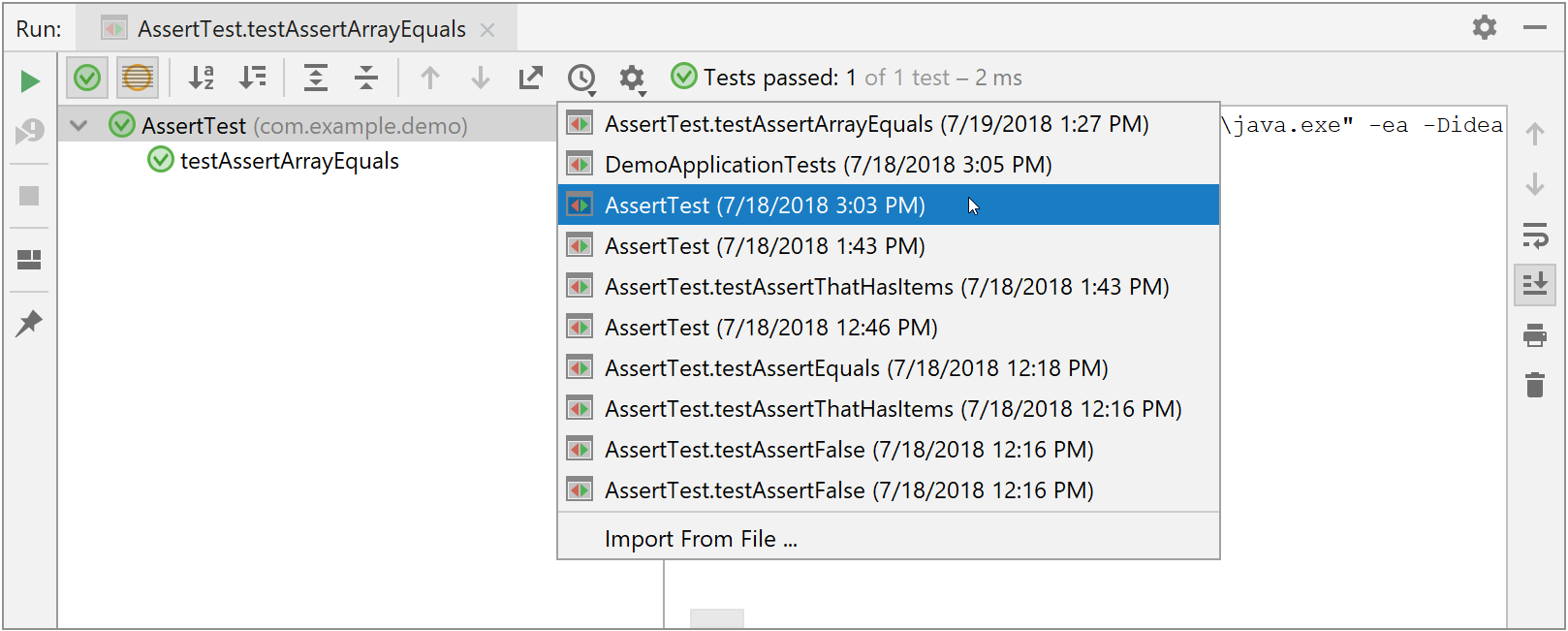
You can also export test results to a file if you want to keep them or share with your team.
Export test results to a file
Click
 on the test runner toolbar, select the format in which you want to save the file, and specify its name and location.
on the test runner toolbar, select the format in which you want to save the file, and specify its name and location.
If you want to open this file later in IntelliJ IDEA, use the XML format.
To load the previously exported file, click Import from file and then select the required XML file in the dialog box that opens.