Performing Tests
Generally, IntelliJ IDEA runs and debugs tests in the same way as other applications, by running the run/debug configurations you have created. When doing so, it passes the specified test classes or methods to the test runner.
In many cases, you can initiate a testing session from a context menu. For this purpose, the Run and Debug commands are provided in certain context menus. For example, these commands are available for a test class, directory, or a package in the Project Tool Window. They are also available for a test class or method you are currently working on in the editor.
If you run a test for which there is no permanent run/debug configuration, a temporary configuration is created. You can then save such a configuration using the Run/debug configuration dialog, if you want to reuse it later.
The tests run in the background, so you can execute several tests at the same time.
Each running configuration gets its own tab in the Run tool window (the Test Results tab). One tab can aggregate several tests.
Run or debug a test
To start running or debugging a test, you can use the main toolbar, or a context menu in the Project tool window or in the editor:
- Using the main toolbar:
Select the necessary run/debug configuration from the list on the main toolbar.
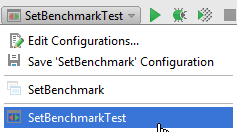
Click Run
 or Debug
or Debug  to the right of the list. (Alternatively, go to (Shift+F10) or (Shift+F9) on the main menu.)
to the right of the list. (Alternatively, go to (Shift+F10) or (Shift+F9) on the main menu.)
- Using a context menu:
Right-click a test class in the Project tool window, or open it in the editor, and right-click the background. On the context menu, choose Run < class name> or Debug....