Monitoring and Managing Tests
Test progress and results display in the dedicated test runner tabs of the Run tool window.
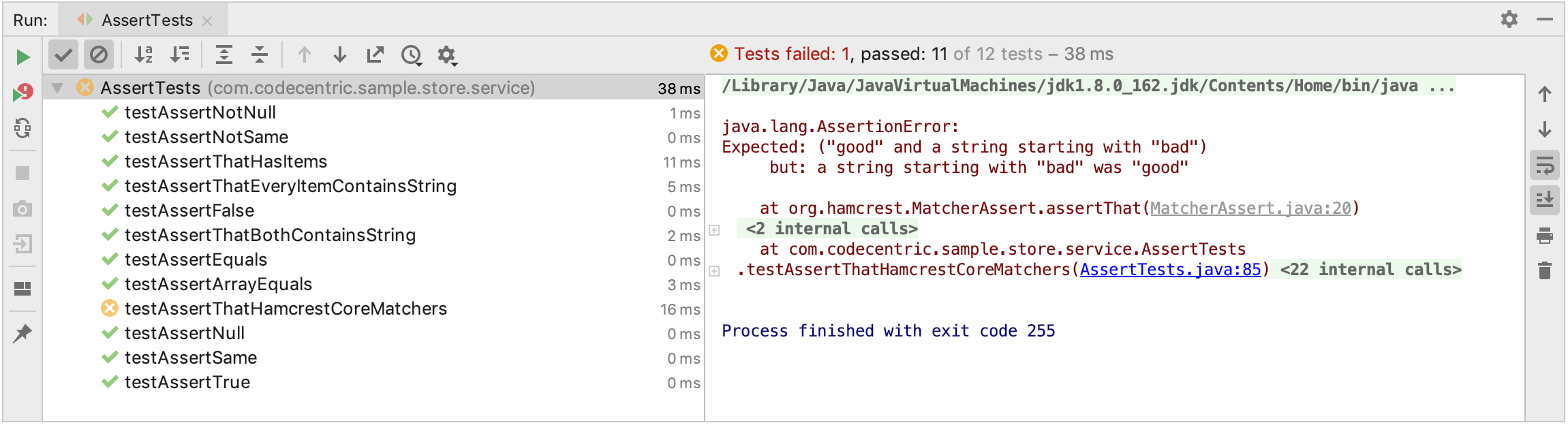
You can rerun, terminate, and suspend execution of tests same way as you do it for running applications. In addition to the common running actions, in the test runner you can:
Navigate between failed tests using the
 and
and  buttons or Ctrl+Alt+Up or Ctrl+Alt+Down keyboard shortcuts.
buttons or Ctrl+Alt+Up or Ctrl+Alt+Down keyboard shortcuts.View the total number of tests being run in the current session.
Automatically restart tests in the current run configuration right after you change the source code by enabling the
 Toggle auto-test option.
Toggle auto-test option.Rerun a failed test by clicking
 . If you press Shift and click this icon, you can choose whether you want to Run the necessary test again, or Debug it.
. If you press Shift and click this icon, you can choose whether you want to Run the necessary test again, or Debug it.Sort tests alphabetically
 and by duration
and by duration  .
.Show or hide information about the passed tests by clicking
 .
.Show the ignored tests in the tree view of all tests within the current run/debug configuration or test class by clicking
 .
.Navigate from the stack trace to the problem location in the source code by clicking the hyperlink in the Output pane.