Documenting code
Add Javadoc comments
For documentation comments, IntelliJ IDEA provides completion that is enabled by default. Once you type /** before a declaration and press Enter, the IDE auto-completes the doc comment for you. For method comments, the new comment stub contains the required tags (@param tags for each method parameter, @return, or @throws).
If you want to disable completion, in the Settings/Preferences dialog (Ctrl+Alt+S), go to , and clear the Insert documentation comment stub checkbox.
Add comments using the Fix doc comment action
Place the caret within a class, method, function, or a field, and press Ctrl+Shift+A.
Type
fix doc commentand press Enter.
IntelliJ IDEA adds the missing documentation stub with the corresponding tags.
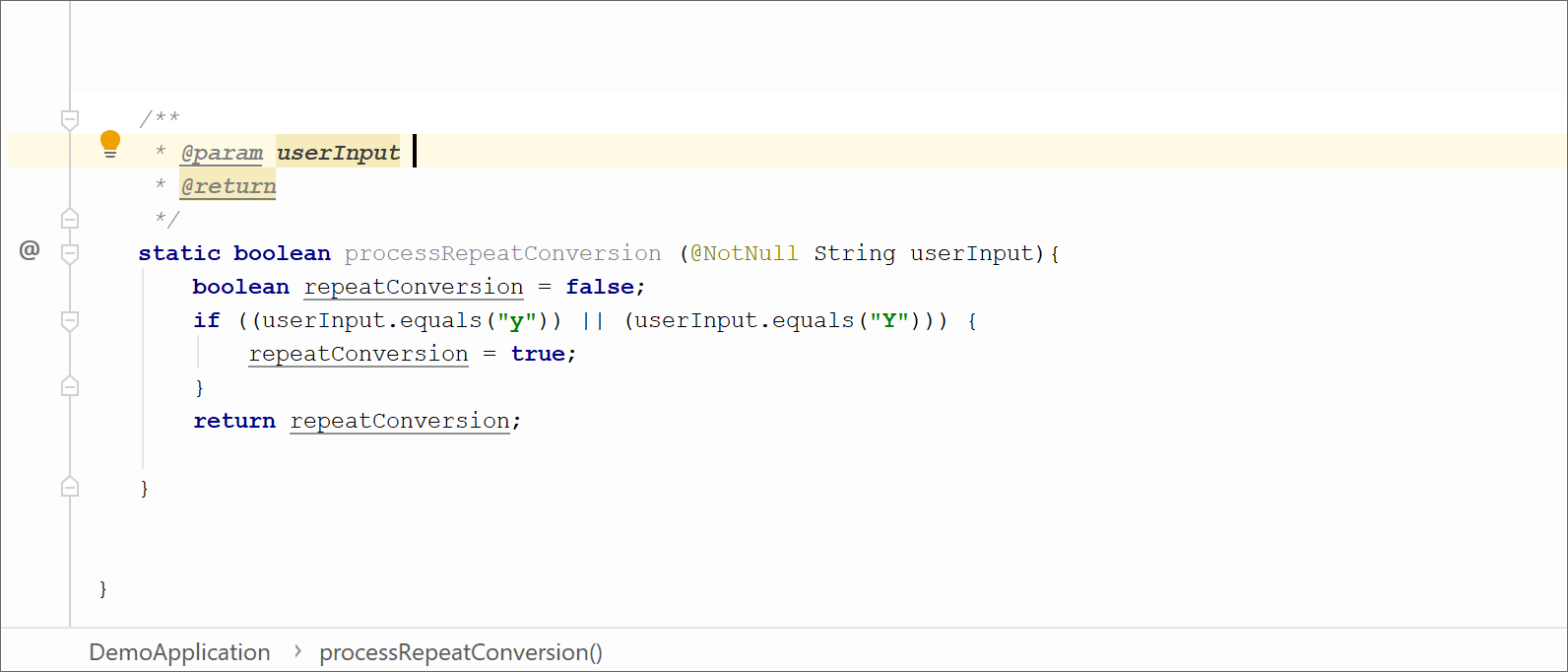
If a method signature has been changed, IntelliJ IDEA highlights the tag that doesn't match the method signature, and suggests a quick-fix.
For tags in doc comments, IntelliJ IDEA also provides code completion. Press Ctrl+Space after the @ tag, and select the necessary tag from the suggestion list. If a certain tag has several values, you can select the necessary value from the suggestion list.
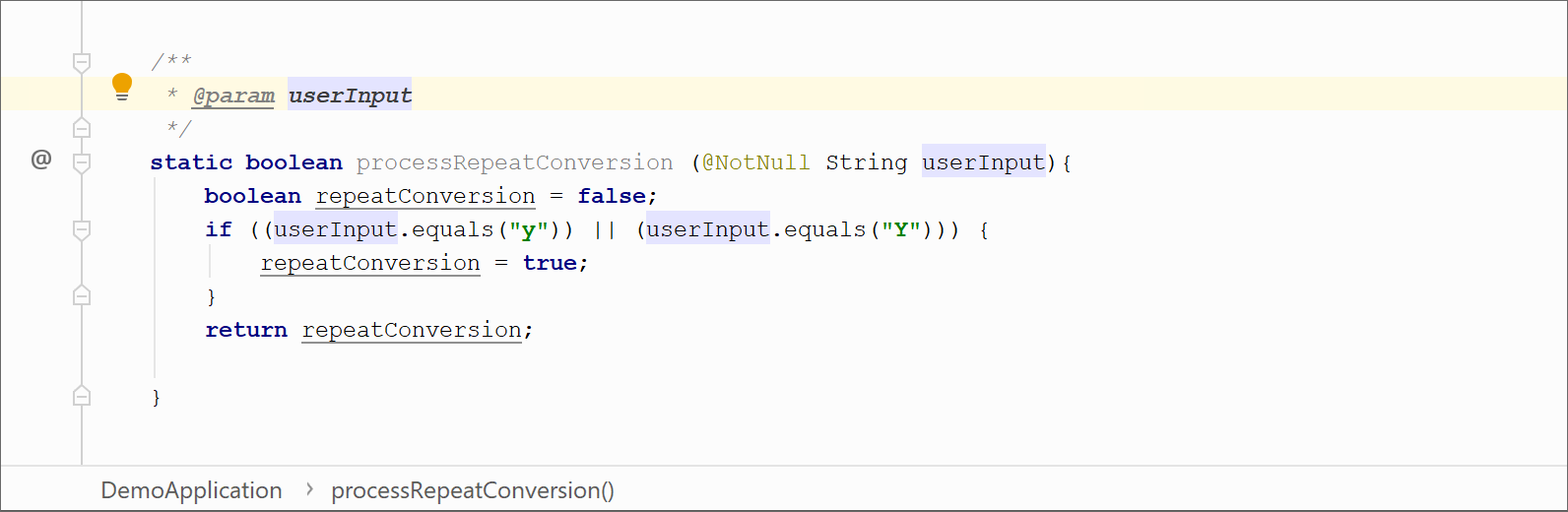
Generate a Javadoc reference
IntelliJ IDEA provides a utility that enables you to generate a Javadoc reference for your project.
From the main menu, select .
In the dialog that opens, select a scope — a set of files or directories for which you want to generate the reference, and set the output directory where the generated documentation will be placed.
-
Use the slider to define the visibility level of members that will be included in the generated documentation. Select one of the following options:
Private: to include all classes and members to the reference.
Package: to include all classes and members except the private ones.
Protected: to include public and protected classes and members.
Public: to include only public classes and members.
-
You can specify a locale (for example
en_US.UTF-8), command line arguments, and the maximum heap size.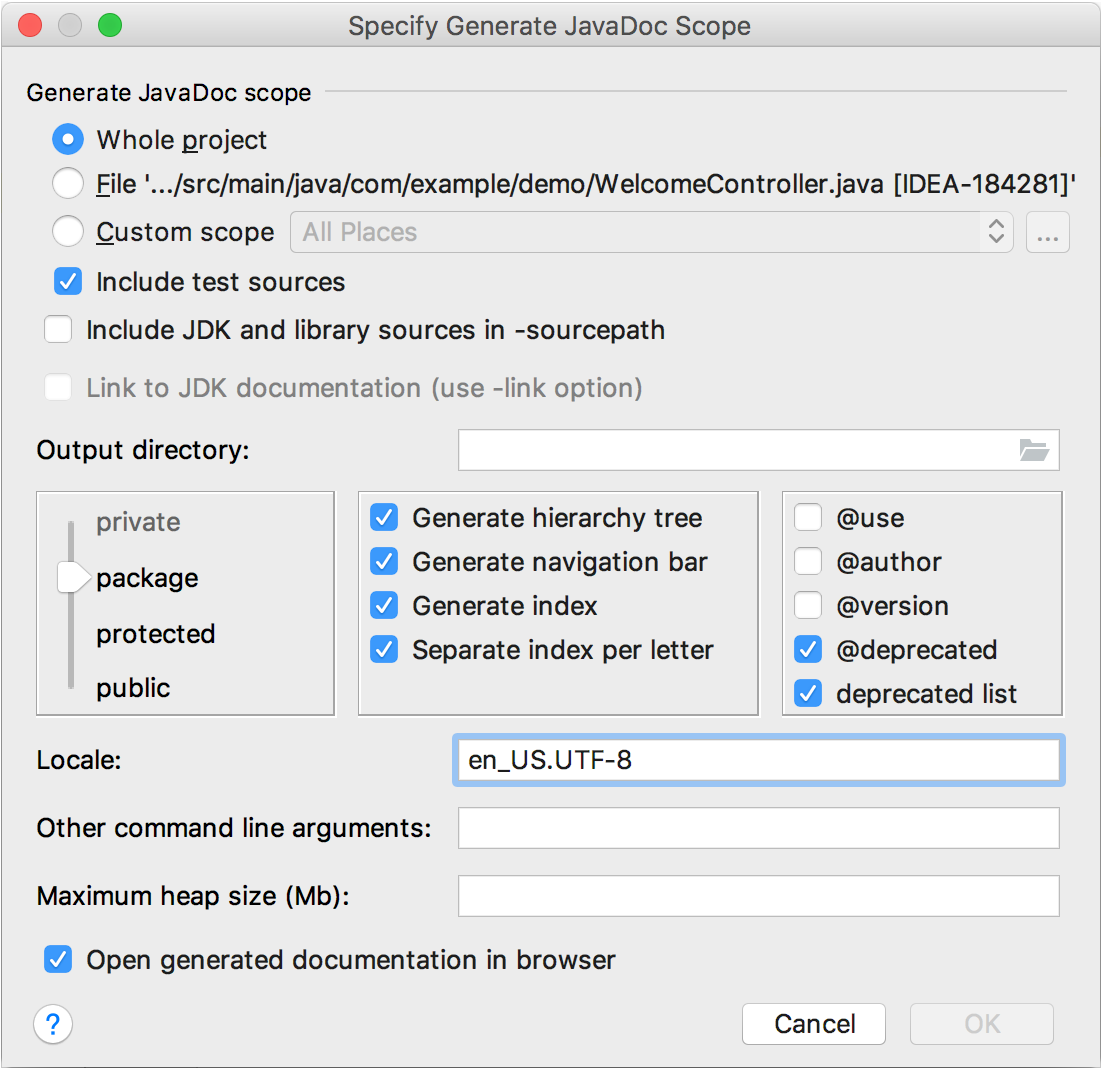
Click OK to generate the reference.