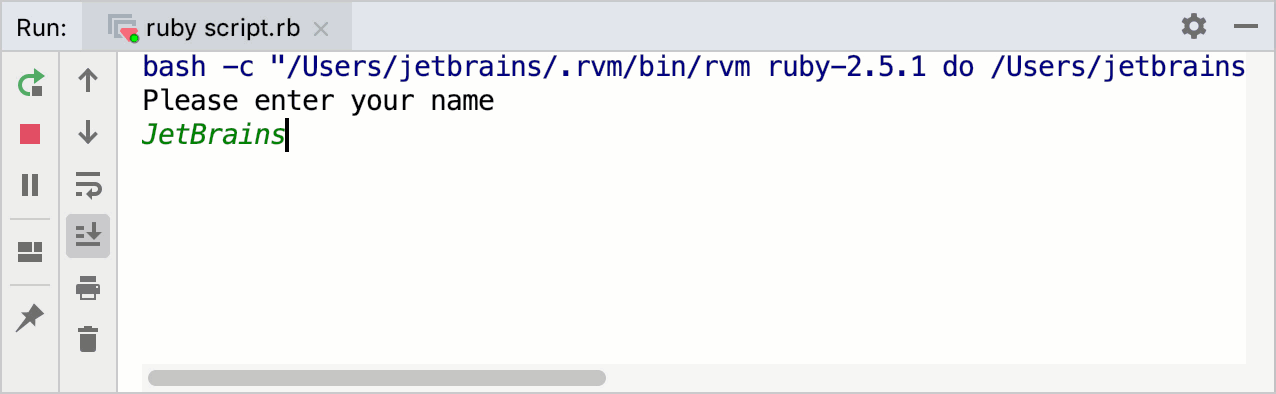Creating and Running Your First Ruby Project
This tutorial will show you how to create and run the simple interactive Ruby program in IntelliJ IDEA.
Before starting this tutorial, do the following:
Download and install the Ruby distribution for your platform.
Install and set up IntelliJ IDEA.
Install the Ruby plugin.
We'll perform all steps using IntelliJ IDEA installed on macOS.
Create an empty application
To create a Ruby program from scratch, do the following:
-
Run IntelliJ IDEA and click Create New Project on the Welcome Screen.
-
In the New Project dialog, select Ruby on the left pane. Then, select a required Ruby interpreter in Project SDK. Click Next.
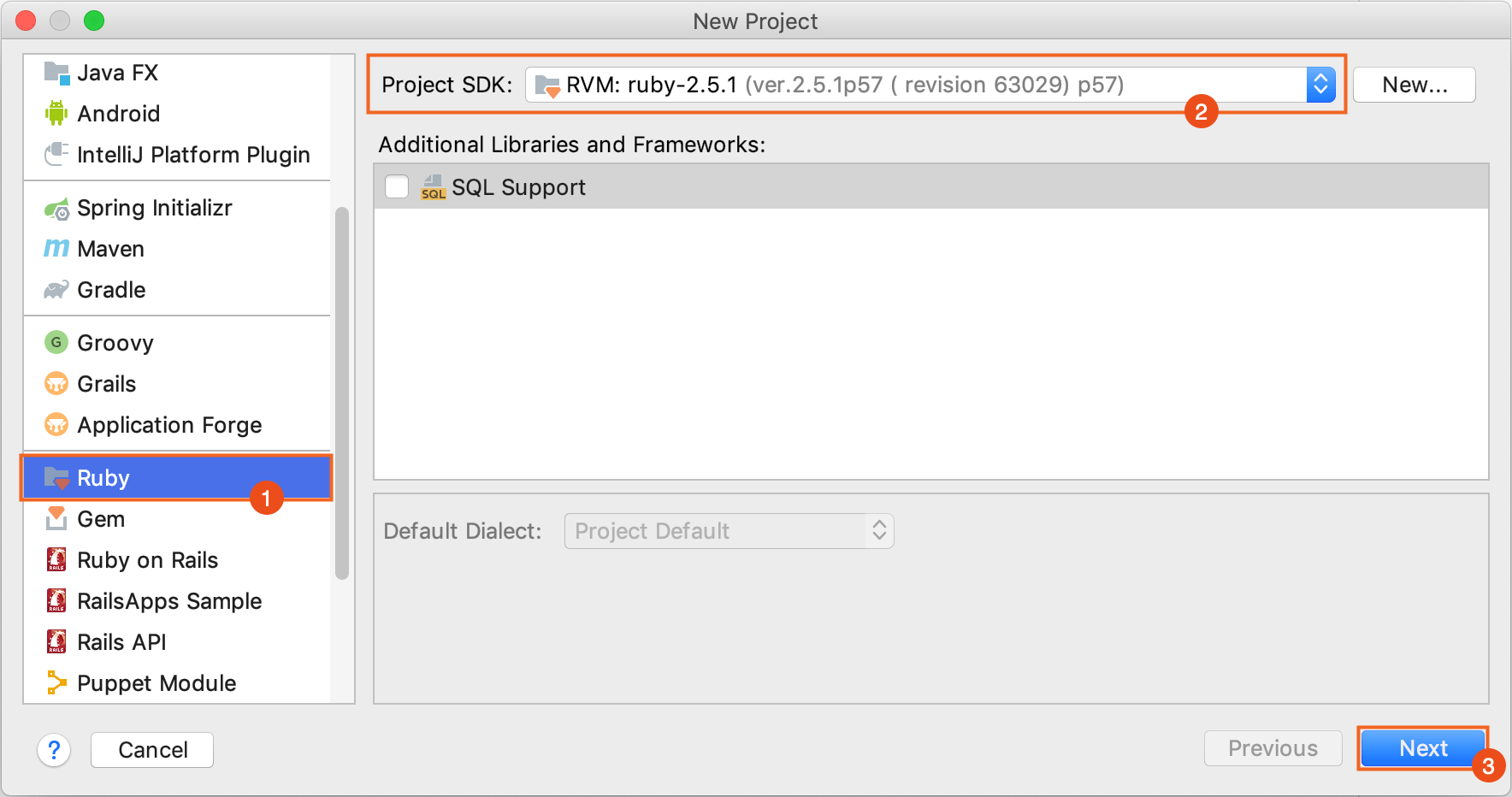
-
On the next page, specify the project name and location. Click Finish.
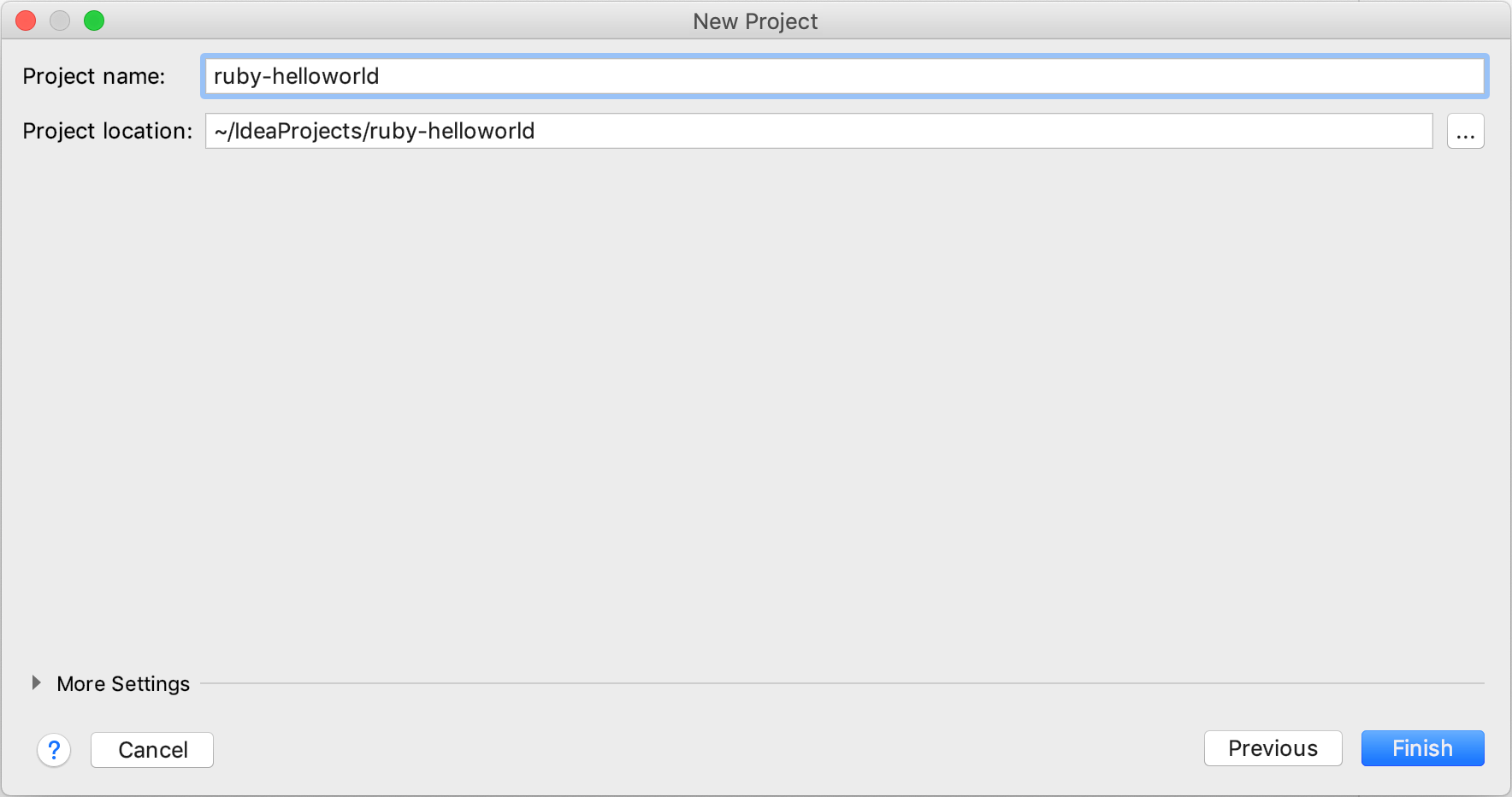
Create a Ruby file
After creating a project, you will see its structure in the Project tool window on the left. To add a Ruby file, do the following:
-
Select a project root in the Project tool window and press Alt+Insert.
-
In the invoked popup, select Ruby File/Class and press Enter.
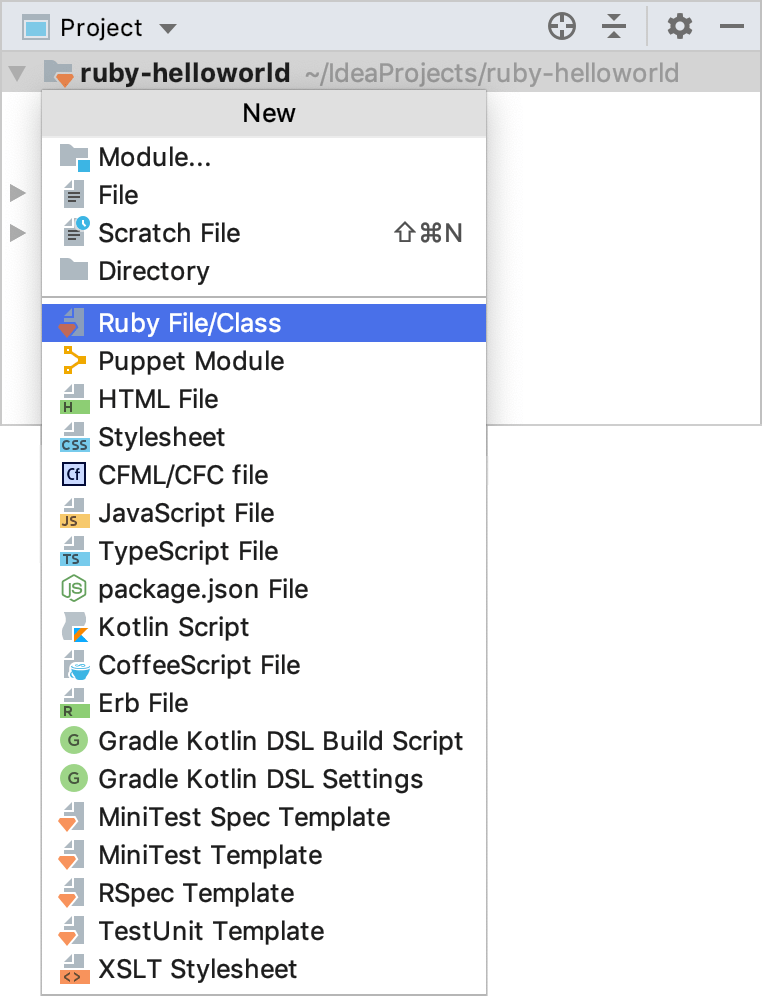
-
In the invoked popup, specify a script name (script in our case) and click OK.
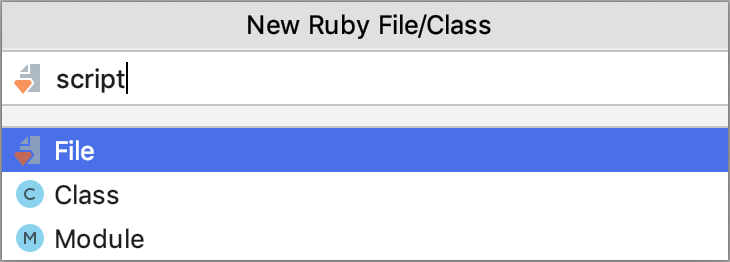
-
In the editor, insert the following code:
puts "Please enter your name" name = gets.chomp puts "Hello, #{name}! I'm Ruby!"
Run an application
To run the created script, do the following:
-
Press Ctrl twice and type the following command:
ruby script.rbPress Enter.

-
In the Run tool window, type any name and press Enter to see a program’s response.