Register IntelliJ IDEA
You can evaluate IntelliJ IDEA for up to 30 days. After that, you need to buy and register a license.
-
Do one of the following to open the License Activation dialog:
On the Welcome screen, click
From the main menu, select
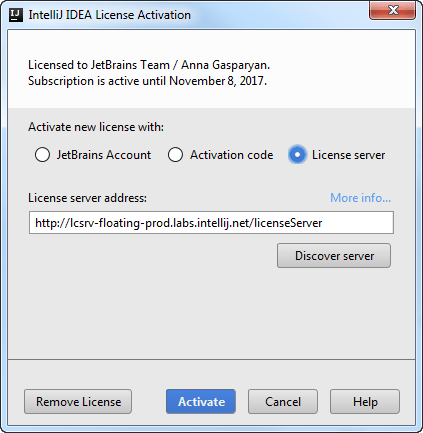
-
Select how you want to register IntelliJ IDEA:
Option
Description
JetBrains Account Register using the JetBrains Account.
For more information, see What is JetBrains Account?
Activation code Register using an activation code.
You are given an activation code, when you purchase a license for the corresponding product.
License server Register using a License Server.
To override the URL of the system proxy during initial IntelliJ IDEA startup, use the
-Djba.http.proxyproperty, which can be added as a JVM option.When performing silent install or managing IntelliJ IDEA installations on multiple machines, you can set the
JETBRAINS_LICENSE_SERVERenvironment variable to point the installation to the license server URL.
Multiple licenses
If you have plugins that require a license, then instead of the License Activation dialog, open the Licenses dialog by clicking from the main menu.
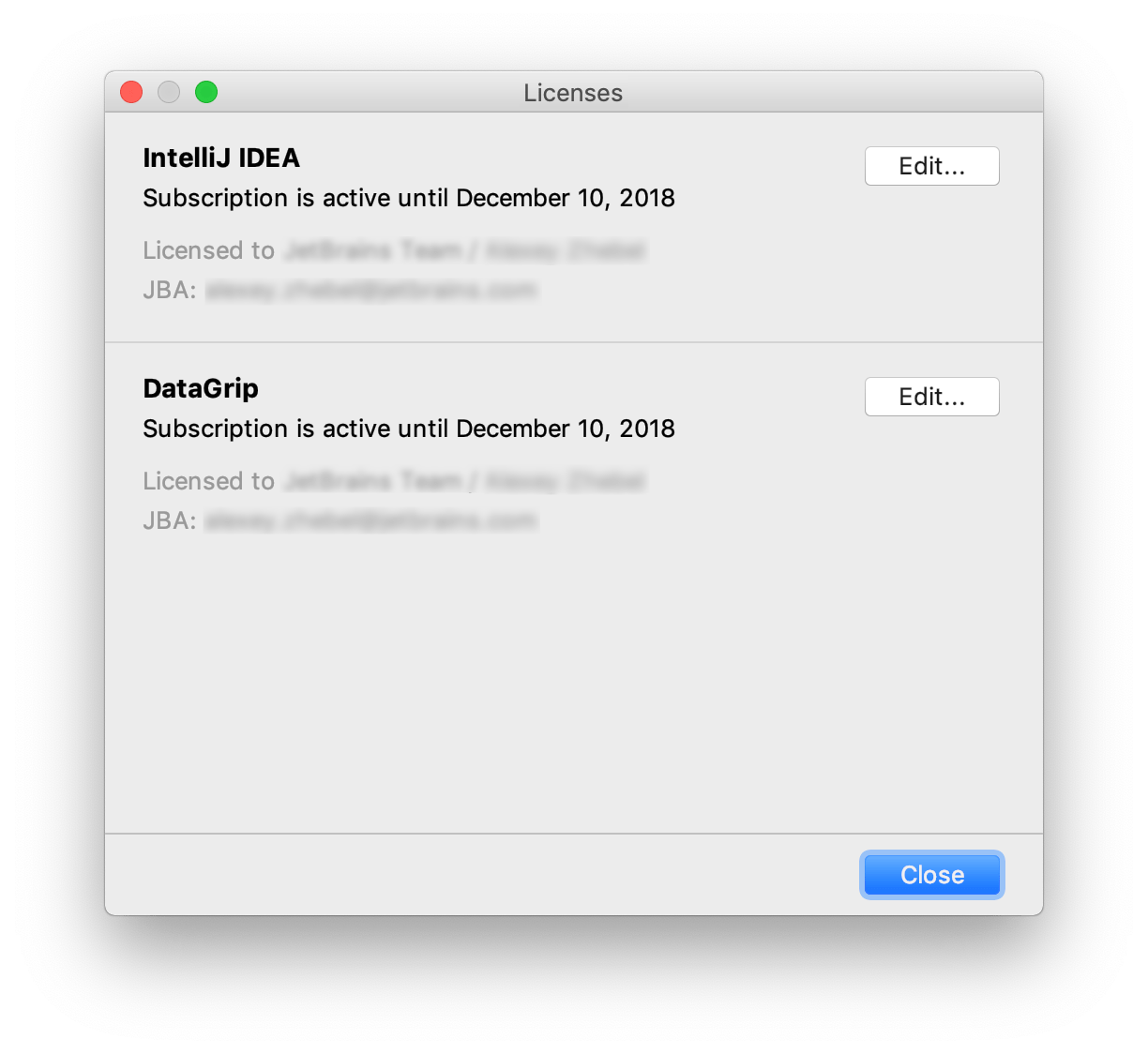
The Licenses dialog contains a list of licenses and shows their states:
Expired: Renew your license to continue.
Grace period: You have several days until the license expires.
Evaluation period: Use without an active license.
Active license: Use until the expiry date.
To configure a license, click the Edit button, which opens the License Activation dialog.