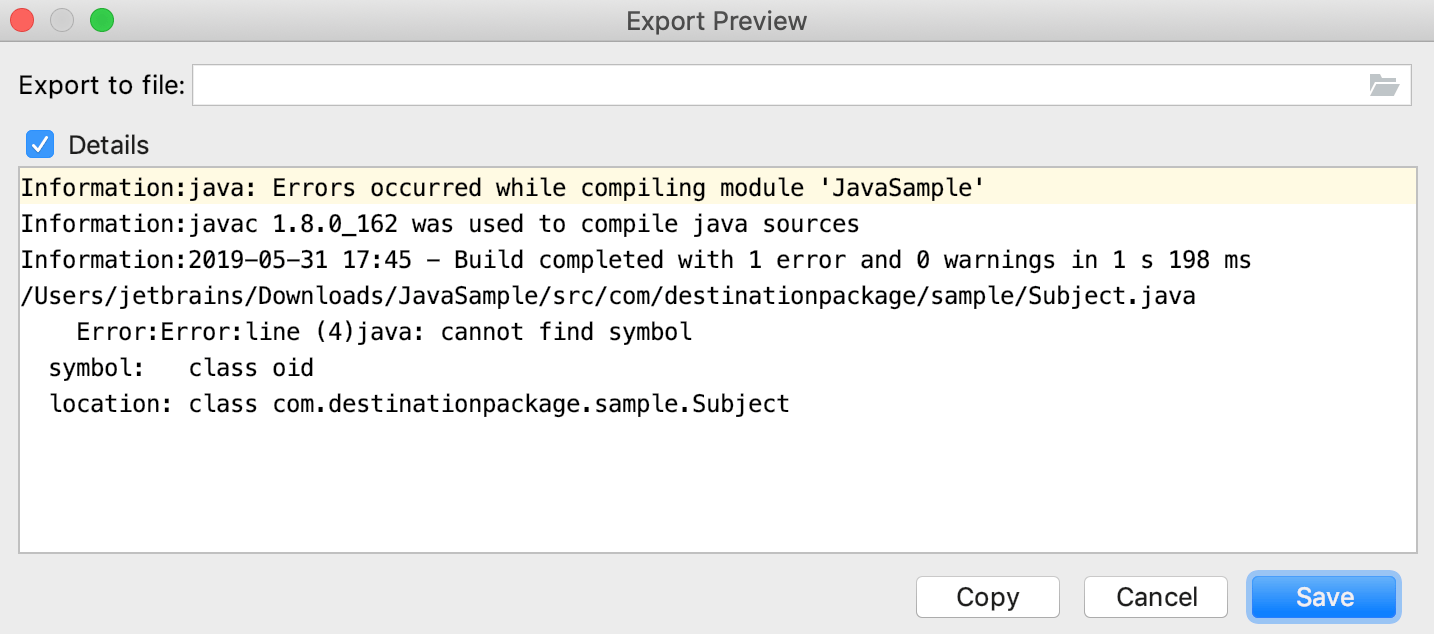Compile and build
Build process includes the following steps:
Compiling source code in the source path of a module and placing results to the output path.
Compiling source code in the test path of a module and placing results to the test output path.
Creating copies of the resource files in the output path.
Reporting problems in the Messages tool window.
With IntelliJ IDEA you can build your applications using Ant, Maven, Gradle, or the native IntelliJ IDEA builder.
Build a module or a package
In the Project tool window, select the module or package that you want to build.
-
From the main menu, select .
Build the project
To build the entire project, select Ctrl+F9 from the main menu.
Compile all source files in the target
In the Project tool window, select the necessary component (file, module, or package).
From the main menu, select Ctrl+Shift+F9.
Review compilation and build results
IntelliJ IDEA reports compilation and building results in the Messages tool window, which displays messages about errors and warnings.
Double-click a message to jump to the problem in the source code. To automatically navigate to the problem every time you click a message, right-click anywhere in the tool window and select Navigate with Single Click from the context menu.
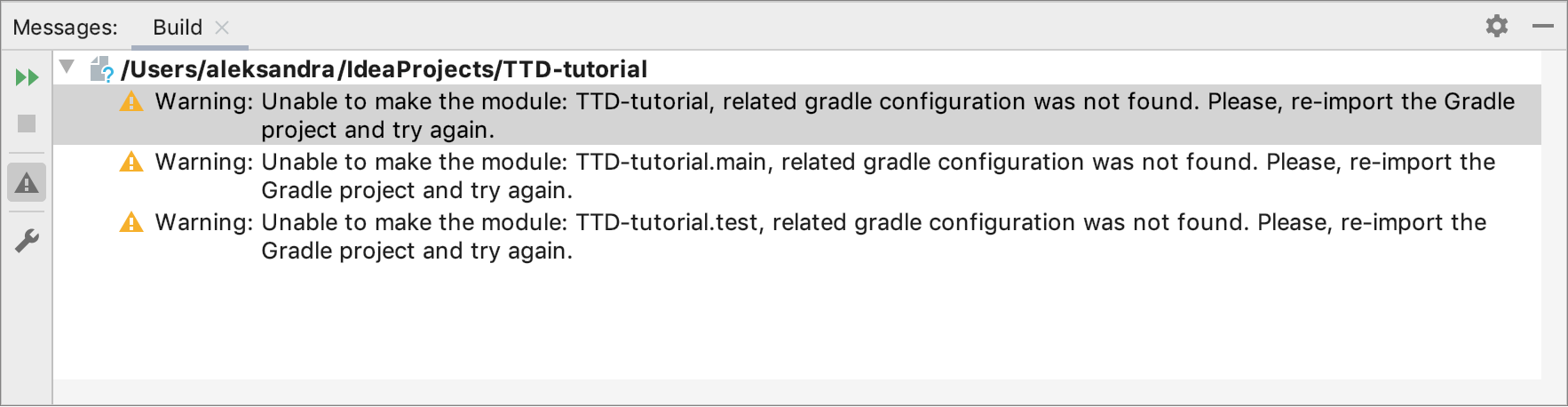
Save compilation messages to a text file
In the Messages tool window, select a message that you want to export or press Ctrl+A to select everything displayed in the tool window.
Right-click the selection and click Export to Text File.
In the Export Preview dialog, specify the path and target filename, and click Save.