Edit Template Variables Dialog
for Windows and Linux
for macOS
Ctrl+Alt+S ![]()
Use this dialog to create and edit expressions for variables in the selected live template.
Controls
Item | Description |
|---|---|
Name | In this field, view or edit the variable name in the format |
Expression | In this field, specify the expression to have the value of the corresponding template input field calculated automatically. This expression may contain the following constructs:
Type an expression manually or select a predefined function from the list. The list shows also the number and type of parameters, if any, for the selected function. The available functions are listed alphabetically in the Functions table. |
Default value | In this field, specify the default string to be entered in the corresponding input field of the expanded template, if the expression does not give any result after calculation. Note that a default value of a variable is an expression that can refer to other live template variables. To define the default value as a literal, enclose it in quotation marks. |
Skip if defined | Select this checkbox to have IntelliJ IDEA proceed with the next input field, if the value of the current input field is defined. |
Move Up / Move Down | Use these buttons to change the order of variables in the list. The order of variables in the table determines the order in which IntelliJ IDEA will switch between the corresponding input fields when the template is expanded. |
Predefined Functions to Use in Live Template Variables
Item | Description |
|---|---|
annotated("annotation qname") | Creates a symbol of type with an annotation that resides at the specified location. For example: |
anonymousSuper() | Suggests a supertype for a Kotlin object expression. |
arrayVariable() | Suggests all array variables applicable in the current scope. For an example, see Live Templates in the iterations group. |
blockCommentEnd | Returns the characters that indicate the end of a block comment in the current language context. |
blockCommentStart | Returns the characters that indicate the start of a block comment in the current language context. |
camelCase(String) | Converts a string into camelCase. For example, |
capitalize(String) | Capitalizes the first letter of the parameter. |
capitalizeAndUnderscore(String) | Capitalizes all the letters of a CamelCase name passed as the parameter, and inserts an underscore between the parts. For example, |
castToLeftSideType() | Casts the right-side expression to the left-side expression type. It is used in the iterations group to have a single template for generating both raw-type and Generics Collections. |
className() | Returns the name of the current class (the class where the template is expanded). |
classNameComplete() | This expression substitutes for the class name completion at the variable position. |
clipboard() | Returns the contents of the system clipboard. |
commentEnd() | Returns the characters that indicate the end of a comment in the current language context. The return value is empty if line comments are defined in the current language. |
commentStart() | Returns the characters that indicate the start of a comment in the current language context. If line comments are defined in the current language, their start indicator is preferable. |
complete() | Invokes code completion at the position of the variable. |
completeSmart() | Invokes smart type completion at the position of the variable. |
componentTypeOf(<array>) | Returns component type of an array. For an example, see live templates in the iterations group and in the other group. |
concat(expressions...) | Returns a concatenation of all the strings passed to the function as parameters. |
currentPackage() | Returns the current package name. |
date(sDate) | Returns the current system date in the specified format. Without a parameter, the current date is returned in the default system format. 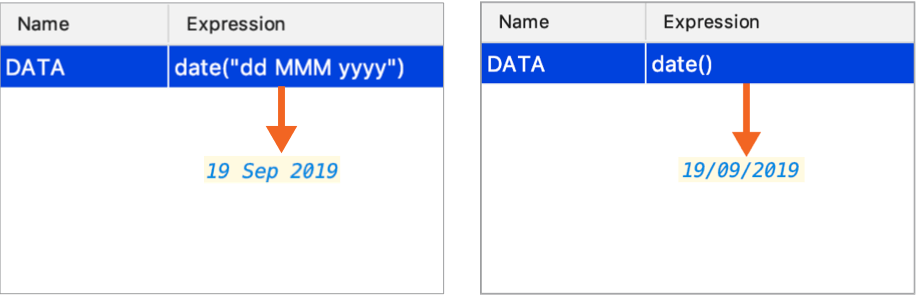 To use a different format, provide a parameter according to the SimpleDateFormat specification. For example, the function |
decapitalize(sName) | Replaces the first letter of the parameter with the corresponding lowercase letter. |
defaultReturnValues | Returns the default value if the expression is used in the return statement. Uses the |
descendantClassEnum(<String>) | Returns the children of the class specified as a string parameter. |
enum(sCompletionString1,sCompletionString2,...) | Returns a list of comma-separated strings suggested for completion when the template is expanded. |
escapeString(sEscapeString) | Escapes the string specified as the parameter. |
expectedType() | Returns the expected type of the expression into which the template expands. Makes sense if the template expands in the right part of an assignment, after |
fileName() | Returns the name of the current file with its extension. |
fileNameWithoutExtension() | Returns the name of the current file without its extension. |
filePath() | Returns the absolute path to the current file. |
fileRelativePath() | Returns the current file path relative to the current project. To check what the relative path is for a given file, right-click it and select Copy Reference, or pressCtrl+Shift+Alt+C. |
firstWord(sFirstWord) | Returns the first word of the string passed as the parameter. |
groovyScript("groovy code", arg1) | Returns a Groovy script with the specified code. You can use the |
guessElementType (<container>) | Makes a guess on the type of elements stored in a |
iterableComponentType(<ArrayOrIterable>) | Returns the type of an iterable component, such as an array or a collection. |
iterableVariable() | Returns the name of a variable that can be iterated. |
JsArrayVariable() | Returns the name of the current JavaScript array. |
jsClassName() | Returns the name of the current JavaScript class. |
jsComponentTypeOf() | Returns the type of the current JavaScript component. |
jsDefineParameter | Based on the name of the module, returns the parameter from |
jsMethodName() | Returns the name of the current JavaScript method. |
jsQualifiedClassName() | Returns the complete name of the current JavaScript class. |
jsSuggestIndexName() | Returns a suggested name for an index variable from most commonly used ones: |
jsSuggestVariableName() | Returns the suggested name for a variable based on its variable type and initializer expression, according to your code style settings that refer to the variable naming rules. |
jsSuggestDefaultVariableKind(Boolean) | The Boolean parameter determines whether constants are allowed or not in the current context. If no parameter is specified, constants are allowed. When the templates expands, a list is shown with |
jsSuggestImportedEntityName() | Suggests the name for import statements of the type |
lineCommentStart | Returns the characters that indicate the start of a line comment in the current language context. |
lineNumber() | Returns the current line number. |
lowercaseAndDash(String) | Converts a camelCase string into lower case and inserts n-dashes as separators. For example, |
methodName() | Returns the name of the method in which the template is expanded. |
methodParameters() | Returns the list of parameters of the method in which the template is expanded. |
methodReturnType() | Returns the type of the value returned by the current method (in which the template is expanded). |
qualifiedClassName() | Returns the fully qualified name of the current class (in which the template is expanded). |
regularExpression(String, Pattern, Replacement) | Find all occurrences of |
rightSideType() | Declares the left-side variable with a type of the right-side expression. It is used in the iterations group to have a single template for generating both raw-type and Generics Collections. |
snakeCase(String) | Converts a string into snake_case. For example, |
spaceSeparated(String) | Converts a string into lowercase and inserts spaces as separators. For example, |
spacesToUnderscores(sParameterWithSpaces) | Replaces spaces with underscores in the string passed as the parameter. For example, |
substringBefore(String,Delimiter) | Removes the extension after the specified delimiter and returns only the filename. This is helpful for test file names (for example, |
subtypes(sType) | Returns the subtypes of the type passed as the parameter. |
suggestFirstVariableName(sFirstVariableName) | Doesn't suggest |
suggestIndexName() | Suggests the name of an index variable from most commonly used ones: |
suggestVariableName() | Suggests the name for a variable based on the variable type and its initializer expression, according to your code style settings that refer to the variable naming rules. |
time(sSystemTime) | Returns the current system time in the specified format. Without a parameter, the current time is returned in the default system format. To use a different format, provide a parameter according to the SimpleDateFormat specification. For example, the function |
typeOfVariable(VAR) | Returns the type of the variable passed as the parameter. |
underscoresToCamelCase(String) | Replaces underscores with camelCase letters in the string passed as the parameter. For example, |
underscoresToSpaces(sParameterWithUnderscores) | Replaces underscores with spaces in the string passed as the parameter. For example, |
user() | Returns the name of the current user. |
variableOfType(<type>) | Suggests all variables that may be assigned to the type passed as the parameter, for example, |