Import a project from Eclipse
-
Launch IntelliJ IDEA.
If the Welcome screen opens, click Import Project.
Otherwise, from the main menu, select .
In the dialog that opens, select the directory in which your sources, libraries, and other assets are located and click Open.
Select and click Next.
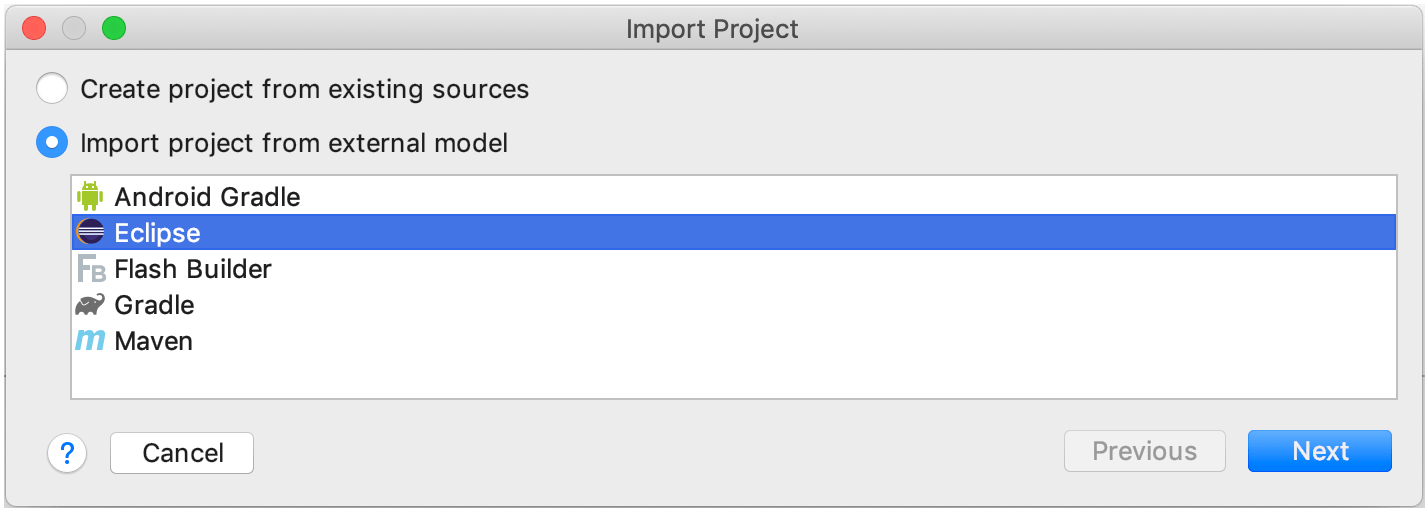
-
Configure the project:
Select Eclipse project directory: the path to the Eclipse workspace that contains projects that you want to import.
Create module files near .classpath files: create a new IntelliJ IDEA module per each Eclipse project the respective project directories. The IntelliJ IDEA project in the specified format will be created in the root of the Eclipse workspace, or Eclipse project directory.
-
Keep project and module files in: if you want to import your project to IntelliJ IDEA without modifying the original Eclipse project, specify the folder in which the IDE will create the .iml file (module file) and the .idea directory with configuration files.
If you leave the default path, IntelliJ IDEA creates the .iml file and .idea directory in the Eclipse project folder.
Project file format: it's recommended that you use the directory-based format.
Link created IntelliJ IDEA modules to Eclipse project files: automatically keep the Eclipse projects and IntelliJ IDEA modules synchronized.
Detect test sources: specify the list of folders in which test sources are stored. Refer to the Compiler section for the wildcards syntax.
Click Next.
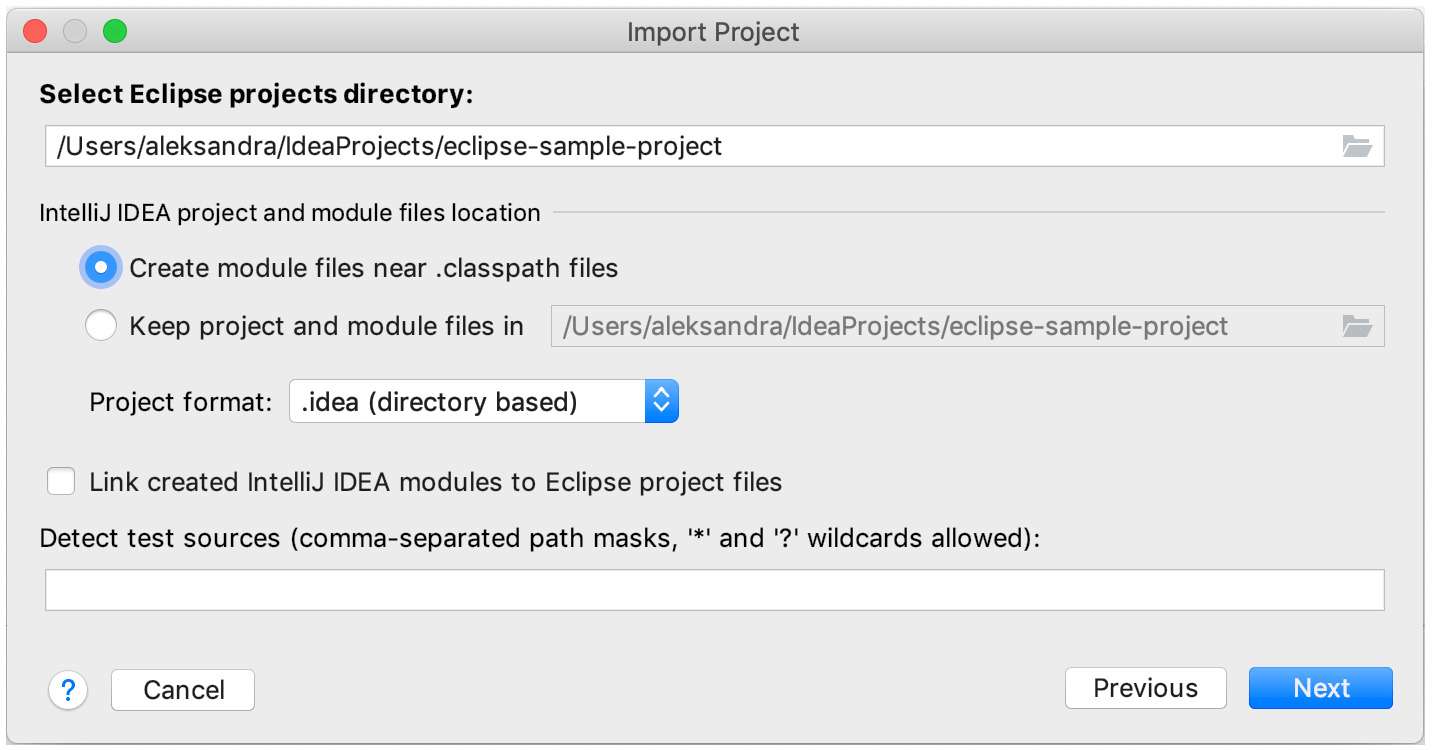
-
Review the projects detected in the selected Eclipse workspace and select the ones that you want to import to IntelliJ IDEA. Each Eclipse project will be converted into an IntelliJ IDEA module.
Click Next.
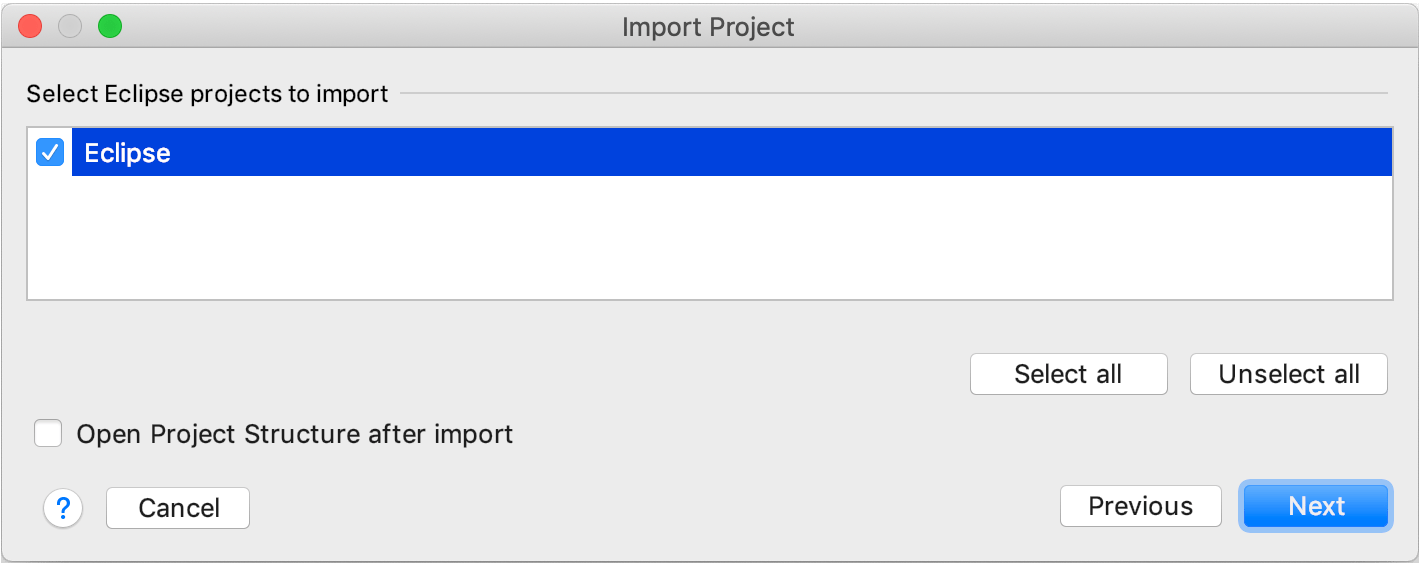
Select the code style configuration that you want to use in the project and click Next.
-
Specify the SDK that you want to use.
If the necessary SDK is already defined in IntelliJ IDEA, select it from the list on the left. Otherwise, click
 and add a new SDK.
and add a new SDK. Click Finish.