Package JavaFX applications
You can package your JavaFX application by building the corresponding artifact (a Java archive). For JavaFX applications, IntelliJ IDEA provides a dedicated artifact type: JavaFx Application.
Build JavaFX artifacts
Create a new artifact configuration
IntelliJ IDEA creates the artifact for packaging the application together with the project. However, you can create a new artifact configuration with your custom settings.
From the main menu, select File | Project Structure Ctrl+Shift+Alt+S and click Artifacts.
-
Click
 , point to JavaFx Application, and select From module '...'.
, point to JavaFx Application, and select From module '...'.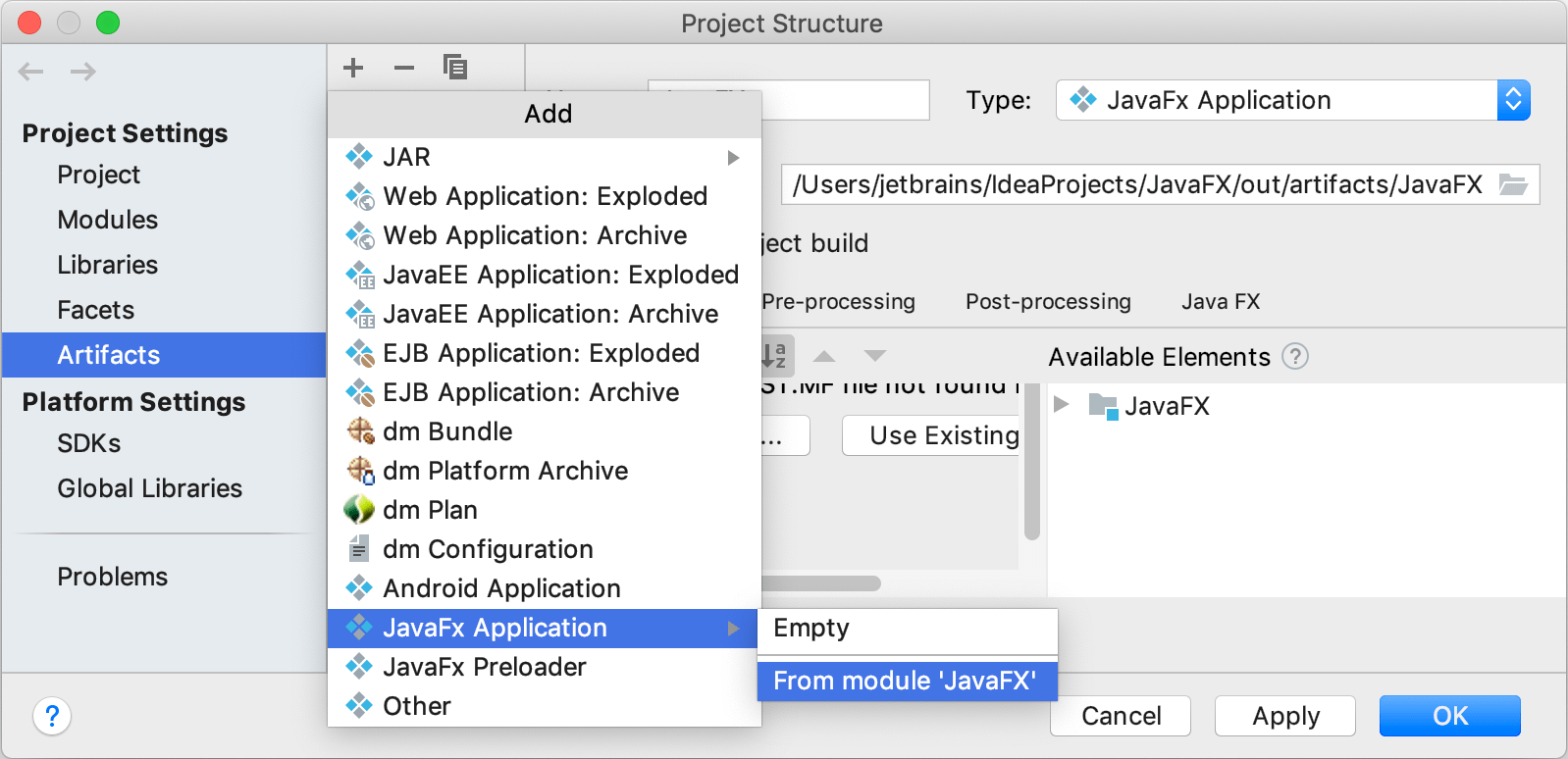
IntelliJ IDEA creates the artifact configuration and shows its settings in the right-hand part of the Project Structure dialog.
Name the new configuration.
Switch to the Java FX tab and in the Application class field, specify the
main()method.Apply the changes and close the dialog.
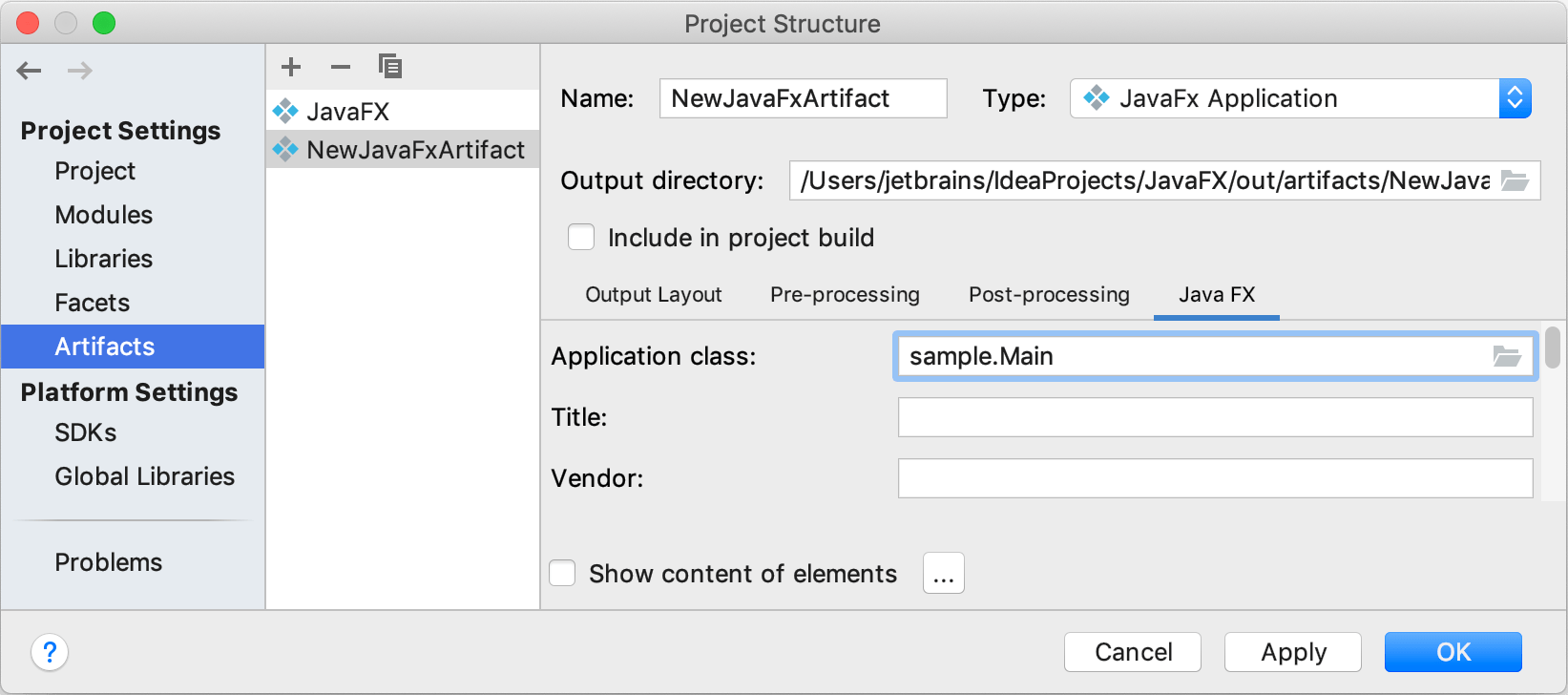
Build the artifact
From the main menu, select .
In the popup that opens, select the necessary artifact and select Build.
By default, the artifact is generated to <project_folder>\out\artifacts\<artifact_name>.
Troubleshoot
-
Error:Java FX Packager: Can't build artifact – fx:deploy is not available in this JDKThis is a known issue: IDEA-200721. Currently, you can package a JavaFX application in a .jar only with Java 8.