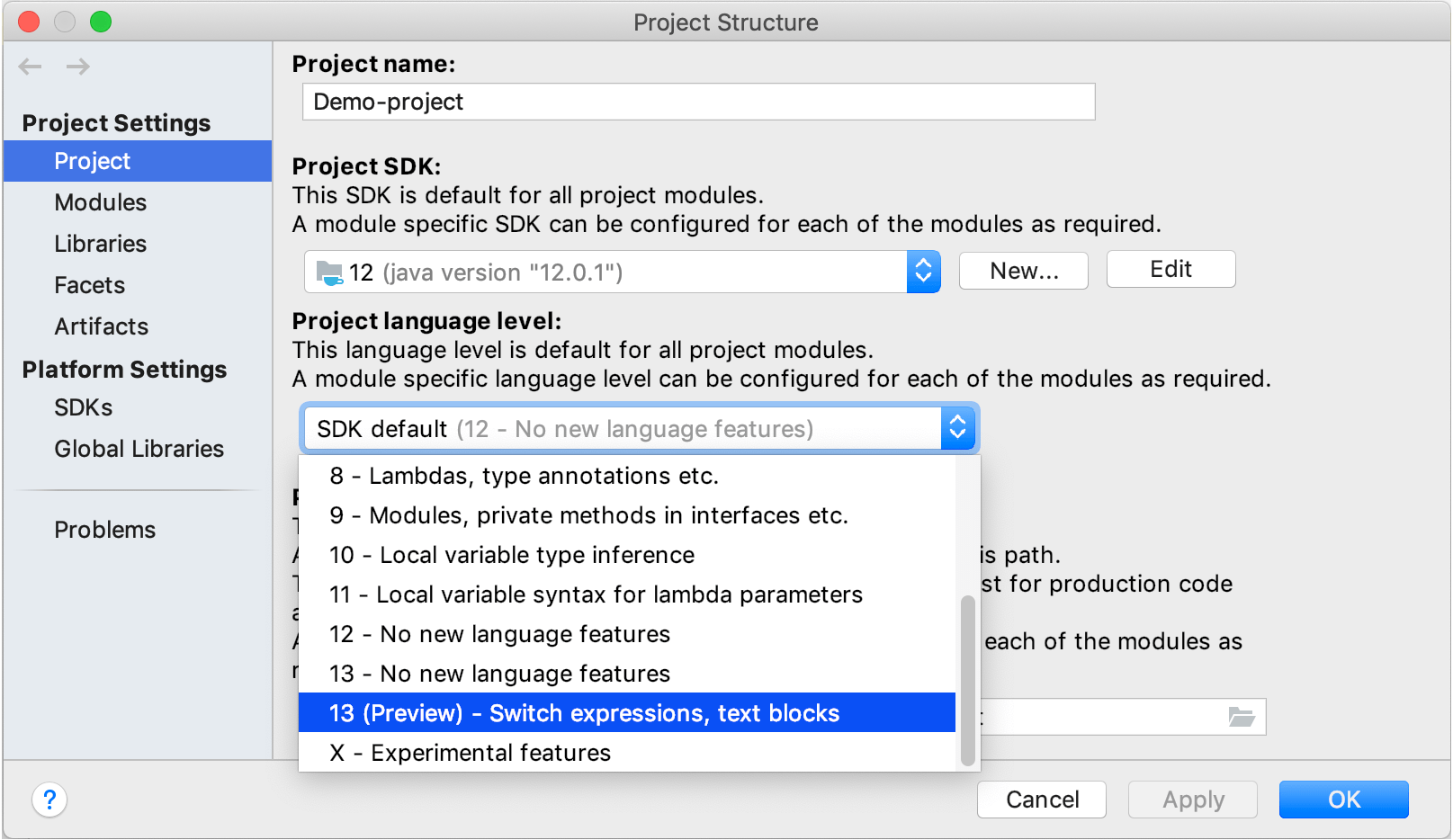Project Page
Ctrl+Shift+Alt+S
![]()
On this page, you can specify the project name, SDK, language level, and the compiler output path.
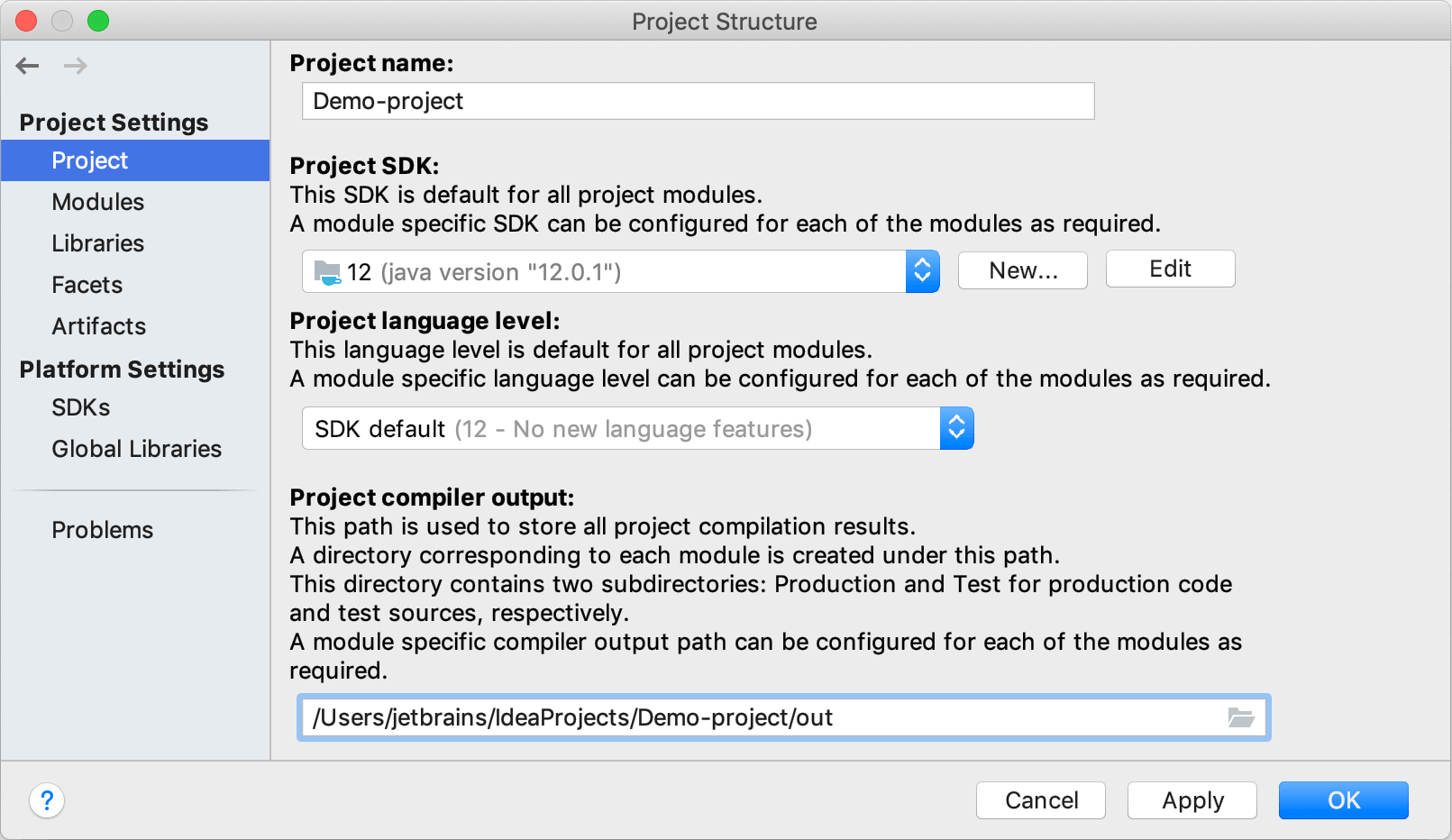
Item | Description |
|---|---|
Project name | Use this field to edit the project name. |
Project SDK | If the necessary SDK is not on the list, click New and select the necessary SDK type. In the dialog that opens, select the SDK home directory and click OK. To view or edit the name and contents of the selected SDK, click Edit. |
Project language level | Language level defines coding assistance features that the editor provides. Language level can differ from your project SDK. For example, you can use the JDK 9 and set the language level to 8. This makes the bytecode compatible with Java 8, while inspections make sure you don't use constructs from Java 9. Language level also affects compilation. If you don't manually configure the target bytecode version for your compiler (), it will be the same as the project language level. For each module, you can configure its own language level and the target bytecode version. In some cases, you can select the Preview language level that allows you to use preview features as described in Java Language Specification. Refer to Preview features policy for additional information about preview features support in IntelliJ IDEA. |
Project compiler output | Specify the path to the directory in which IntelliJ IDEA will store the compilation results. Click the In this directory, the IDE will create two sub-directories:
In these subdirectories, individual output directories will be created for each of your modules. The output paths may be redefined at the module level. |
Preview features policy
IntelliJ IDEA is committed to supporting the preview features from the latest Java release and, if possible, the preview features of whatever release is coming next.
For example, the IntelliJ IDEA v2019.2 supports Java 12 and 13 preview features. Note that v2019.3 drops the support for Java 12 preview features as IntelliJ IDEA 2019.3 is released after the release of Java 13, and so on.