Properties files
Properties files are text files with the .properties extension, containing localization strings in the form of key and value pairs that can be accessed and rendered in the UI.
IntelliJ IDEA marks these files with the following icon: .
IntelliJ IDEA also recognizes properties files in XML format. They are marked with the icon .
Several properties files with the same base name and a language-specific suffix can be combined into a resource bundle for convenience.
Create a properties file
Right-click a directory where you would like to create the file.
From the context menu of the target directory, choose .
In the New File dialog, type the filename with the corresponding extension .properties, and click OK.
Encoding of properties files
In IntelliJ IDEA, the default encoding for properties files is ISO-8859-1. You can also use escape sequences for characters not defined by the selected encoding. Alternatively, you may choose to define a different default encoding for properties files on the project level.
Configure default encoding for properties files
In the Settings dialog (Ctrl+Alt+S) , select .
Select the encoding from the Default encoding for properties files list.
If necessary, enable Transparent native-to-ascii conversion to show native characters (those not defined in ISO-8859-1) in place of the corresponding escape sequences.
For more information, refer to Encoding.
If the default encoding for properties files is set to the UTF-8 properties default option in your settings and IntelliJ IDEA encounters a character in the properties file not supported by UTF-8, then IntelliJ IDEA will automatically switch the encoding of that properties file to ISO-8559-1.
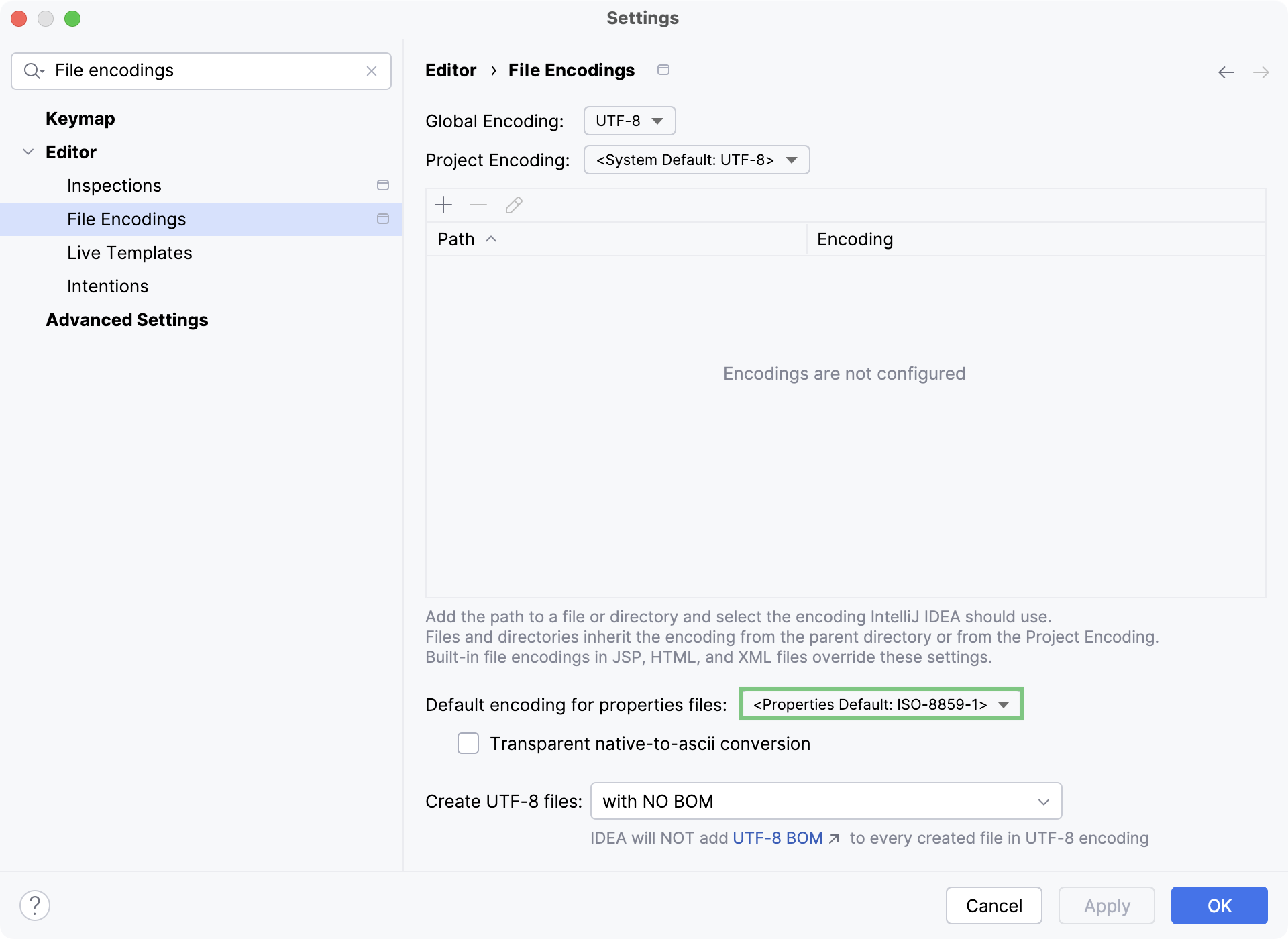
If your properties files are using the UTF-8 encoding and IntelliJ IDEA identifies that Java code that is version 8 or earlier (for example, in the runtime of your server) accesses properties files with characters not defined in the ISO-8859-1 character set, the Convert to escape sequences inspection allows you to convert the non-compliant characters into escape sequences for compatibility.
