Register IntelliJ IDEA
You can evaluate IntelliJ IDEA for up to 30 days. After that, you need to buy and register a license.
-
Do one of the following to open the Licenses dialog:
On the Welcome screen, click
From the main menu, select
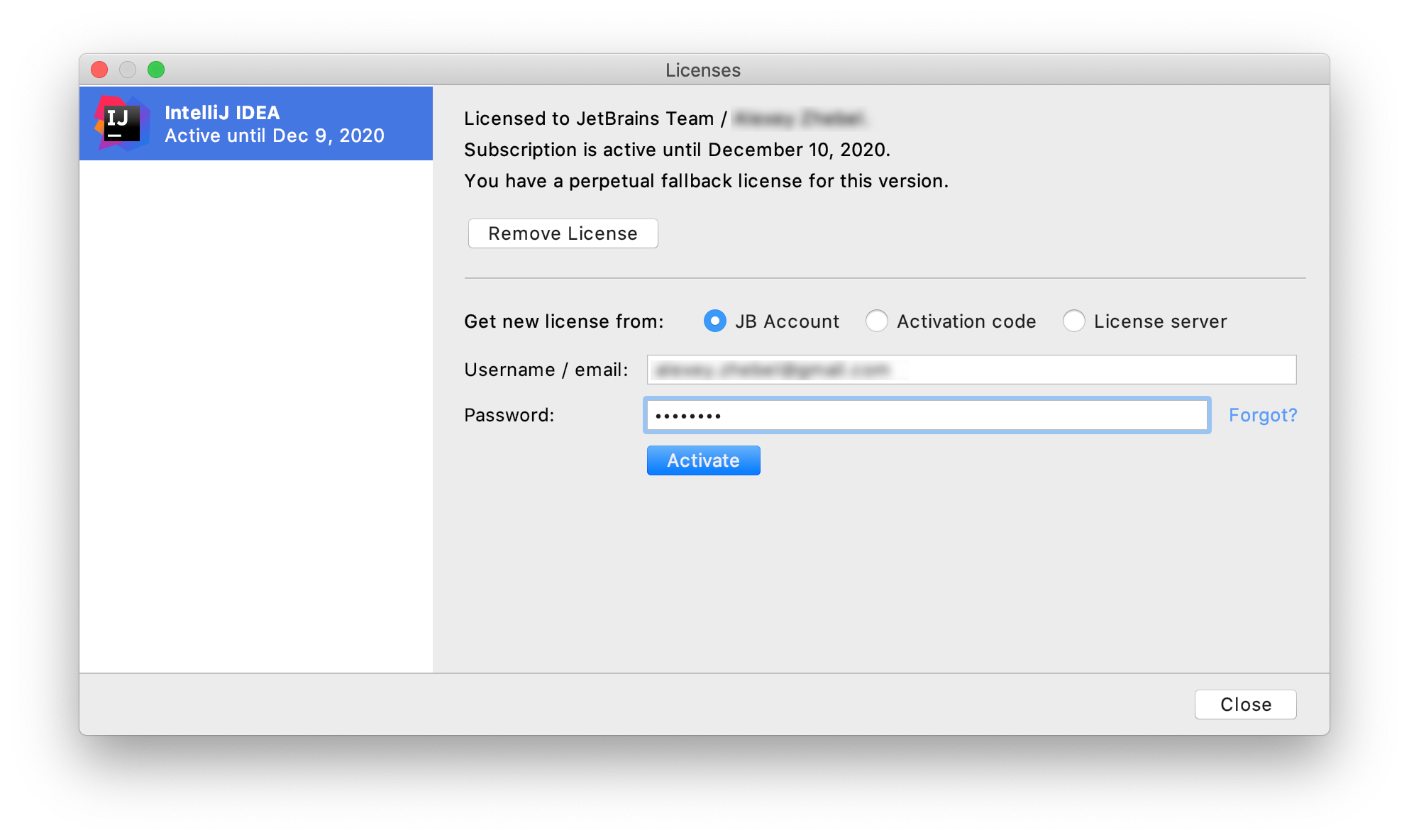
-
Select how you want to register IntelliJ IDEA or a plugin that requires a license:
Option
Description
JB Account Register using the JetBrains Account.
For more information, see What is JetBrains Account?
Activation code Register using an activation code.
You are given an activation code, when you purchase a license for the corresponding product.
License server Register using the Floating License Server.
When performing silent install or managing IntelliJ IDEA installations on multiple machines, you can set the
JETBRAINS_LICENSE_SERVERenvironment variable to point the installation to the Floating License Server URL.IntelliJ IDEA detects the system proxy URL during initial startup and uses it for connecting to the JetBrains Account and Floating License Server. To override the URL of the system proxy, use the
-Djba.http.proxyproperty, which can be added as a JVM option.Specify the proxy URL as the host address and optional port number:
proxy-host[:proxy-port]. For example:-Djba.http.proxy=http://my-proxy.com:4321.If you want to disable proxy detection entirely and always connect directly, set the property to
-Djba.http.proxy=direct.