Live Templates
for Windows and Linux
for macOS
Ctrl+Alt+S ![]()
Use this page to create, manage, and edit live templates.
Main settings
Item | Description | |
|---|---|---|
By default expand with | Specifies the default invocation key for all templates. Individual expansion keys for the particular templates are defined in the editing area. If the standard expansion keys (Tab, Enter, or Space) are not desirable, select the Custom option from this list. When Custom is selected, the Change link appears next to the drop-down, leading you to the Keymap page. | |
Live Templates | Displays all currently available template abbreviations with their descriptions. The abbreviations are grouped below nodes and sorted alphabetically within each group. To activate a template or an entire group, select the checkbox near the template or the group. | |
| | Add Alt+Insert | Adds a new template item to the current group of template. You can define the template abbreviation, description, text, variables, expansion key, and context in the editing area below. |
| | Remove Delete | Removes the selected live template from the list. |
| | Duplicate | Click this button to create a new template based on the selected template. A new template item is added to the current node and the fields in the Template Text area show the definition of the selected template. |
Restore deleted defaults | Click this button to restore the deleted live templates. This button is only enabled when the changes are applied. | |
Context menu of a live template
Item | Description |
|---|---|
Move | Moves the selected template to a specified group. |
Change context | Changes context or contexts where the current template is enabled. When you select this command, a list of supported language contexts is displayed. To make IntelliJ IDEA consider a context sensitive to the template, select a checkbox next to the context name. The available context types depend on the enabled plugins. |
Copy | Creates a serialized template XML in the system clipboard. |
Paste | Pastes an XML representation of the copied templates to the selected group of templates. |
Restore defaults | This command only appears on the context menus of the modified templates, marked blue. Choose this command to restore the default template settings. |
Template editing area
The focus is moved to this area in the following cases:
When you click the Add
 or Copy
or Copy  button.
button.When you select a live template in the list.
When you select a fragment of code in the editor and choose .
Use controls of this area to create new live templates and edit the settings for the existing ones.
You can navigate through the Template Text Area using the hot keys that are marked in the field labels.
Item | Description |
|---|---|
Abbreviation | In this field, specify the template abbreviation, i.e a sequence of characters that identify the template in the editor. |
Description | In this field, provide optional description of a template or an example of its usage. |
Template Text | In this field, type the template body that may contain plain text and variables in the format |
Applicable in: | This read-only field shows the languages and/or pieces of code where the editor should be sensitive to the template. Upon pressing Ctrl+J in such context, IntelliJ IDEA displays a list of templates that are valid for this context. |
Change | Click this link to modify the set of contexts where the current template is enabled. Upon clicking the link, a list of supported language contexts is displayed. To make IntelliJ IDEA consider a context sensitive to the template, select a checkbox next to the context name. The available context types depend on the enabled plugins. |
Edit Variables | Click this button to open the Edit Template Variables dialog, where you can define how IntelliJ IDEA should process template variables upon template expansion. The Edit Template Variables dialog contains a complete list of available functions. See the list of predefined functions below on this page. |
Options | In this area, define the behavior of the editor when a template is expanded.
|
Predefined functions to be used in live template variables
Item | Description |
|---|---|
annotated("annotation qname") | Creates a symbol of type with an annotation that resides at the specified location. For example: |
anonymousSuper() | Suggests a supertype for a Kotlin object expression. |
arrayVariable() | Suggests all array variables applicable in the current scope. For an example, see Live Templates in the iterations group. |
blockCommentEnd | Returns the characters that indicate the end of a block comment in the current language context. |
blockCommentStart | Returns the characters that indicate the start of a block comment in the current language context. |
camelCase(String) | Converts a string into camelCase. For example, |
capitalize(String) | Capitalizes the first letter of the parameter. |
capitalizeAndUnderscore(String) | Capitalizes all the letters of a CamelCase name passed as the parameter, and inserts an underscore between the parts. For example, |
castToLeftSideType() | Casts the right-side expression to the left-side expression type. It is used in the iterations group to have a single template for generating both raw-type and Generics Collections. |
className() | Returns the name of the current class (the class where the template is expanded). |
classNameComplete() | This expression substitutes for the class name completion at the variable position. |
clipboard() | Returns the contents of the system clipboard. |
commentEnd() | Returns the characters that indicate the end of a comment in the current language context. The return value is empty if line comments are defined in the current language. |
commentStart() | Returns the characters that indicate the start of a comment in the current language context. If line comments are defined in the current language, their start indicator is preferable. |
complete() | Invokes code completion at the position of the variable. |
completeSmart() | Invokes smart type completion at the position of the variable. |
componentTypeOf(<array>) | Returns component type of an array. For an example, see live templates in the iterations group and in the other group. |
concat(expressions...) | Returns a concatenation of all the strings passed to the function as parameters. |
currentPackage() | Returns the current package name. |
date(sDate) | Returns the current system date in the specified format. Without a parameter, the current date is returned in the default system format. 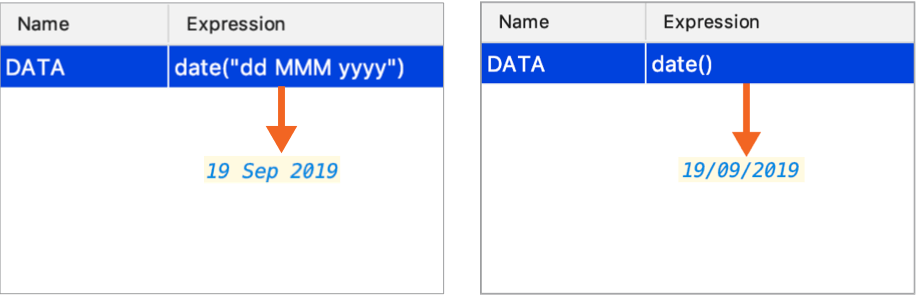 To use a different format, provide a parameter according to the SimpleDateFormat specification. For example, the function |
decapitalize(sName) | Replaces the first letter of the parameter with the corresponding lowercase letter. |
defaultReturnValues | Returns the default value if the expression is used in the return statement. Uses the |
descendantClassEnum(<String>) | Returns the children of the class specified as a string parameter. |
enum(sCompletionString1,sCompletionString2,...) | Returns a list of comma-separated strings suggested for completion when the template is expanded. |
escapeString(sEscapeString) | Escapes the string specified as the parameter. |
expectedType() | Returns the expected type of the expression into which the template expands. Makes sense if the template expands in the right part of an assignment, after |
fileName() | Returns the name of the current file with its extension. |
fileNameWithoutExtension() | Returns the name of the current file without its extension. |
filePath() | Returns the absolute path to the current file. |
fileRelativePath() | Returns the current file path relative to the current project. To check what the relative path is for a given file, right-click it and select Copy Reference, or pressCtrl+Shift+Alt+C. |
firstWord(sFirstWord) | Returns the first word of the string passed as the parameter. |
groovyScript("groovy code", arg1) | Returns a Groovy script with the specified code. You can use the |
guessElementType (<container>) | Makes a guess on the type of elements stored in a |
iterableComponentType(<ArrayOrIterable>) | Returns the type of an iterable component, such as an array or a collection. |
iterableVariable() | Returns the name of a variable that can be iterated. |
JsArrayVariable() | Returns the name of the current JavaScript array. |
jsClassName() | Returns the name of the current JavaScript class. |
jsComponentTypeOf() | Returns the type of the current JavaScript component. |
jsDefineParameter | Based on the name of the module, returns the parameter from |
jsMethodName() | Returns the name of the current JavaScript method. |
jsQualifiedClassName() | Returns the complete name of the current JavaScript class. |
jsSuggestIndexName() | Returns a suggested name for an index variable from most commonly used ones: |
jsSuggestVariableName() | Returns the suggested name for a variable based on its variable type and initializer expression, according to your code style settings that refer to the variable naming rules. |
jsSuggestDefaultVariableKind(Boolean) | The Boolean parameter determines whether constants are allowed or not in the current context. If no parameter is specified, constants are allowed. When the templates expands, a list is shown with |
jsSuggestImportedEntityName() | Suggests the name for import statements of the type |
lineCommentStart | Returns the characters that indicate the start of a line comment in the current language context. |
lineNumber() | Returns the current line number. |
lowercaseAndDash(String) | Converts a camelCase string into lower case and inserts n-dashes as separators. For example, |
methodName() | Returns the name of the method in which the template is expanded. |
methodParameters() | Returns the list of parameters of the method in which the template is expanded. |
methodReturnType() | Returns the type of the value returned by the current method (in which the template is expanded). |
qualifiedClassName() | Returns the fully qualified name of the current class (in which the template is expanded). |
regularExpression(String, Pattern, Replacement) | Find all occurrences of |
rightSideType() | Declares the left-side variable with a type of the right-side expression. It is used in the iterations group to have a single template for generating both raw-type and Generics Collections. |
snakeCase(String) | Converts a string into snake_case. For example, |
spaceSeparated(String) | Converts a string into lowercase and inserts spaces as separators. For example, |
spacesToUnderscores(sParameterWithSpaces) | Replaces spaces with underscores in the string passed as the parameter. For example, |
substringBefore(String,Delimiter) | Removes the extension after the specified delimiter and returns only the filename. This is helpful for test file names (for example, |
subtypes(sType) | Returns the subtypes of the type passed as the parameter. |
suggestFirstVariableName(sFirstVariableName) | Doesn't suggest |
suggestIndexName() | Suggests the name of an index variable from most commonly used ones: |
suggestVariableName() | Suggests the name for a variable based on the variable type and its initializer expression, according to your code style settings that refer to the variable naming rules. |
time(sSystemTime) | Returns the current system time in the specified format. Without a parameter, the current time is returned in the default system format. To use a different format, provide a parameter according to the SimpleDateFormat specification. For example, the function |
typeOfVariable(VAR) | Returns the type of the variable passed as the parameter. |
underscoresToCamelCase(String) | Replaces underscores with camelCase letters in the string passed as the parameter. For example, |
underscoresToSpaces(sParameterWithUnderscores) | Replaces underscores with spaces in the string passed as the parameter. For example, |
user() | Returns the name of the current user. |
variableOfType(<type>) | Suggests all variables that may be assigned to the type passed as the parameter, for example, |