Spring diagrams
Spring diagrams help you analyze dependencies in your application. You can double-click a bean or a file on a diagram to open it in a dedicated tab in the editor.
Spring Beans Dependencies diagram
The Spring Beans Dependencies diagram lets you view and analyze dependencies between beans in your project.
Open the diagram
Right-click the bean for which you want to build a diagram. You can also build a diagram for a class to see beans and their dependencies inside this class.
Select Diagrams from the menu.
Select Show Diagram Popup Ctrl+Alt+U to open the diagram in a local popup window, or Show Diagram Ctrl+Shift+Alt+U to open the diagram in the editor.
-
Click
 Spring Beans Dependencies.
Spring Beans Dependencies.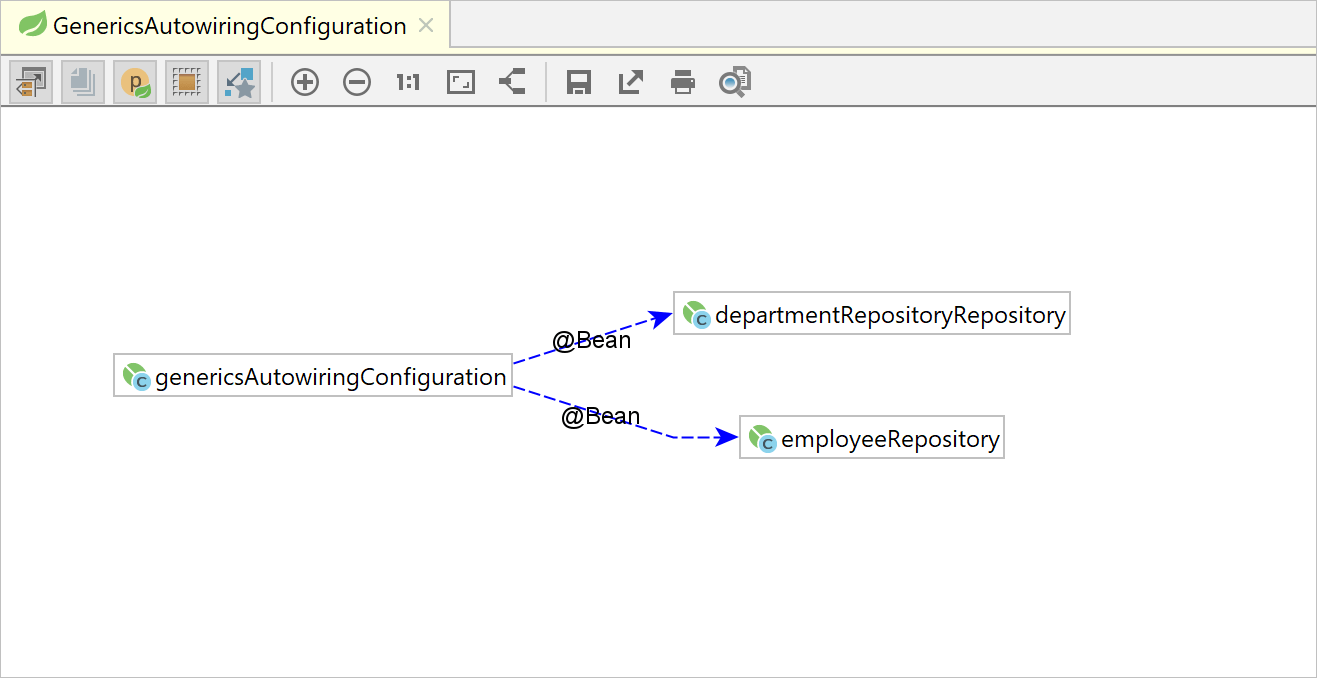
If you want to view only direct dependencies between beans on the diagram, select the Neighborhood mode
 .
.
Spring Application Context Dependencies diagram
The Spring Application Context Dependencies diagram lets you view dependencies between multiple configuration files and analyze how they include and reference each other.
Red arrows on the diagram mark errors (such as circular dependencies) and allow you to easily spot and remove them from your Spring configuration.
Open the diagram
Right-click the configuration file for which you want to build a diagram.
Select Diagrams from the menu.
Select Show Diagram Popup Ctrl+Alt+U to open the diagram in a local popup window, or Show Diagram Ctrl+Shift+Alt+U to open the diagram in the editor.
Click
 Spring Application Context Dependencies.
Spring Application Context Dependencies. 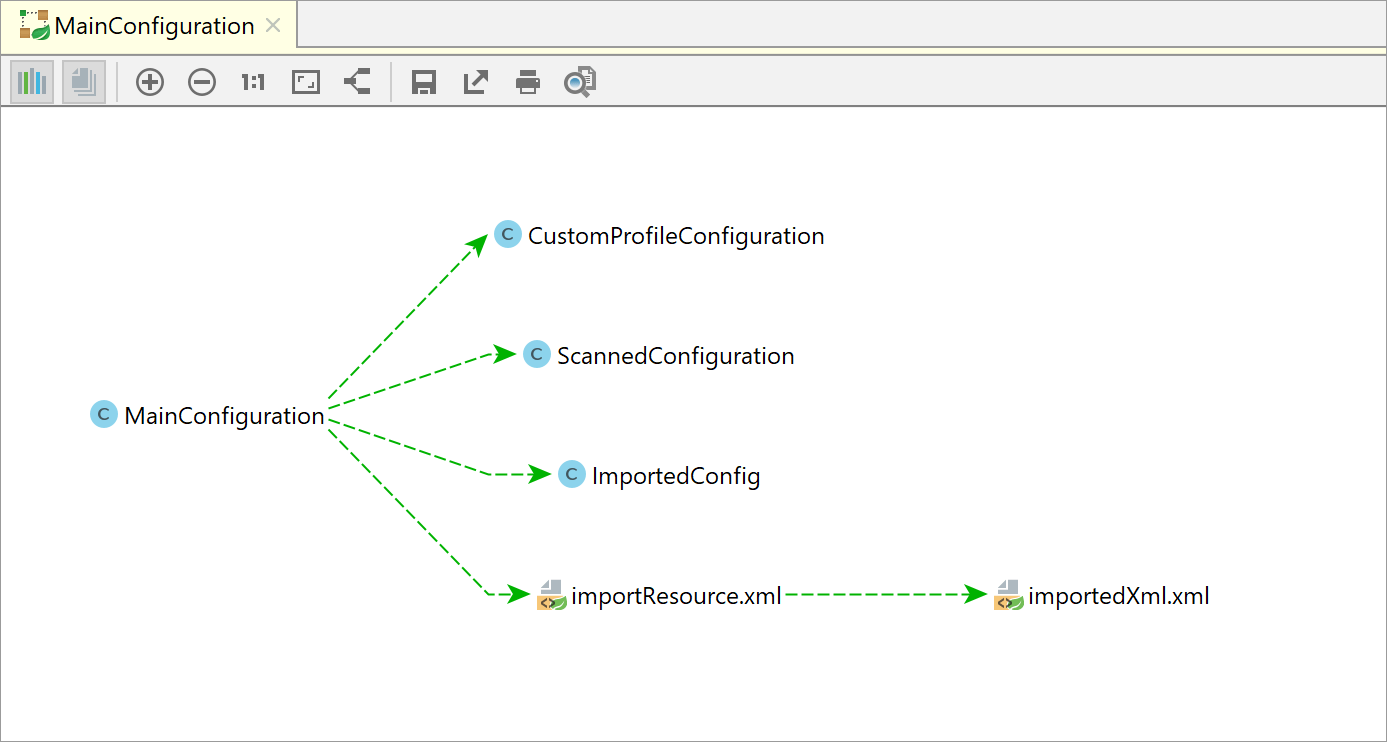
A solid blue line stands for | |
A solid yellow line stands for | |
A dashed green line stands for | |
| | Red lines stand for errors. |
Dotted grey lines stand for other dependencies. |
Browse dependencies in the Spring tool window
To access the Spring tool window, go to .
The Spring tool window helps you navigate between Spring components and dependencies. You can view definitions for Spring beans used in your project, and see how they are related to other beans.
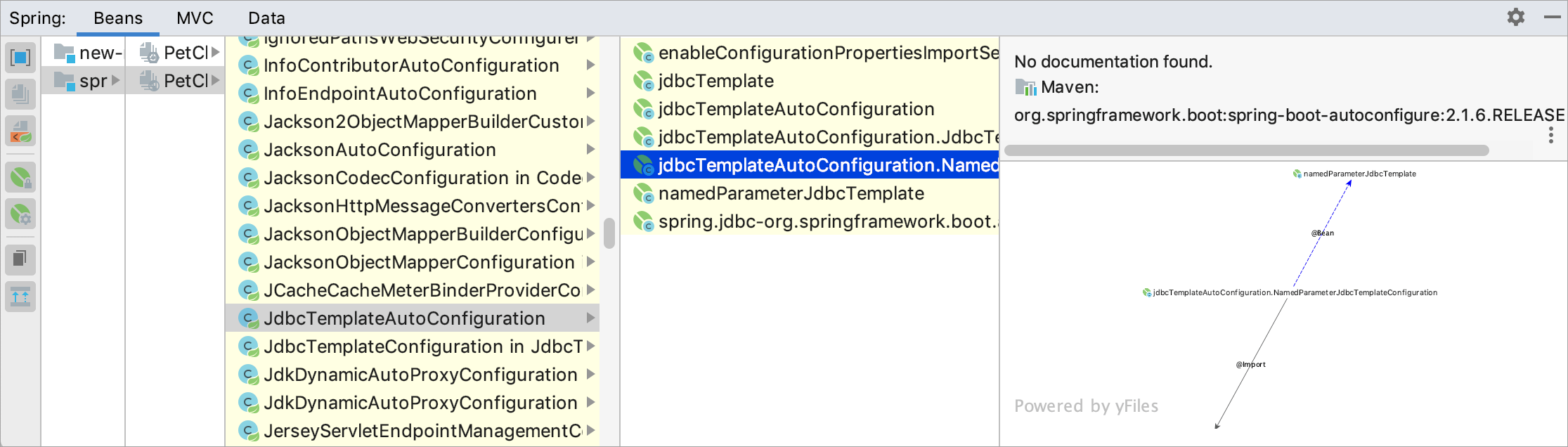
The Beans tab shows definitions for Spring beans used in your project, their documentation, and how they are related to other beans. Each bean is marked with an icon — ![]() (beans defined in XML files);
(beans defined in XML files); ![]() (auto-discoverable beans declared through
(auto-discoverable beans declared through @Component annotations); ![]() (service beans added by Spring that not defined explicitly).
(service beans added by Spring that not defined explicitly).
Use icons on the left frame to change the way beans are displayed, view documentation, or build a graph.
The MVC tab allows you to view controller mappings for the Spring MVC framework. You can also use the ![]() Request Method option to filter mappings by HTTP method.
Request Method option to filter mappings by HTTP method.
If your configuration comprises Spring Data, the Data tab will show you the list of repositories, their queries and their projection.