Check Perforce project status
Besides indicating the current file status relative to the repository, IntelliJ IDEA integration with Perforce provides you with the accumulated view of the project files' statuses.
Viewing the statuses of project files
Open the required project.
From the main menu, choose .
Open the Version Control tool window Alt+9 and switch to the Local Changes tab.
The status of each file is indicated by the color in which the path to the file is displayed.
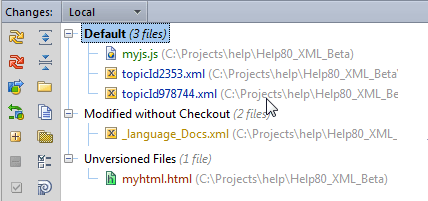
Refreshing file status
IntelliJ IDEA provides two refresh modes for statuses of files under Perforce control.
Standard Refresh takes into consideration only the changes made through the IntelliJ IDEA integration with Perforce. This improves performance because does not require connecting to the server. However, this approach does not let you know about the changes made outside IntelliJ IDEA, for example, right through the p4v client application.
Force Refresh considers all the changes made to project, both from IntelliJ IDEA and from any other application, for example, right through p4v client.