Manage coverage suites
The coverage measurement results comprise a coverage suite. You can have the results of a new simulation merged with any existing suite. In this case, a line will be considered covered if it is covered by at least one of the simulations.
A coverage suite is generated every time a test or application with code coverage measurement is executed. It is possible to have an unlimited amount of coverage suites.
Select a coverage suite
The list of coverage suites becomes available after you run at least one test with coverage.
From the main menu, select (Ctrl+Alt+F6).
-
In the Choose Coverage Suite to Display dialog, select the checkboxes next to the necessary suites, and click Show selected.
In the editor, IntelliJ IDEA opens test coverage results for the selected test suites.
To hide the coverage results, select the checkboxes next to the necessary classes and click No Coverage.
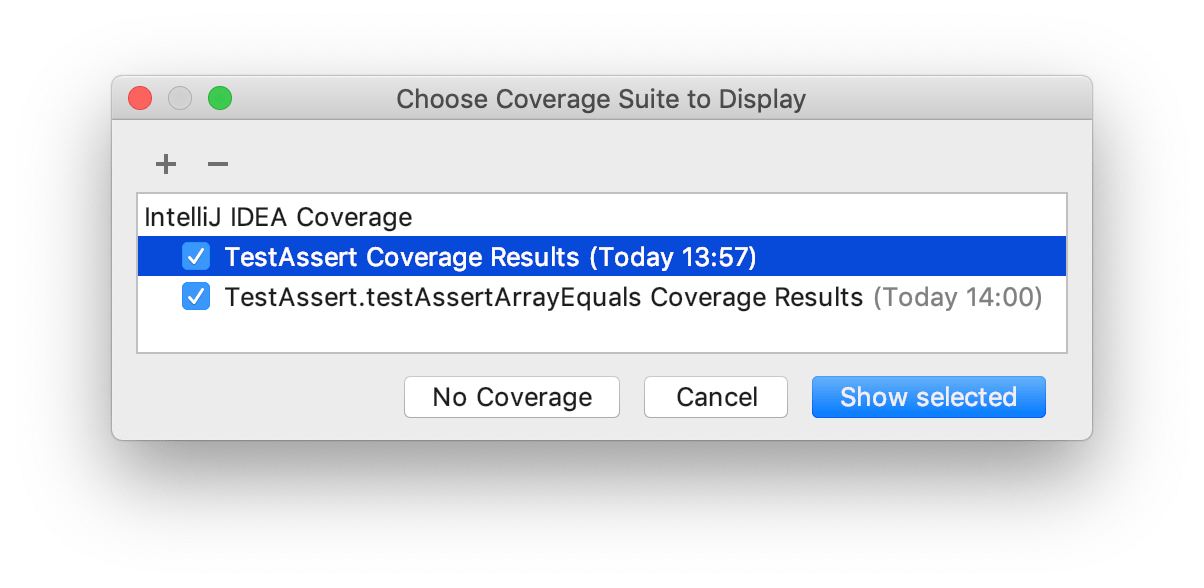
Upload or remove a coverage suite
Consider a situation when a file that contains code coverage information has been obtained from the build server. You can load this file from disk and make it available for review. Also, you can bring for examination the coverage suite that has been produced some time ago.
From the main menu, select (Ctrl+Alt+F6).
Click
 and select the necessary .es file in the dialog that opens.
and select the necessary .es file in the dialog that opens.To remove a suite from the list and from the storage, select it in the list and click
 .
.