Quarkus
Quarkus is a Kubernetes-native Java framework mainly aimed at building microservices. IntelliJ IDEA provides the following:
Coding assistance specific to Quarkus
Integration with the Bean Validation, CDI, and Endpoints tool windows
A dedicated project creation wizard based on code.quarkus.io
Create a new Quarkus project
From the main menu, select .
In the New Project wizard, select Quarkus and choose the Default starter service https://code.quarkus.io.
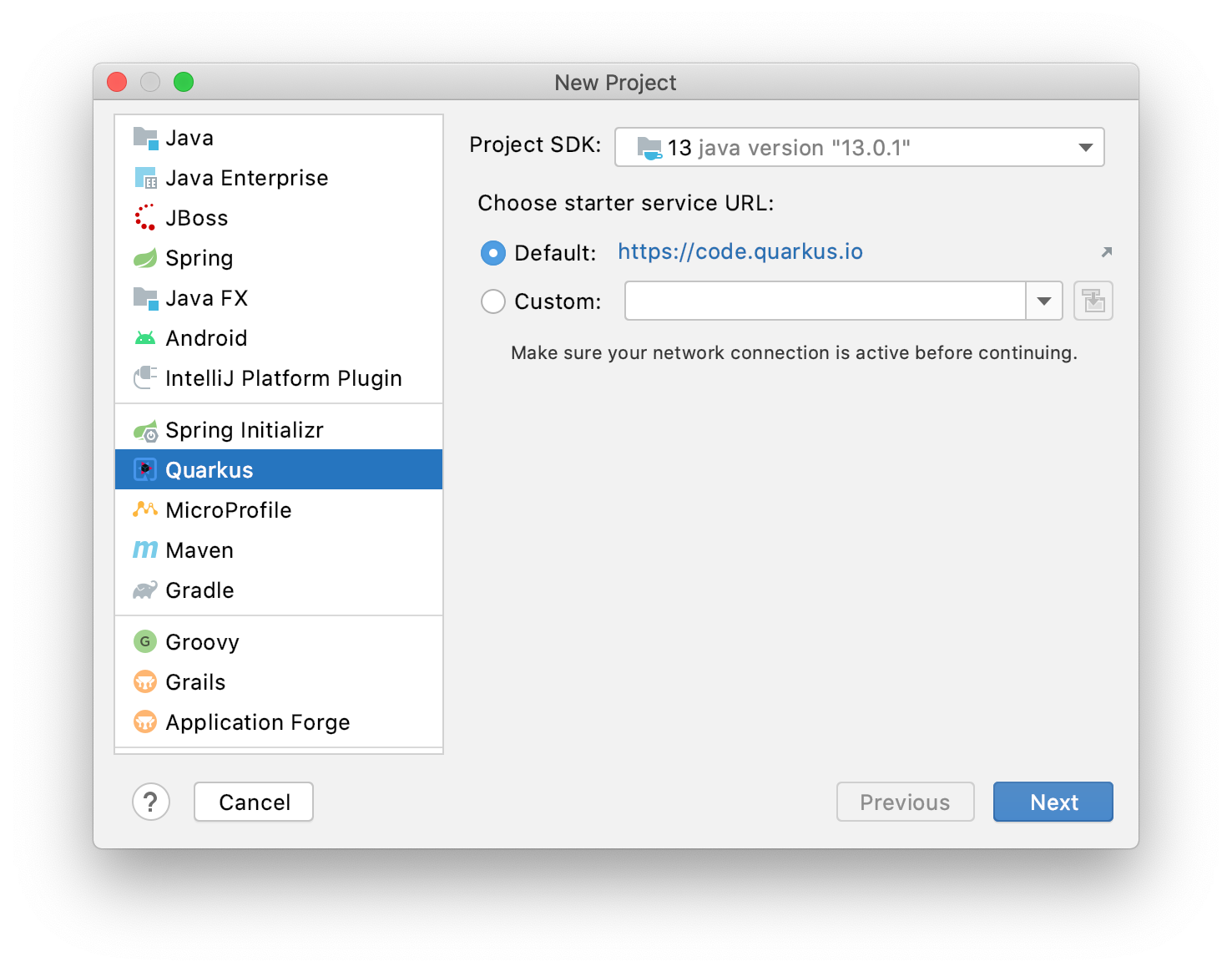
Click Next.
Configure the following Quarkus project settings:
Build tool:
MavenGroup:
com.exampleArtifact:
hello-quarkusVersion:
1.0
Click Next.
Select the necessary extensions for your application and click Next.
If necessary, change the project name, location, and other settings. Click Finish.
The generated project contains a REST endpoint named ExampleResource with the following code:
You can open the Endpoints tool window () and see this endpoint:
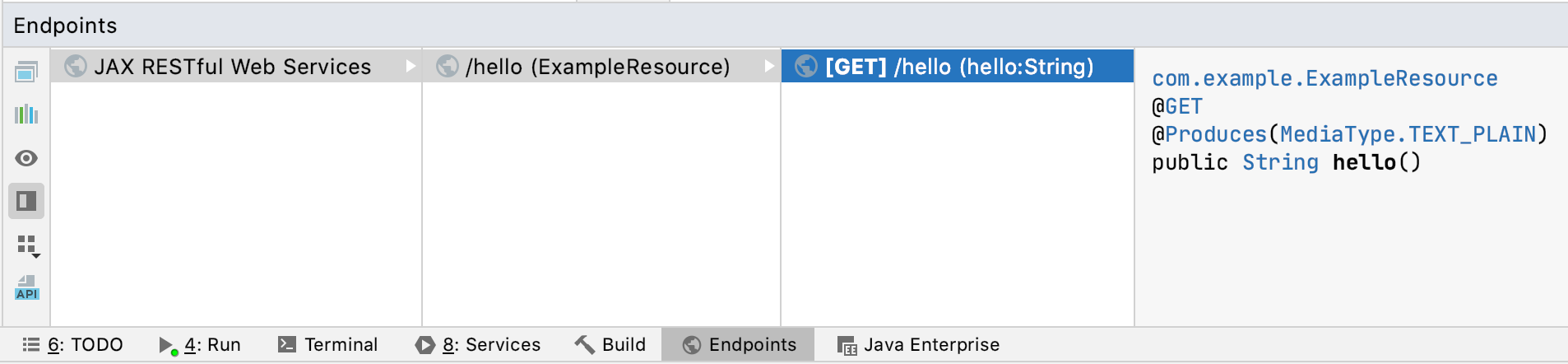
Run the Quarkus application
Open the Maven tool window (), expand your project node, and run the quarkus:dev goal under Plugins/quarkus:
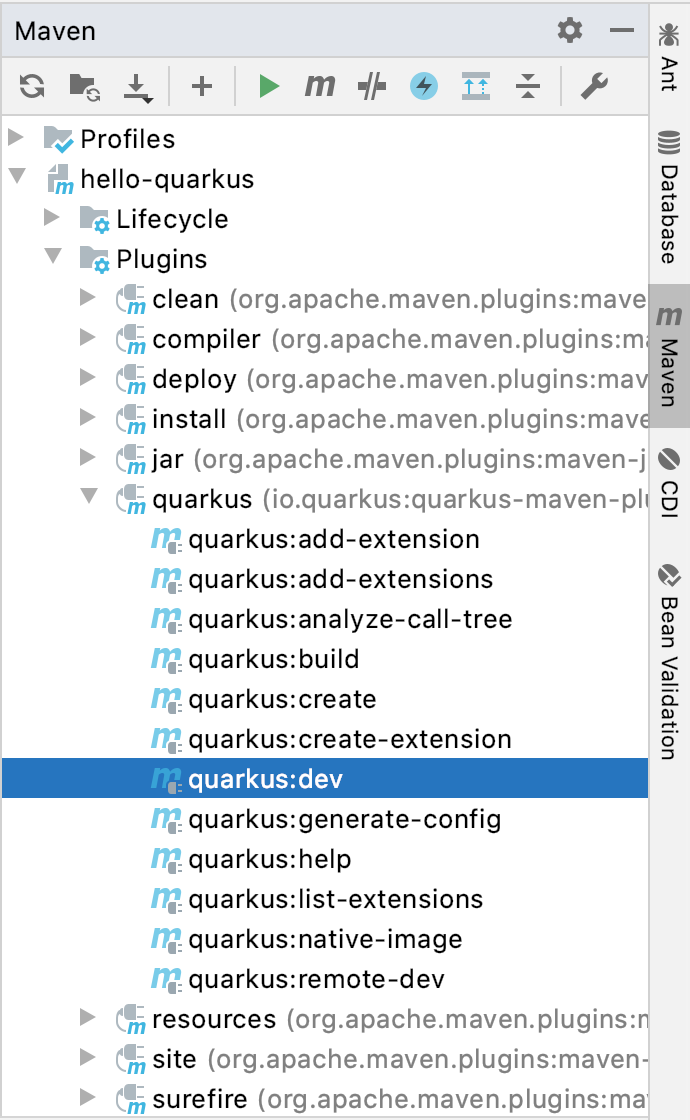
Alternatively, you can run this Maven goal using Run Anything: press Ctrl twice and execute
mvn quarkus:dev.
By default, the application starts on http://localhost:8080. Open this address in a web browser to see the Quarkus landing page:
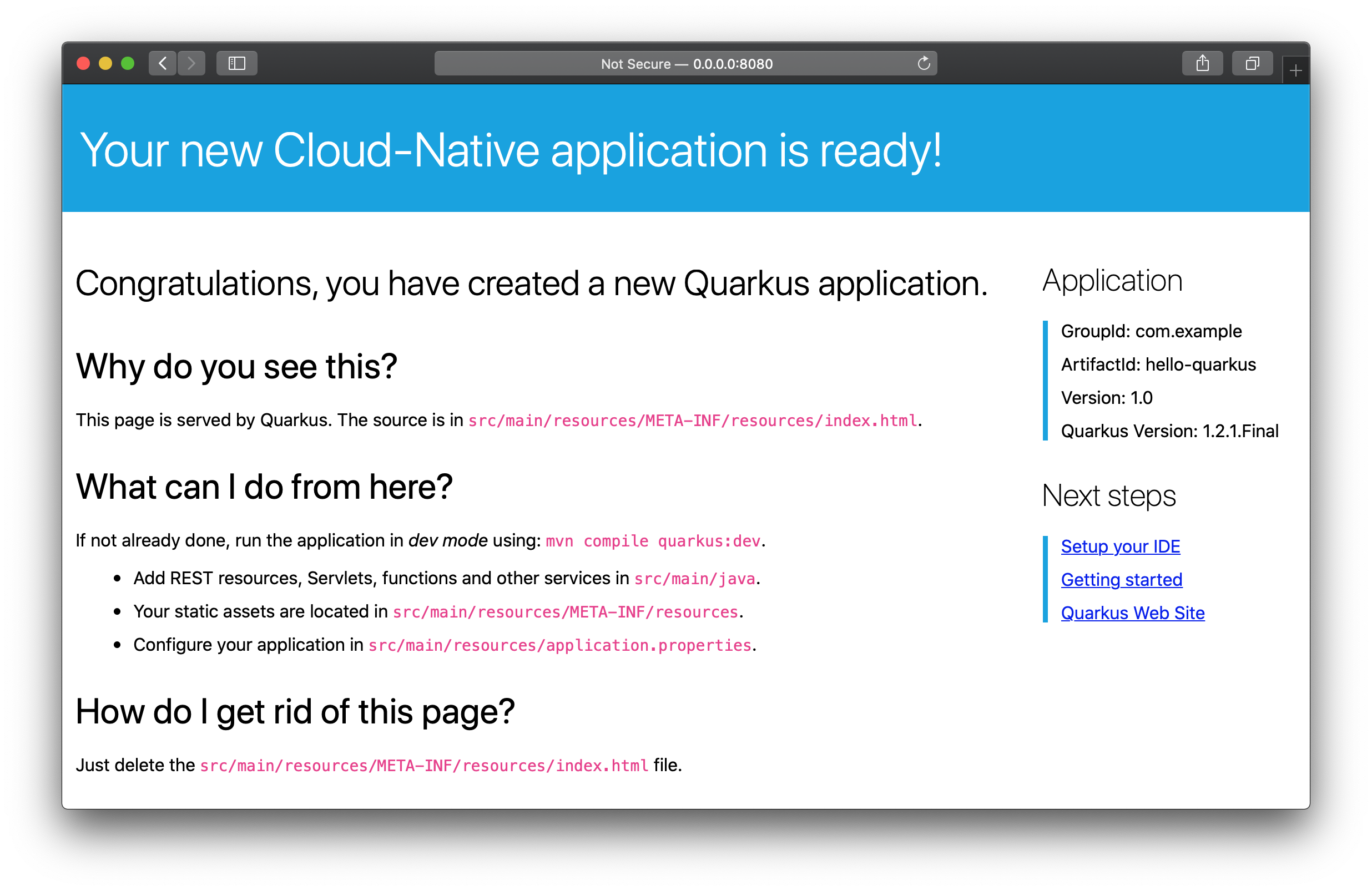
If you open the http://localhost:8080/hello endpoint, you will see the string hello.
quarkus:dev runs your Quarkus application in development mode, which enables background compilation. For example, you can change the string returned by the hello() method in the ExampleResource class to Hello from a modified Quarkus endpoint and you will see this new string after you refresh http://localhost:8080/hello without restarting your application.