Resolving Problems
If an inspection has detected a problem in your code, you can quickly apply a fix in the editor. Place the caret at the highlighted piece of code and press Alt+Enter.
For some inspections, you can open a preview by pressing Ctrl+Shift+I ().
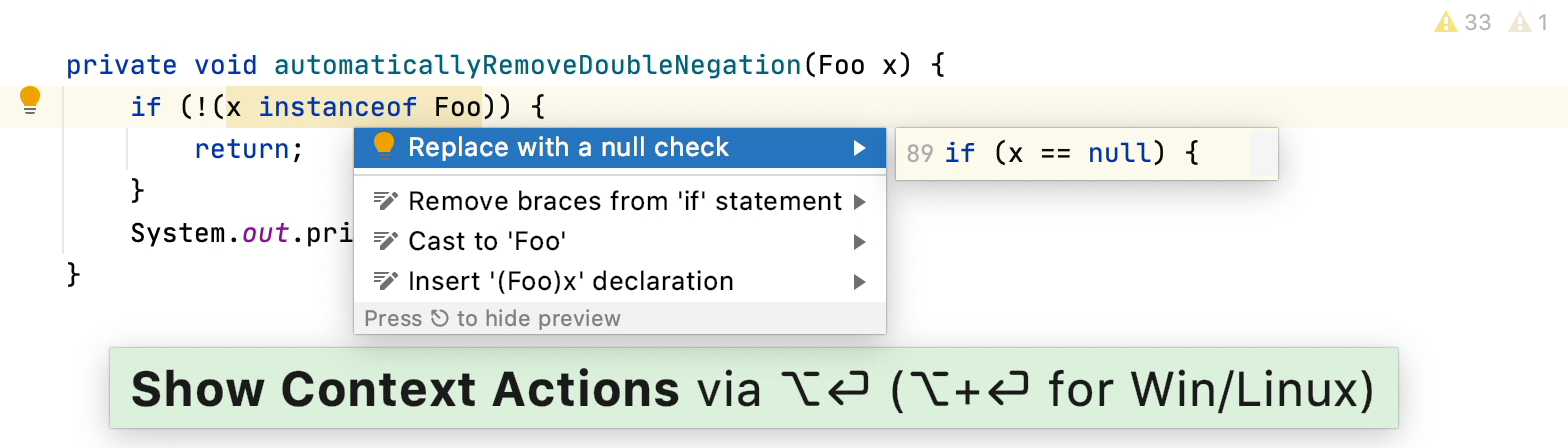
If you have invoked inspections manually, you can examine the results in the Inspection Results tool window that opens automatically after the analysis is finished. All detected problems are listed in the left part of the tool window. Click a problem to display inspection details on the right.
Apply a quick-fix
To fix a problem, use
(Apply a quick-fix). You can also press Alt+Enter or select a suitable fix from the popup menu .
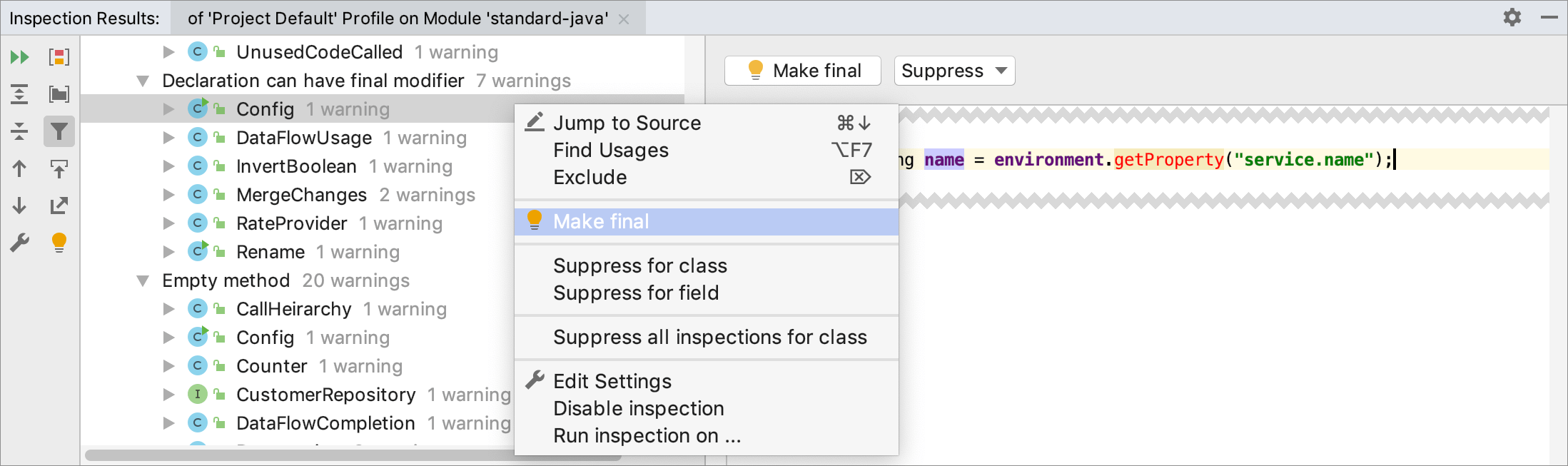
Automatically apply quick-fixes
You can streamline the process by automatically applying quick-fixes from your inspection profile to the selected scope without examining and applying each separate fix individually.
From the main menu, select .
In the Specify Code Cleanup Scope dialog, select the scope to which you want to apply a profile.
Select the inspection profile from the Profiles list, or click
to configure a new profile. You can also click
to view all fixes that will be applied.
Click OK to launch the cleanup.
IntelliJ IDEA performs code analysis and automatically applies quick-fixes from the selected inspection profile to all detected issues.
Alternatively, you can place the caret at an error in the source code that corresponds to a quick-fix, click the red bulb (suggested quick-fix) that appears on the left, and select Code Cleanup from the menu. Code cleanup will be performed for the current file with the current inspection profile.
Apply quick-fixes when committing changes to VCS
You can clean up your code in files before they are committed to a VCS. In this case, the current inspection profile will be applied.
From the main menu, select .
In the Commit Changes dialog, select the files that you want to commit, and select the Cleanup checkbox in the Before Commit area.
Export results
In the Inspection Results tool window, click
.
Select the format in which you want to save the report (HTML or XML) and the target directory, and click Save.