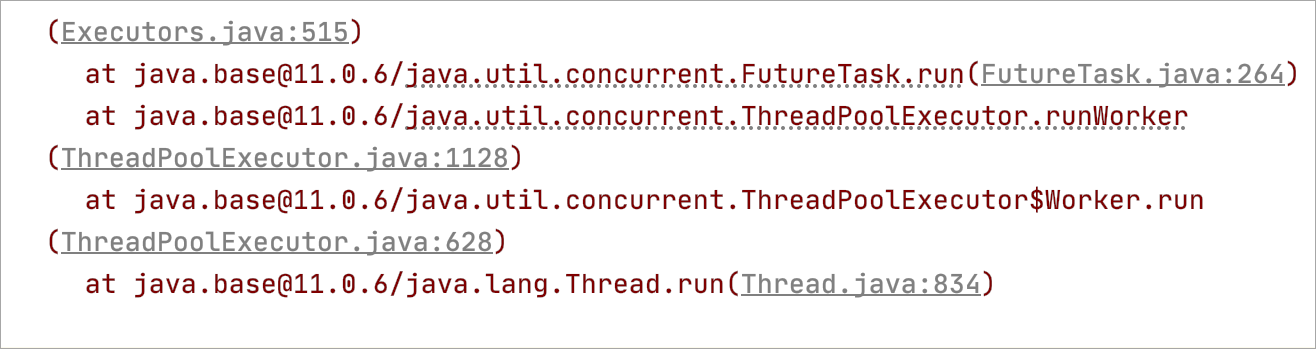Analyze external stack traces
You might want to analyze exceptions received by someone else, for example, QA engineers, or investigate a deadlock, or a hang-problem. Unlike the exceptions that you get in the debug mode or when running unit tests, these exceptions do not have links that help you navigate to the corresponding locations in the source code. Moreover, the source code can be scrambled.
With IntelliJ IDEA, you can copy an exception or full thread dump, paste it to the Stack Trace Analyzer, explore information, and navigate to the corresponding source code.
From the main menu, select .
In the Analyze Stack Trace dialog that opens, paste the external stack trace or thread dump into the Put a stack trace or a complete thread dump here: text area.
Specify whether you want to have the stack trace unscrambled. To do that, select the Unscramble stack trace checkbox, select the desired unscrambler and log file.
If the stack trace text is corrupted (lines are cut or wrapped, or too long, and so on.) after processing with some software (for example, a bug tracker or a mail client), click Normalize.
If you want to explicitly specify the directory with the corresponding dSYM files, select the Use additional directory to search for missing dSYMs checkbox and enter the desired directory in the field or choose it from the file system.
Click OK. The stack trace is displayed in the Run tool window.
To jump to the code that caused the problem, scroll to the stack trace line you need and click the link to the source file. The file opens in the editor.
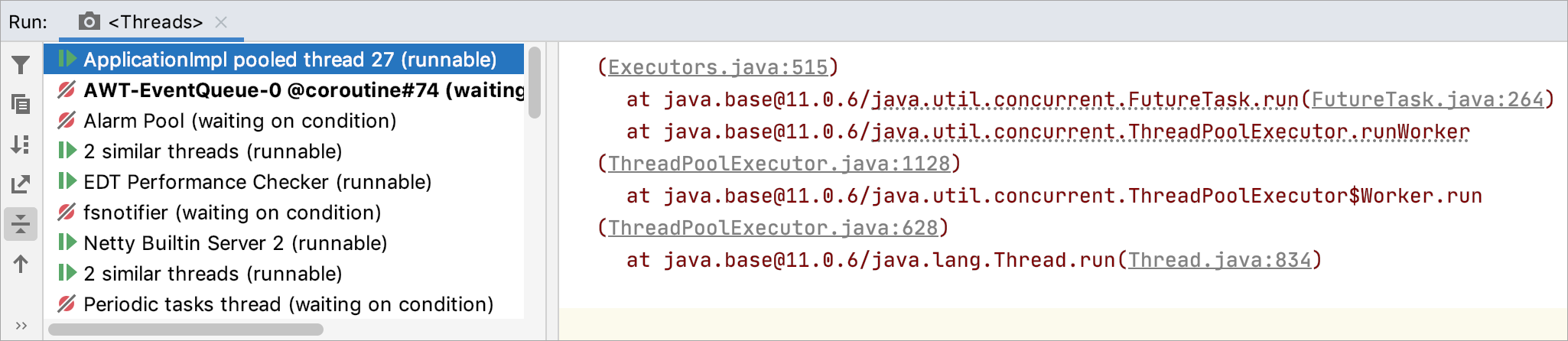
Some calls in the Run tool window have a dotted underline. These calls occur inside the try/catch/finally block and can potentially throw an exception. The Try Blocks Highlighting feature in IntelliJ IDEA uses a bold dotted underline for such statements in the stack trace.