Hibernate
Hibernate is an object-relational mapping framework that implements the Jakarta Persistence (JPA) specification.
IntelliJ IDEA provides the following:
Coding assistance specific to Hibernate.
A dedicated facet for managing the Hibernate configuration hibernate.cfg.xml.
Additions to the Persistence tool window for managing your Hibernate items, creating configuration files and persistent classes, navigating to related source code in the editor, opening diagrams and consoles, and more.
Entity-relationship (ER) diagrams that you can access from the Persistence tool window.
An ability to generate managed entity classes and object-relational mappings for them by importing a database schema or an EJB deployment descriptor file ejb-jar.xml.
The Hibernate console for writing and running HQL queries, and analyzing the query results.
Create a new Java Enterprise project with Hibernate
From the main menu, select .
In the New Project dialog, select Java Enterprise.
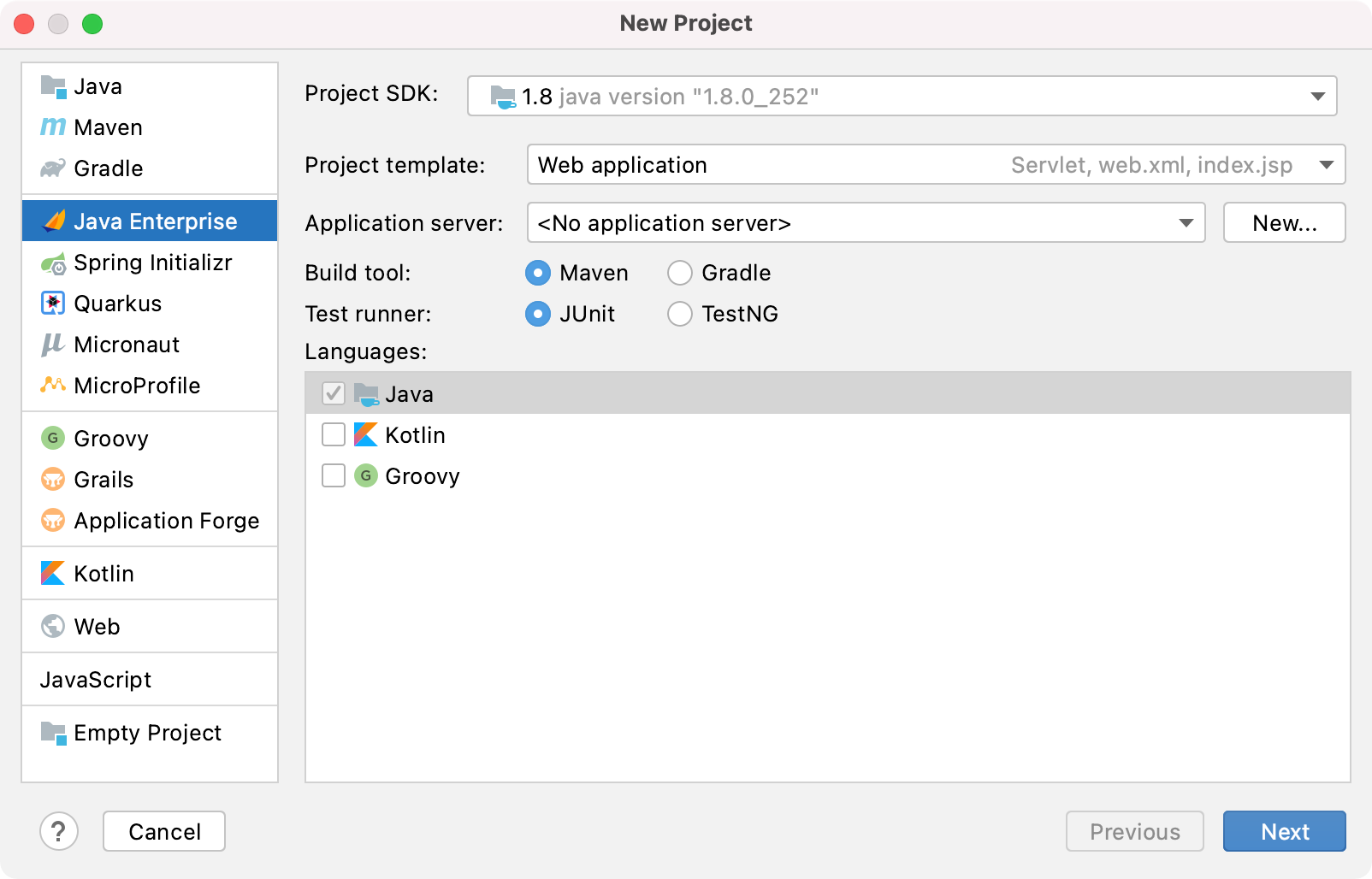
Select the necessary settings and click Next to continue.
In the Libraries and Frameworks list, select the Persistence (JPA) specification and Hibernate as the implementation.
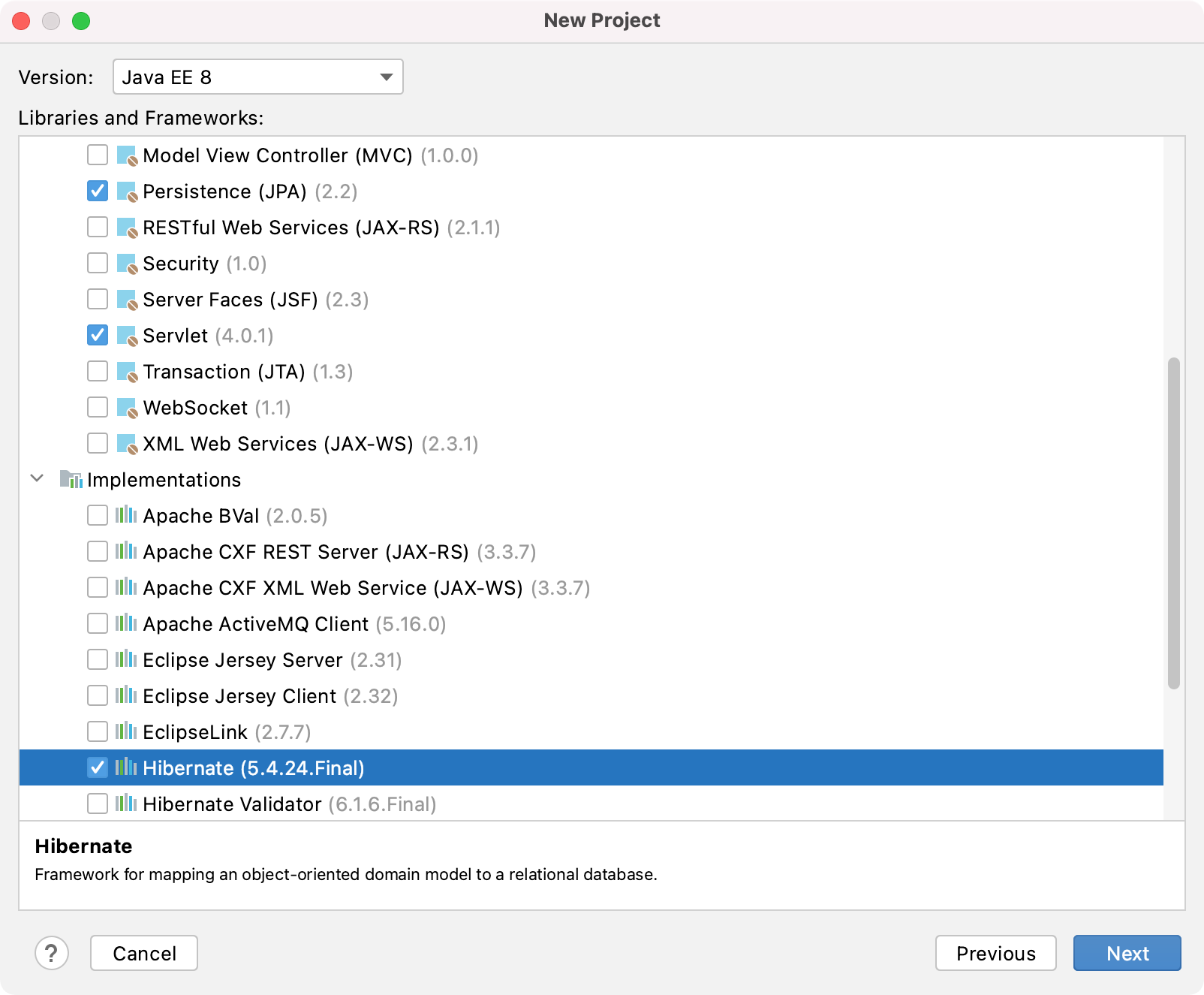
Then click Next.
Enter a name for your project and click Finish.
IntelliJ IDEA creates the default project structure with the JPA facet and all the necessary libraries as external dependencies, such as javax.persistence for the JPA specification and org.hibernate for the Hibernate framework. If you specified an application server, IntelliJ IDEA will also create a run configuration to start the server, build and deploy the artifact.
Enable Hibernate support for an existing Java Enterprise project
If you already have a Java Enterprise application, you can add Hibernate as a facet.
In the Project tool window, right-click the necessary module and select Add Framework Support.
Select Hibernate and choose whether you want to use an existing library, create a new one, or configure the library later.
You can also choose whether you want to create a default Hibernate configuration file with the main class and whether you want to import the database schema from a defined data source.
Click OK to apply the changes to your project.
Alternatively, you can open the Project Structure dialog Ctrl+Alt+Shift+S, then open Modules, select the necessary module, click , and then find and add the Hibernate framework. You will see the new Hibernate facet under Facets.