TextMate
Before you start working with , make sure that plugin is installed and enabled. Press Ctrl+Alt+S, go to Plugins and inspect the Installed tab to ensure the plugin is enabled.
Also, make sure that the TextMate bundles are downloaded to your computer.
TextMate support
TextMate files are marked with ![]() .
.
TextMate support in IntelliJ IDEA includes:
Possibility to import bundles.
Possibility to establish mappings between the color schemes of IntelliJ IDEA and TextMate.
Code completion in markdown files.
Import TextMate bundles
Download TextMate bundles you want to import to IntelliJ IDEA. For example, you can find the desired TextMate bundles on GitHub.
In the Settings/Preferences dialog Ctrl+Alt+S, click TextMate Bundles.
Click
and select the bundle in the file system.
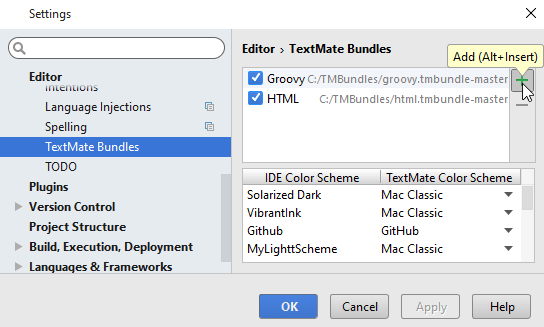
If necessary, add the desired file type to the imported TextMate bundle.
For example, if you want Ruby files with .rb extension to be supported by the IntelliJ IDEA's TextMate integration, open the Ruby.tmbundle\Syntaxes\Ruby.plist file, locate the
fileTypessection, and addrbunderarray.Restart IntelliJ IDEA.