PHP Mess Detector
In addition to built-in coding assistance, IntelliJ IDEA provides checking the source code through integration with the PHP Mess Detector tool, which detects potential problems related to code size, inconsistency, unused code, violation of naming conventions, poor design, and so on.
To use PHP Mess Detector from IntelliJ IDEA instead of command line, you need to register it in IntelliJ IDEA and configure it as a IntelliJ IDEA code inspection. Once installed and enabled in IntelliJ IDEA, the tool is available in any opened PHP file, and no additional steps are required to launch it. The on-the-fly code check is activated upon every update in the file thus making it easy to get rid of discovered problems.
Errors and warnings reported by PHP Mess Detector on-the-fly are displayed as popup messages. When the tool is run in the batch mode, the errors and warnings are displayed in the Inspection Results tool window. Each message has the phpmd prefix to distinguish it from IntelliJ IDEA internal inspections.
You can have predefined rules applied or define your own custom set of rules.
Make sure the PHP plugin is enabled. The PHP plugin is not bundled with IntelliJ IDEA, but it can be installed on the Settings/Preferences | Plugins page as described in Installing plugins from JetBrains repository.
Prerequisites
Prior to integrating PHP Mess Detector in IntelliJ IDEA, make sure the following prerequisites are met:
The directory containing the PHP engine executable must be added to the system
path. This allows code quality tool scripts execute calls to the system-wide PHP engine.For Docker Compose-based remote interpreters, make sure to use
runmode.In the Settings/Preferences dialog Ctrl+Alt+S, go to .
On the PHP page that opens, click
next to the CLI Interpreter list.
In the CLI Interpreters dialog that opens, set the Lifecycle mode for the selected interpreter to Always start a new container ('docker-compose run').

Install and configure PHP Mess Detector
PHP Mess Detector scripts can be used as local scripts, the scripts associated with PHP interpreters, or scripts declared as project dependencies and installed via Composer, which is the preferable and recommended way.
Install PHP Mess Detector with Composer
Before you start, make sure Composer is installed on your machine and initialized in the current project as described in Composer dependency manager.
When you install PHP Mess Detector with Composer, IntelliJ IDEA automatically downloads the necessary scripts, registers them in the IDE, and, optionally, enables and configures the corresponding code inspection.
Inside composer.json, add the phpmd/phpmd dependency record to the
requireorrequire-devsection. Press Ctrl+Space to get code completion for the package name and version.Do one of the following:
Click the Install shortcut link on top of the editor panel.
If the Non-installed Composer packages inspection is enabled, IntelliJ IDEA will highlight the declared dependencies that are not currently installed. Press Alt+Enter and select whether you want to install a specific dependency or all dependencies at once.
Click next to the package record in the composer.json editor gutter to jump to the corresponding Settings/Preferences page and configure PHP Mess Detector manually.

Reset PHP Mess Detector configuration
After PHP Mess Detector is initially configured, further modifications in composer.json will not affect the inspection configuration. To apply newer changes, reset the PHP Mess Detector configuration.
In the Settings/Preferences dialog Ctrl+Alt+S, navigate to .
On the Quality Tools page that opens, expand the Mess Detector area and click
next to the Configuration list.
In the PHP Mess Detector dialog that opens, empty the PHP Mess Detector path field.
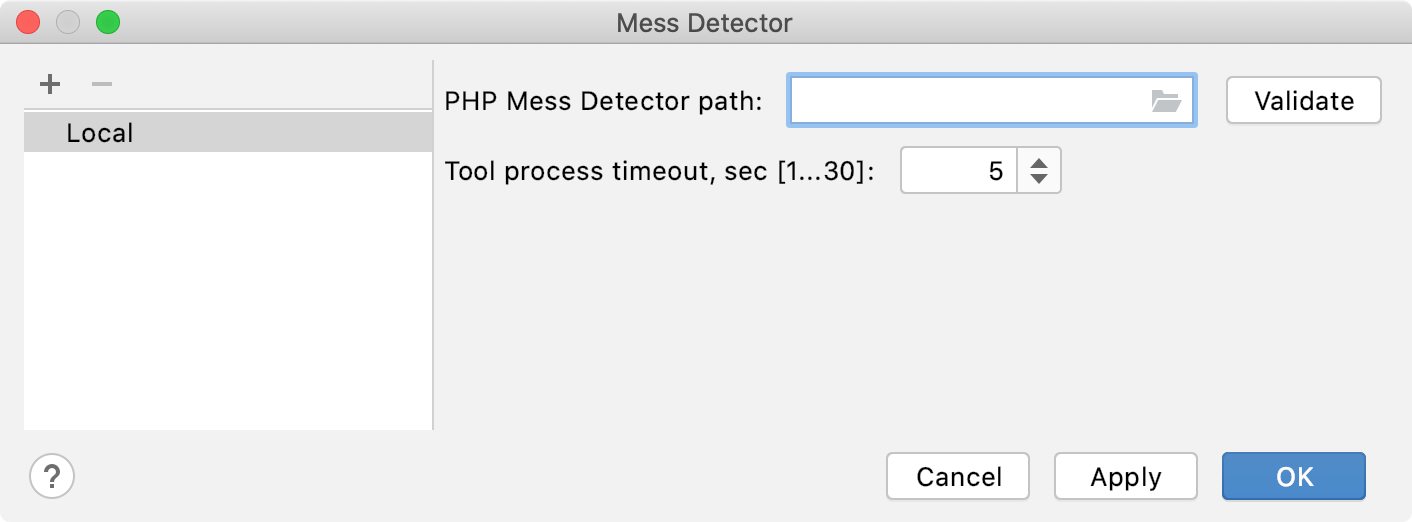
Update the project Composer dependencies by clicking Update on top of the composer.json editor panel. See Update dependencies for details.
IntelliJ IDEA will perform the PHP Mess Detector configuration anew and thus apply the changes in composer.json.
Configure PHP Mess Detector manually
You can use the manually downloaded local PHP code quality tool scripts or scripts associated with PHP interpreters. There can be a number of local and remote PHP interpreters, the one specified on the PHP page of the Settings/Preferences dialog is considered Project Default. Learn more about configuring PHP interpreters in Configuring Remote PHP Interpreters or in Configuring Local PHP Interpreters.
Choose a PHP Mess Detector script to use
In the Settings/Preferences dialog Ctrl+Alt+S, navigate to .
On the Quality Tools page that opens, expand the Mess Detector area. From the Configuration list, choose the PHP Mess Detector script:
To use the script associated with a specific remote PHP interpreter, choose the name of this interpreter.
To use a local script, choose Local. In this case the local PHP Mess Detector will be executed no matter which PHP interpreter - local or remote - is used in the project. Note that there can be only one Local configuration for PHP Mess Detector because IntelliJ IDEA runs a script (phpmd.bat for Windows or phpmd for Linux and macOS) that contains a path to a PHP engine.
To use the script associated with the default project interpreter, that is, the one chosen on the PHP page of the Settings/Preferences dialog, choose By default project interpreter.
Configure a local PHP Mess Detector script
Download and install the PHP Mess Detector scripts.
To check the PHP Mess Detector installation, switch to the installation directory and run the following command:
phpmd --versionIf the tool is available, you will get a message in the following format:
PHPMD version <version>To have code checked against your own custom coding standard, create it. Store the rules and the ruleset.xml file that points to them in the rulesets root directory.
Register the local PHP Mess Detector script in IntelliJ IDEA:
In the Settings/Preferences dialog Ctrl+Alt+S, navigate to .
On the Quality Tools page that opens, expand the Mess Detector area and click
next to the Configuration list.
In the PHP Mess Detector dialog that opens, specify the location of the phpmd.bat or phpmd PHP Mess Detector executable in the PHP Mess Detector path field. Type the path manually or click
and select the relevant folder in the dialog that opens.
To check that the specified path to phpmd.bat or phpmd ensures interaction between IntelliJ IDEA and PHP Mess Detector, that is, the tool can be launched from IntelliJ IDEA and IntelliJ IDEA will receive problem reports from it, click the Validate button. This validation is equal to running the
phpmd --versioncommand. If validation passes successfully, IntelliJ IDEA displays the information on the detected PHP Mess Detector version.
If necessary, in the Tool process timeout field, specify how long you want IntelliJ IDEA to wait for a result from PHP Mess Detector, whereupon the process is terminated to prevent excessive CPU and memory usage.
Configure a PHP Mess Detector script associated with a PHP interpreter
In the Settings/Preferences dialog Ctrl+Alt+S, navigate to .
On the Quality Tools page that opens, expand the Mess Detector area and click
next to the Configuration list. The PHP Mess Detector dialog opens showing the list of all the configured PHP Mess Detector scripts in the left-hand pane, one of them is of the type Local and others are named after the PHP interpreters with which the scripts are associated.
Click
on the toolbar. In the PHP Mess Detector by Remote Interpreter dialog that opens, choose the remote PHP interpreter to use the associated script from. If the list does not contain a relevant interpreter, click
and configure a remote interpreter in the CLI Interpreters dialog as described in Configuring Remote PHP Interpreters.
When you click OK, IntelliJ IDEA brings you back to the PHP Mess Detector dialog where the new PHP Mess Detector configuration is added to the list and the right-hand pane shows the chosen remote PHP interpreter, the path to the PHP Mess Detector associated with it, and the advanced PHP Mess Detector options.
If necessary, in the Tool process timeout field, specify how long you want IntelliJ IDEA to wait for a result from PHP Mess Detector, whereupon the process is terminated to prevent excessive CPU and memory usage.
Configure PHP Mess Detector as a IntelliJ IDEA inspection
Configure the PHP Mess Detector inspection with Composer
You can include the information on the default and custom PHP Mess Detector rulesets inside the scripts section of composer.json. When you install or update project dependencies, the specified rulesets will be detected and the PHP Mess Detector validation inspection will be enabled automatically.
If no ruleset is specified in the scripts section of composer.json, IntelliJ IDEA will additionally check the project root to locate the ruleset with the phpmd.xml default name. If the file is present, it will be automatically selected as the inspection's Custom ruleset.
In the
scriptssection of composer.json, add thephpmdPHP Mess Detector launch command into one of the leaf elements.Provide the names of the built-in standards or the paths to custom rulesets as the arguments to denote the coding standards used.
For example, adding the following record will select the Codesize and Controversial built-in rulesets, as well as the custom ruleset defined in the /my/src/custom_ruleset.xml file:
"scripts": { "phpmd": "phpmd codesize,controversial,/my/src/custom_ruleset.xml" }
Configure the PHP Mess Detector inspection manually
In the Settings/Preferences dialog Ctrl+Alt+S, click Inspections under Editor.
On the Inspections page that opens, expand the node and select the checkbox next to PHP Mess Detector validation.
In the right-hand pane, configure the PHP Mess Detector tool by using the controls in the Options area:
From the Severity list, choose the severity degree for the PHP Mess Detector inspection. The selected value determines how serious the detected discrepancies will be treated by IntelliJ IDEA and presented in the inspection results.
From the Scope list, choose the scope to limit the inspection application to.
Appoint the rules to apply.
To use predefined rules, in the Options area, select the checkboxes next to the validations to be performed.
To use a custom ruleset:
Create and save one or several ruleset files. A valid ruleset file is an .xml file that contains the
<ruleset>root element with thenameattribute. For more details on custom rulesets, see http://phpmd.org/documentation/creating-a-ruleset.html.In the Custom rulesets area, click
and select the relevant rule definition file in the dialog that opens. When you click OK, a new item is added to the Custom rulesets list, where the Name field shows the ruleset name retrieved from the attribute
namewithin the<ruleset>tag and the File field shows the location of the selected ruleset file.
Share a custom coding style with the team
Put the root directory of your coding standard under the project root.
Make sure that a project profile is selected at the top of the Inspections page. Such profiles are saved in a particular project's .idea directory (for example, $PROJECT_DIR$/.idea/inspectionProfiles ). See Customizing profiles for details.
On the Version Control page of the Settings/Preferences dialog, make sure that the .idea directory is put under version control.
Run PHP Mess Detector in the batch mode
From the main menu, select .
Select the inspection profile from the list, or click
to configure a new profile in the Inspections dialog that opens. You can also click
to check, which fixes will be applied and make sure that the PHP Mess Detector validation inspection is enabled.
View the inspection results in the Inspection results tool window. Errors and warnings reported by PHP Mess Detector are prefixed with
phpmdto distinguish them from IntelliJ IDEA internal inspections.
Exclude files from PHP Mess Detector Validation inspection
When waiting for Mess Detector response exceeds the limit specified in the Tool process timeout field in the Mess Detector dialog, IntelliJ IDEA suggests adding the file to the ignore list.
In the Settings/Preferences dialog Ctrl+Alt+S, navigate to .
On the Quality Tools page that opens, expand the Mess Detector area and click the Show ignored files link.
To add a file, click
and locate the desired file in the dialog that opens.
To delete a file from the list and have Mess Detector process it again, select the file and click
.
To remove all the files from the list, click
.