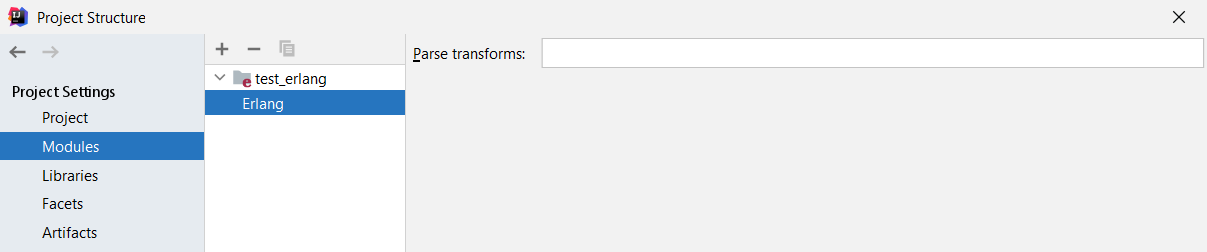Start with a Project
Create New
Once you have set up the environment, you can proceed with creating a new Erlang project in IntelliJ IDEA from scratch.
New Pure Erlang Project
From the main menu, select .
In the dialog that appears, choose as the project's base.
Ignore the additional frameworks at this point and click .
Make sure the correct SDK is selected and click .
Give your project a name and choose where to save it. Click to close the dialog.
New Rebar3 Project
Instead of creating a pure Erlang project, you may want to use Rebar3 to generate it from one of the built-in templates.
It can be done from within the IDE provided that Rebar3 was installed and added to system PATH:
Open the Terminal tool window Alt+F12
Enter the following command:
rebar3 new app myAwesomeProject
This will generate a new project called myAwesomeProject from the built-in Rebar3 template called app.
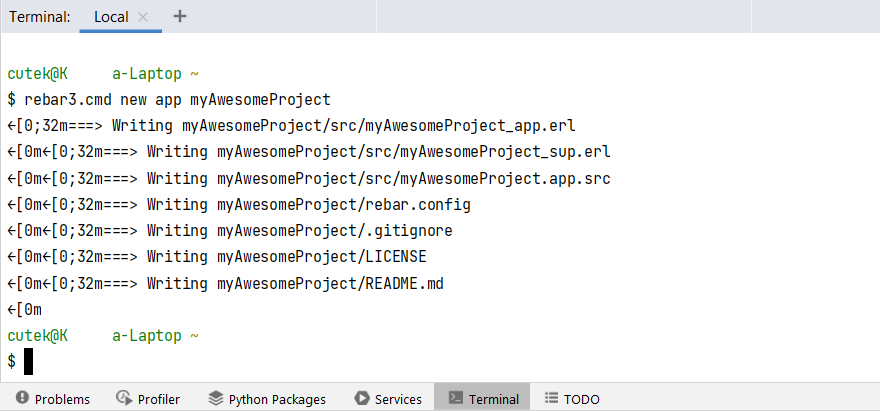
Once generated, the project needs to be imported into the IDE so that you can work with it. See next section for details.
Import Existing
If you already have an Erlang project, you can follow the steps from this guide to import it into IntelliJ IDEA.
Import Rebar Project
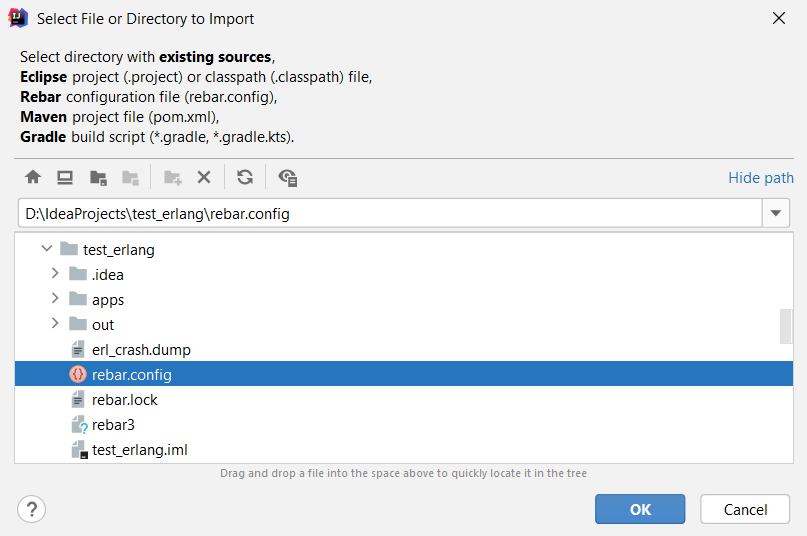
Project Structure
Project View
For a common Erlang project created with Rebar3, the overall structure will look like this in IntelliJ IDEA:
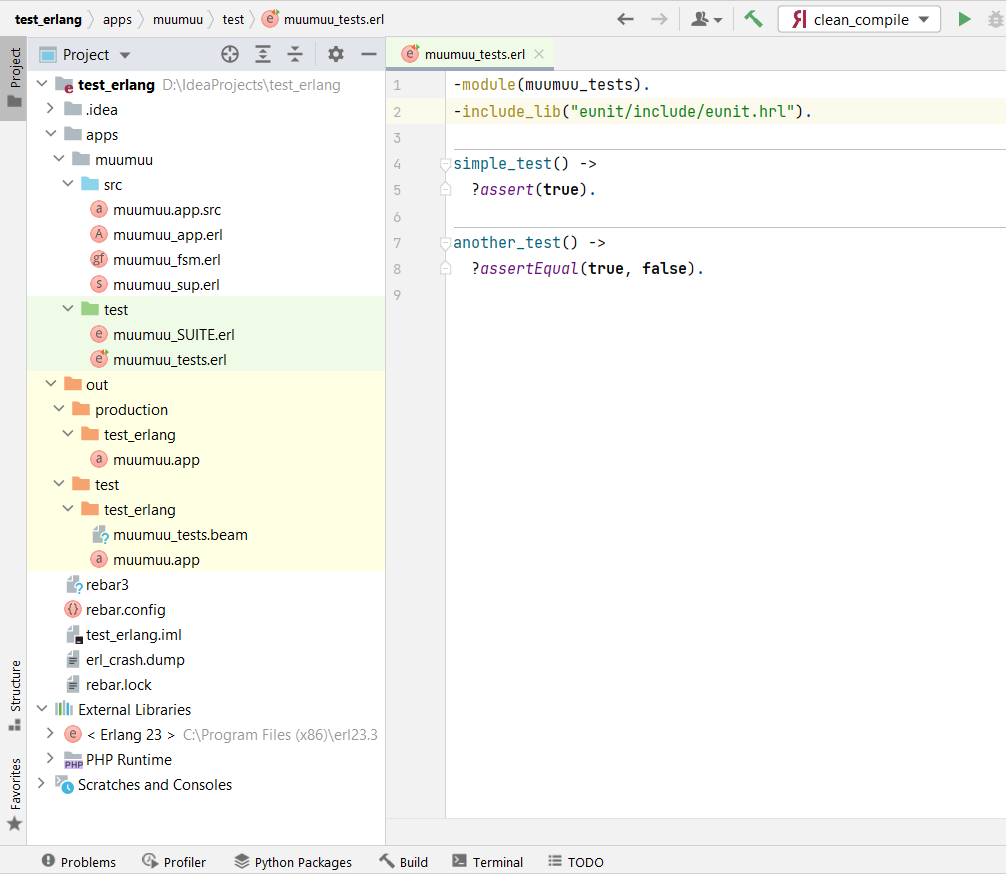
Parse Transform Settings
Parse transformations are Erlang modules that rewrite other Erlang modules using different semantics of the Erlang syntax.
You can set your Erlang module's global parse transforms in the Ctrl+Alt+Shift+S dialog, section: