TMS link annotations
Annotations are special markers in code that contain metadata about code. You can use TMS link annotations to provide additional information about tests. This allows IntelliJ IDEA to link your unit tests to TMS items.
TMS link annotations enable IntelliJ IDEA to perform better analysis, for example, to find test cases that are already referenced from unit tests.
Your project may already use an annotation that links code to the corresponding tests. If that is the case, you can proceed with configuring IntelliJ IDEA to recognize this annotation.
If not, you can use a third-party annotation or create your own custom annotation. Both options work equally well.
Import a third-party annotation
Open pom.xml in the root directory of your project.
In pom.xml, press Alt+Insert, select Dependency. In the dialog that opens, enter the name of the dependency, for example,
io.qameta.allure:allure-java-commons:2.13.8.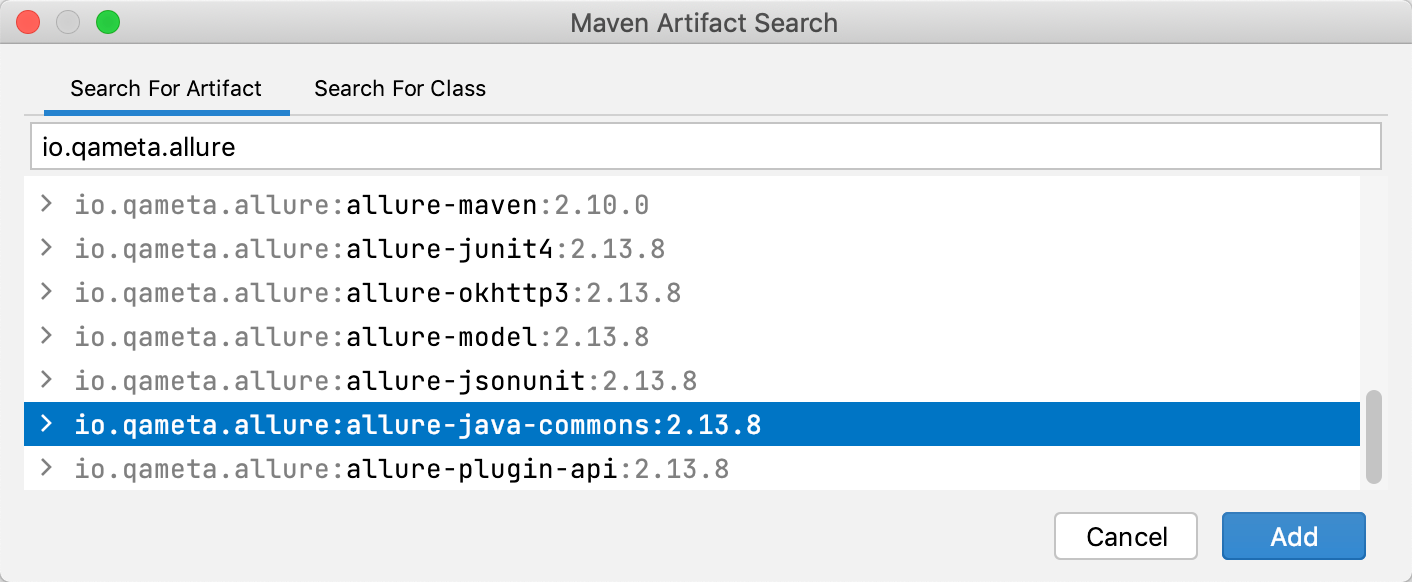
Apply the changes in the build script. For that, press Ctrl+Shift+O or click Load Maven Changes in the notification that appears in the top-right corner of the editor.
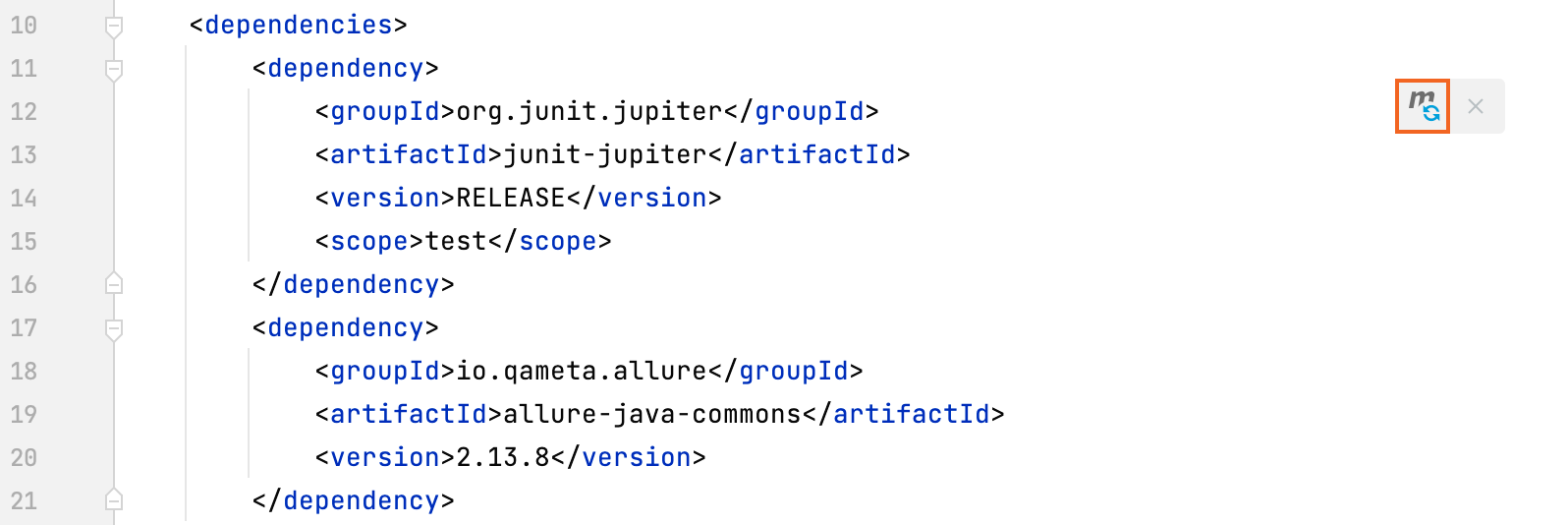
Import a third-party annotation
Open build.gradle in the root directory of your project.
In build.gradle, press Alt+Insert, select Add Maven artifact dependency. In the dialog that opens, enter the name of the dependency, for example,
io.qameta.allure:allure-java-commons:2.13.8.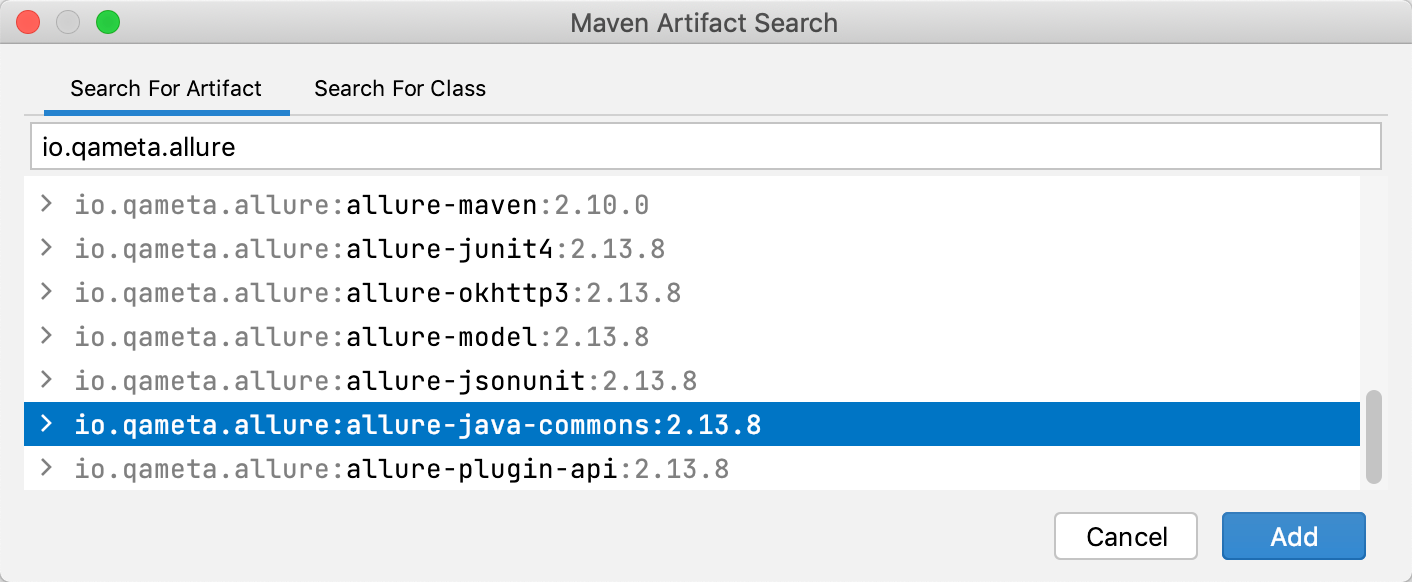
Apply the changes in the build script. For that, press Ctrl+Shift+O or click Load Gradle Changes in the notification that appears in the top-right corner of the editor.
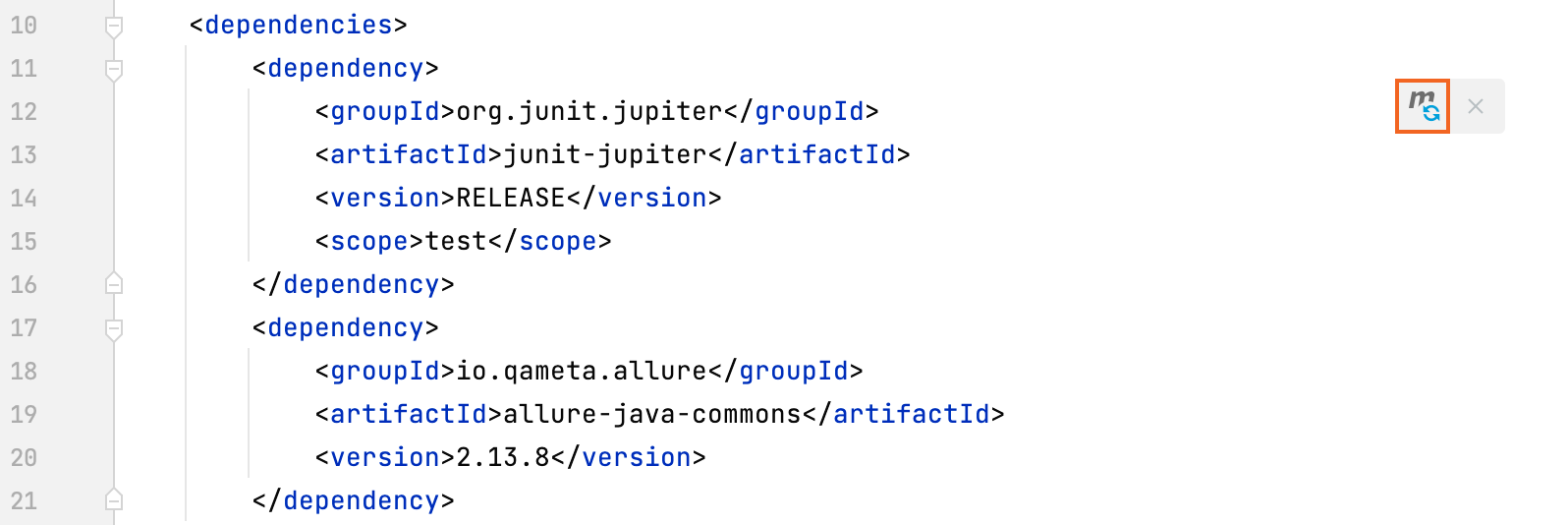
If, for some reason, you cannot add extra dependencies to your module, you can create your own annotation class.
Create a custom annotation
Create a Java file.
Paste the code below to the file. You can replace
MyTmsAnnotationwith any other valid name.public @interface MyTmsAnnotation { public String value() default ""; }
Create a custom annotation
Create a Kotlin file.
Paste the code below to the file. You can replace
MyTmsAnnotationwith any other valid name.annotation class MyTmsAnnotation(val value: String = "")
After the annotation is already in the project, you need to tell the TMS plugin to use that specific annotation.
Enable annotations in TMS settings
Go to .
Click Add
and specify the annotation class.
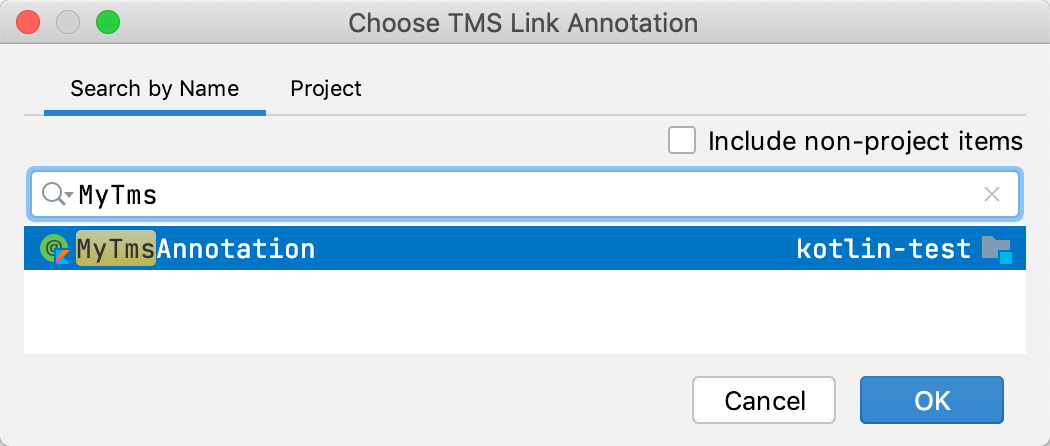
Finally, for IntelliJ IDEA to establish a linkage between a unit test and a TMS item, the test needs to be annotated with one of the annotations configured for the project.
Annotate a unit test
Open the unit test file in the editor.
Put a TMS link annotation before the method definition as shown below.
// C58439 @MyTmsAnnotation("C58439") @Test void TestCase1() { Assertions.assertEquals(4, Calculator.multiply(2,2)); }
Annotate a unit test
Open the unit test file in the editor.
Put a TMS link annotation before the method definition as shown below.
// C58439 @MyTmsAnnotation("C58439") @Test fun TestCase1() { Assertions.assertEquals(4, Calculator.multiply(2,2)) }