Inlay hints
Inlay hints are special markers that appear in the editor and provide you with additional information about your code, like the names of the parameters that a called method expects. Other types of hints inform you about annotations, method parameters, usages, and so on (depending on the language).

Enable/disable inlay hints
Open the Settings dialog (Ctrl+Alt+S) and go to .
Expand the groups of inlay hints and select/clear checkboxes for specific languages and technologies. Check the hint description and preview to the right.

In inlay hints settings, you can configure which types of information you want to get in hints.
You can configure inlay hints or toggle them off from the editor: right-click a hint and select Hints Settings.
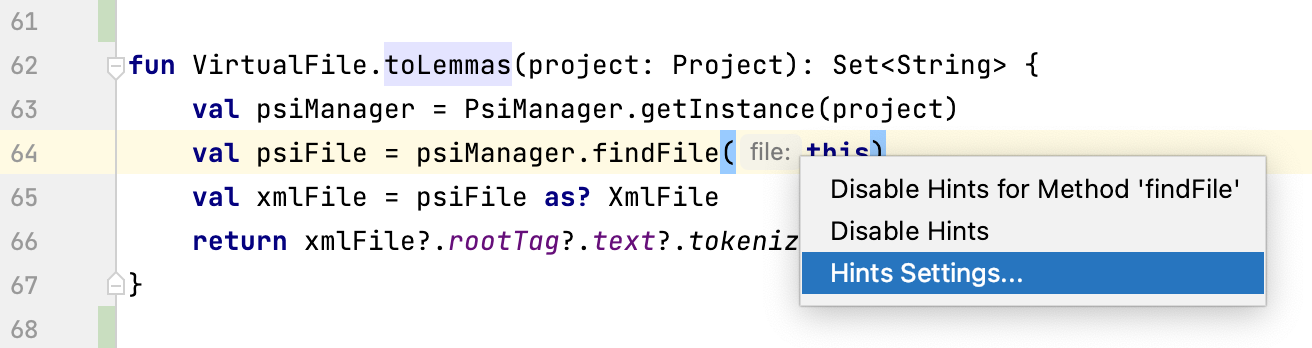
Change inlay hints appearance
In the Settings dialog (Ctrl+Alt+S), go to , then select Inline hints.
Select the inlay hint type and state, and configure the font color and effects as required.