Project security
To prevent potential security risks, IntelliJ IDEA lets you decide how to open a project if you're not sure about its source. IntelliJ IDEA warns you about tasks or configurations that will be executed during the opening process and lets you configure sources that you can trust.
Open a project from unknown sources
When you open any project, IntelliJ IDEA immediately lets you decide how to handle a project that contains unfamiliar source code.
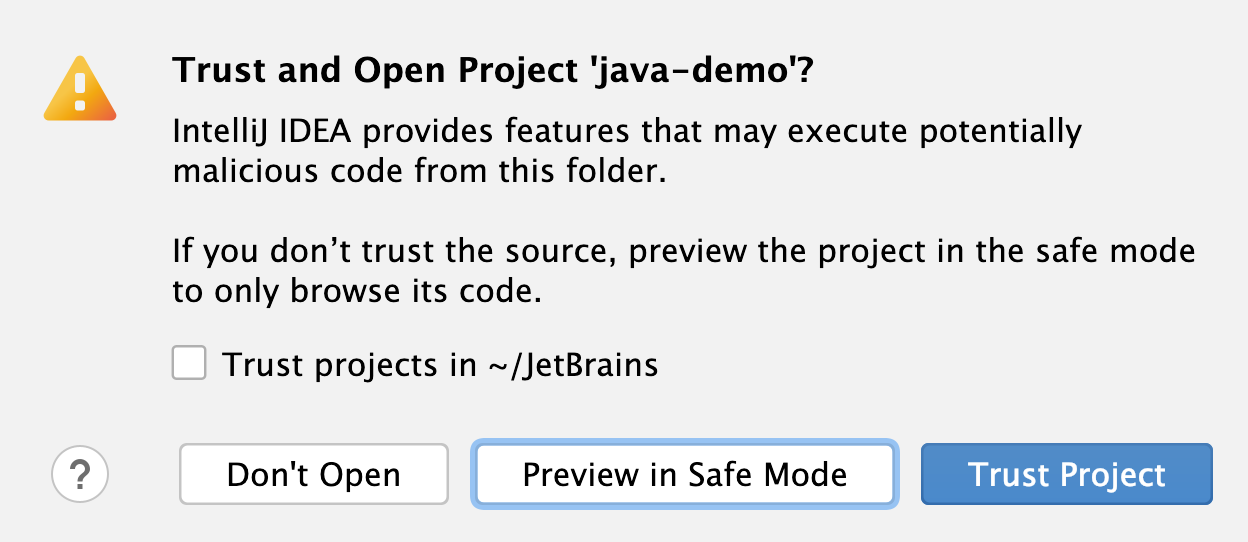
You can select one of the following actions:
Preview in Safe Mode: in this case IntelliJ IDEA opens a project in a "preview mode" meaning you can browse the project's sources, but there are restrictions in executing code, performing any build-related activities, or running any scripts.
For more information on Safe Mode preview limitations, refer to Safe mode preview limitations.
IntelliJ IDEA displays a notification on top of the editor area, and you can click the Trust project… link and load your project at any time.
Trust Project: in this case, IntelliJ IDEA opens and loads a project. That means project is initialized, project's plugins are resolved, dependencies are added, and all IntelliJ IDEA features are available.
Don't Open: in this case IntelliJ IDEA cancels the action.
Safe mode preview limitations
If you open a project in the safe mode, the following limitations will apply to the project:
The Gradle, Maven, or sbt import: for a project that contains any build tool, the importing process is disabled. So, no build scripts are executed and no dependencies are resolved.
Startup tasks: any scripts or tasks that are executed during the opening process are disabled.
VCS support: the whole VCS support is disabled.
GDSL scripts: any Groovy DSL scripts will not be executed.
File Watchers scripts will not wake up and run corresponding tools.
Trusted locations
You can configure what sources IntelliJ IDEA should consider safe and load such projects automatically during the opening process.
You can add your home directory to the trusted locations to disable IntelliJ IDEA's warnings about untrusted projects.
Configure trusted locations
In the Settings dialog (Control+Alt+S), go to .
On the Trusted Locations settings page, configure the local directories where the projects you consider trusted reside. Click OK to save the changes.

The next time you open a project from one of those locations, IntelliJ IDEA will automatically load the project.